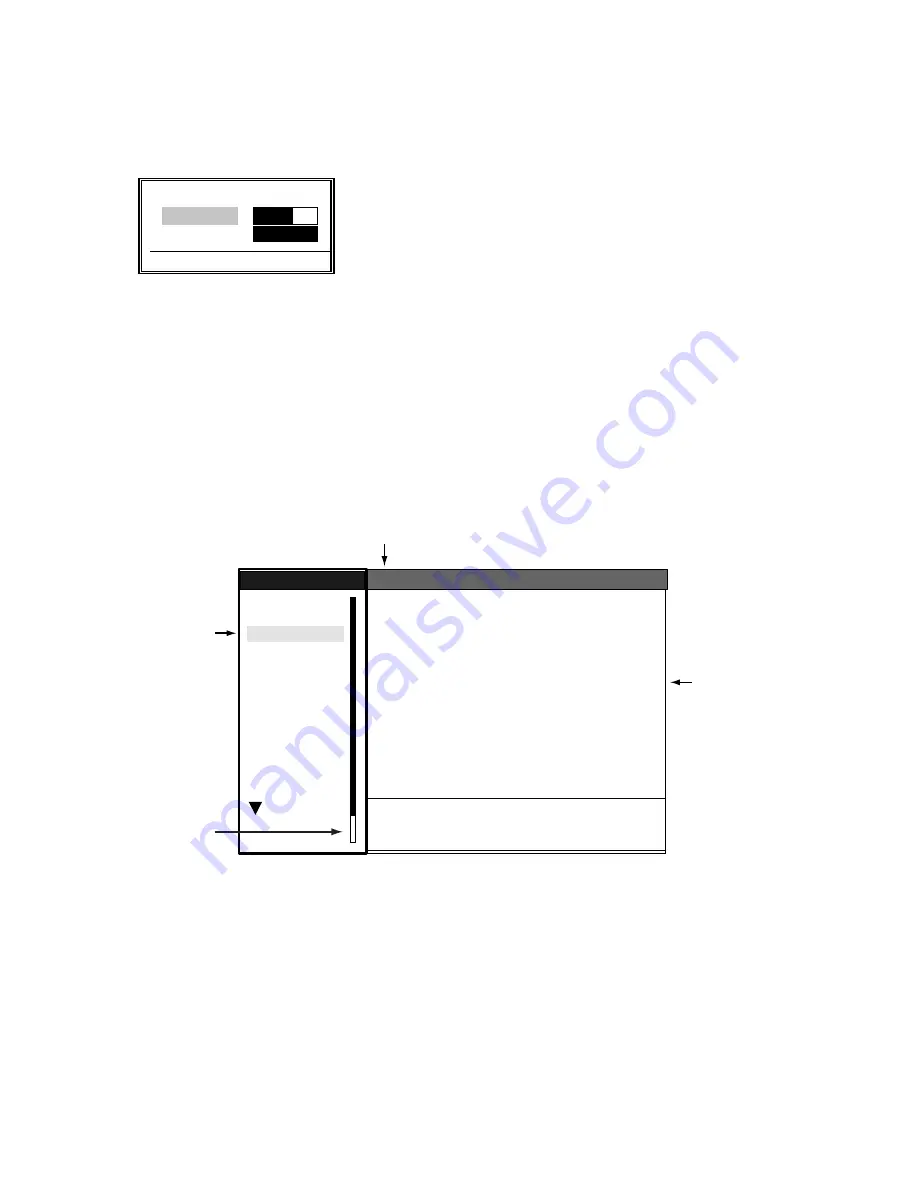
1. OPERATIONAL OVERVIEW
1-6
1.4
Display Brilliance, Panel Dimmer
The display brilliance and panel dimmer may be adjusted as follows:
1. Press the
POWER/BRILL
key momentarily to show the brilliance/panel dialog box.
Brilliance/panel dimmer dialog box
2. Roll the trackball upward or downward to choose Brill or Panel, whichever you wish to adjust.
3. Roll the trackball rightward or leftward to adjust. (You may also use the
POWER/BRILL
key.)
4. Press the
MENU
key to close the window.
1.5
Menu Overview
Less-often used functions are controlled through the menu, which consists of 14 menus and 3 sub
menus. Use the trackball to choose item and option as below.
1. Press the
MENU
key to display the menu.
Menu
2. Roll the trackball to choose a menu or sub menu. As you roll the trackball, the highlight in the
Menu column indicates menu currently selected and the menu items change according to the
menu selected.
3. Press the
ENTER
key to enable operation from chosen menu.
W
Min Max
X
Brill
(1 - 15) 9
9
Panel (1 - 7) 7
[ENTER]: Close
S
T
System
GPS
Brill/Color
Echo
Mark
Target Trails
Custom 1
Display
Custom 2
Custom 3
Target
ARP
AIS
Manual Tune
Auto Rain
Tune
Pulse Length
Auto Gain
Auto Sea
Echo Stretch
Echo Average
:Auto
:Short
:1
:Off
:Rough
:Calm
:Moderate
Auto Anti Clutter
Display-Dynamic
Display-Curve
Noise Rejector
Interference Rejector
2nd Echo Rejector
:Normal
:1
:Off
:
:Off
:Off
Menu
Menu
Echo
Echo
Menus
Menu items
and options
Currently selected menu
Menu location
indicator
S
/
T
/
W
/
X
: Select
[ENTER]: Enter [CANCEL/HL OFF]: Back
[MENU]: Exit






























