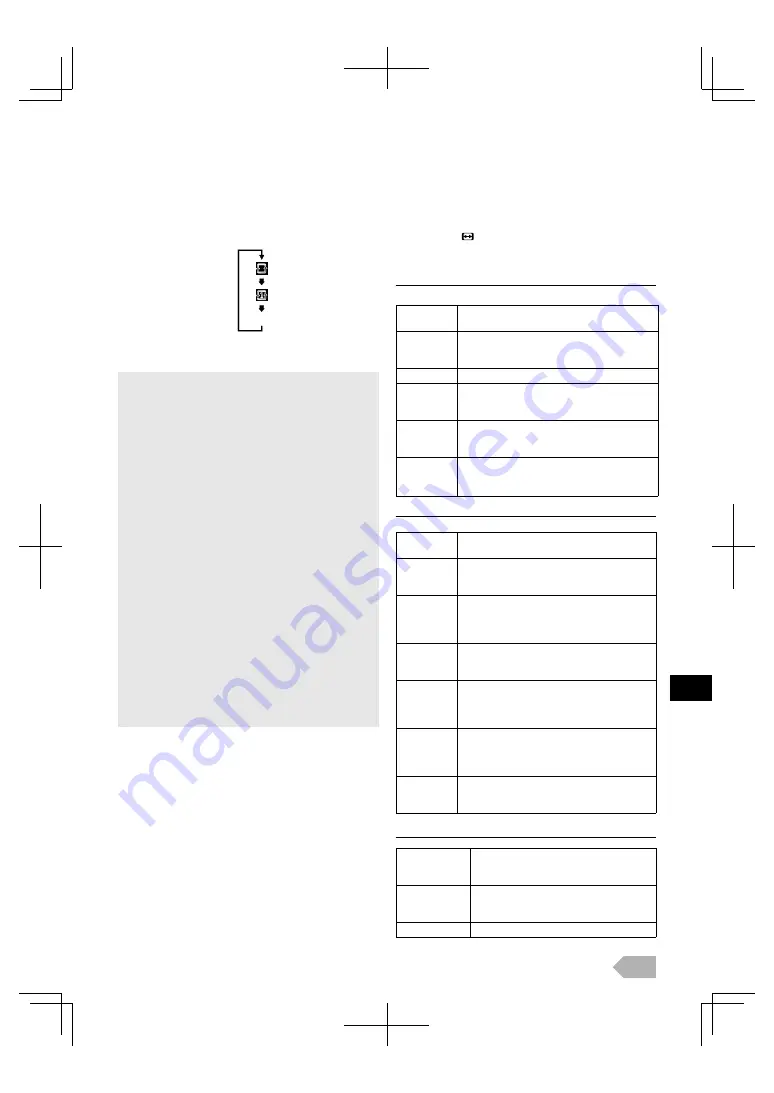
EN
11
Show Details (RED):
Press
RED
to display file details below.
[Title]
,
[Artist]
,
[Album]
,
[Duration]
and
[Year]
. Press
RED
again to remove
file details.
Shuffle (YELLOW):
Press
YELLOW
to playback the music randomly.To return
to the normal playback, press
YELLOW
again.
Repeat (GREEN):
Press
GREEN
to change
the repeat mode.
4
Press
MENU
to exit.
Changing the TV Screen Display
Mode
You can select your favourite TV screen size.
Press
ASPECT
repeatedly to switch the TV screen display
mode.
For 16:9 video signal
For 4:3 video signal
For PC input signal
• Be sure to keep a backup copy of the original files on your
device before you play them back on this unit. We have no
responsibilities for damage or loss of your stored data.
• When you ready to remove a USB flash memory, at first
turn off the unit to avoid any damage for your data and the
unit.
• If the USB flash memory left behind in the USB terminal
and you turn off the unit, the “USB”(main menu) will
appear automatically when you turn on the unit again.
• A USB flash memory that required its own driver or the device
with a special system such as fingerprint recognition are not
supported.
• This unit is not allowed to use the USB flash memory which
requires external power supply (500mA or more).
• Up to 32GB capacity can be supported.
• Only USB 2.0 is supported.
• This unit can recognise up to 1000 files. Up to 499 files per folder.
• Up to 32 English characters can be recognised.
• This unit does not support MTP(Media Transfer Protocol).
• This unit supports FAT32 file system.
• If the file is not supported, error message appears.
• When the USB flash memory is not recognised, try reconnecting it.
It is supported that files to be played back in this unit are recorded
under the following specifications:
<MP3>
• Sampling frequency : 32 kHz or 44.1 kHz or 48 kHz
• Constant bit rate : 32 kbps - 320 kbps
<JPEG>
• Upper limit : 24 Mpixel
Auto
Selects the TV screen display mode
automatically.
4:3
Displays a16:9 picture at a 4:3 size; the picture
is shortened horizontally. Sidebars appear on
both edge of the TV screen.
Full
Displays a 16:9 picture at its original size.
Zoom
Displays a 16:9 picture at its maximum size
without changing its horizontal and vertical
ratio.
Cinema
Displays a 16:9 picture that is vertically
stretched to fill the screen. This only crops out
the top of the picture.
Expand
Displays a horizontally stretched picture.
This crops out the left and right sides of the
picture.
Auto
Selects the TV screen display mode
automatically.
4:3
Displays a 4:3 picture at its original size.
Sidebars appear on both edge of the TV
screen.
14:9
Displays a 4:3 picture at a 14:9 size. Sidebars
will be displayed on both edge of the TV
screen. This crops out the top and bottom of
the picture.
Full
Displays a 4:3 picture at a 16:9 size; the
picture is stretched horizontally to fill the TV
screen.
Zoom
Displays a 4:3 picture at a 16:9 size; at its
maximum size that is more vertically
stretched to fill the screen. This crops out the
top and bottom of the picture.
Cinema
Displays a 4:3 picture at a 16:9 size; the
picture is stretched more vertically at the top
of the TV screen. This crops out the top of
the picture.
Wide
Displays the picture with its centre at the
original size and the edges stretched
horizontally to fill the screen.
Normal
Displays a proportionally stretched picture.
Mainly sidebars appear on both edges of
the TV screen.
Full
Displays a picture that is stretched out of
proportion horizontally to fill the TV
screen.
Dot by Dot
Displays a picture at its original size.
(no icon)
entire folder repeat
current track repeat
repeat off












































