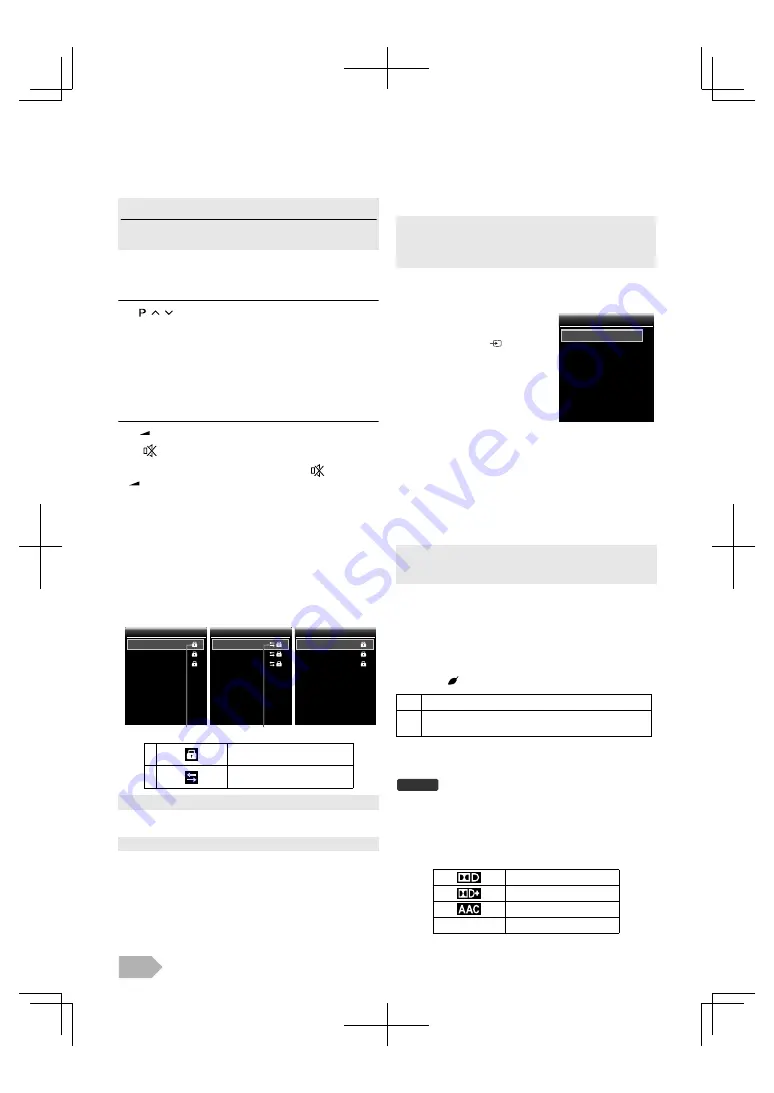
EN
8
OPERATIONS
Watching a TV Programme
To select a channel
Use
/
repeatedly to select your desired channel.
or
Use
the Number buttons
to enter a channel number, then
press
OK
for quicker access.
To adjust the volume
Use
+/–
to adjust the audio volume.
Press
to turn on or off the sound right away.
Channel List
You can easily find a channel you want.
1
Press
OK
while watching a programme.
2
Use
K
/
L
to select the channel you want to watch,
then press
OK
.
3
Press
BACK
to exit.
Sleep Timer
The sleep timer can be set the unit to go to the standby mode
after an incremental period of time.
1
Press
SLEEP
repeatedly to change the sleep time
period.
• Each time you press
SLEEP
, the timer increases by 30
minutes up to 120 minutes.
Switching the Input Mode
Colour System
You can change the TV colour system in video or scart mode.
Press
COLOUR SYSTEM
repeatedly to select the colour
system you want.
(
[Auto]
,
[PAL]
,
[PAL 60]
,
[SECAM]
,
[NTSC]
, or
[NTSC 4.43]
)
ECO Mode
When you set
[ECO Mode]
to
[On]
, backlight brightness will
be reduced automatically which may save on power
consumption.
Press
ECO
repeatedly to select
[On]
or
[Off]
.
Sound Select
Press
AUDIO
to display currently selected audio language
with the number of available ones and press repeatedly to
cycle through them.
• The display image can be found on the “TV Screen
Information” (p. 9).
Read this first
These operations are accessible by remote control. Some
may also be accessible by controls on the main unit.
(e.g.) If you want to select the channel 24 without pressing
OK
, press
2
first, then press
4
within 3 seconds.
• You can recover the original volume by pressing
again or
+/–
.
1
Locked Channel
2
Decoded Channel
• Use
0
/
1
to move to the previous or next page.
• You can edit the channel list at “Channel Settings” (p. 13).
1
2
18. ETV
19. Euro CH
20. Drama Now!
21. WNS
22. BCT
23. 24 Movies
1. EUT1 Radio
710. Hot music
711. Kids station
713. WA World
715. ASA1
716. KAR weather
1. EUT1
2. EUT2
3. EUT3
4. CCT
5. K7
6. CBN
Channel List -DTV-
Channel List -DTV-
Channel List -ATV-
Channel List -ATV-
Channel List -Radio-
Channel List -Radio-
<DTV>
<Radio>
<ATV>
• Press
SLEEP
repeatedly until
[Off]
appears to cancel the sleep
timer.
• If you disconnect the unit from the AC outlet or if a power failure
occurs, the sleep timer will be cancelled.
You can switch the input mode to
TV mode or external input mode.
1
Press
SOURCE
.
2
Use
K
/
L
to select the input
mode you want, then press
OK
.
• When you select
[Auto]
by pressing
COLOUR SYSTEM
, this unit
will distinguish the system automatically according to the input
signal from the external devices.
On
The backlight is the lowest level.
Off
You can adjust the backlight level at “Advanced
Picture Adjustment” (p. 12).
Dolby Digital sound
Dolby Digital Plus sound
HE-AAC sound
no icon
MPEG sound
HDMI 1
HDMI 2
Select Input
Select Input
DTV
ATV
SCART
VIDEO
PC
DTV























