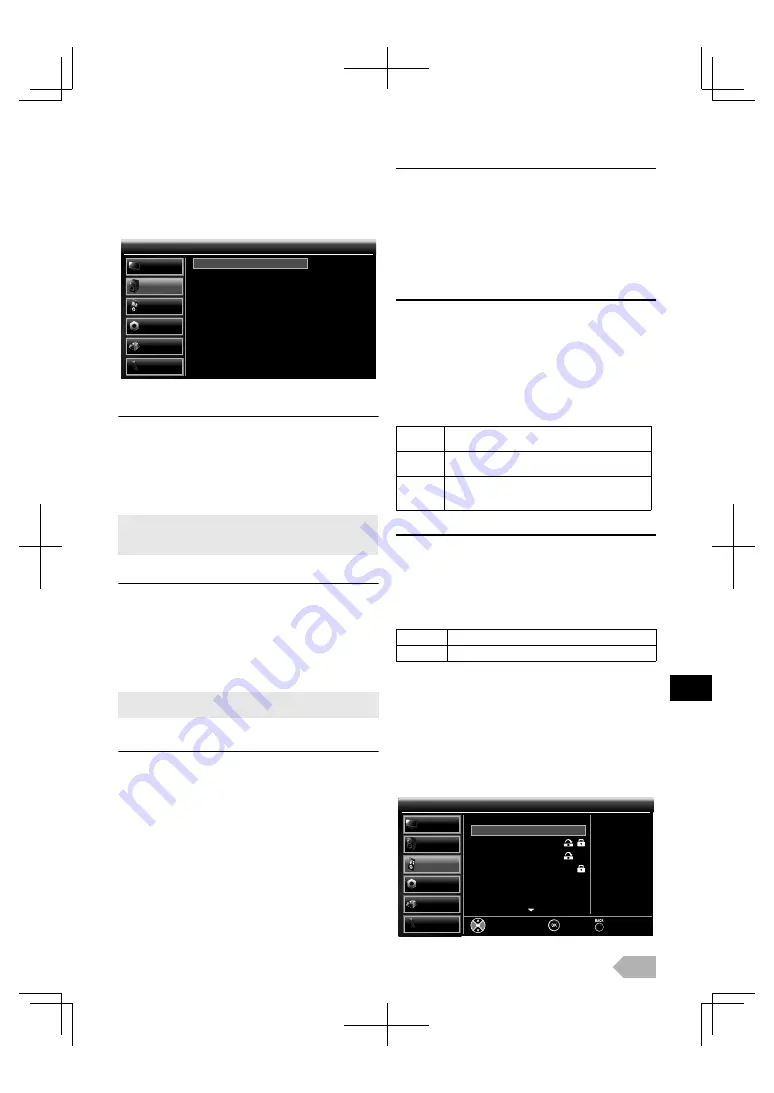
EN
13
Sound Adjustment
You can adjust the sound settings according to your personal
preferences.
1
Use
K
/
L
to select
[SOUND]
, then press
OK
.
Sound Mode
2
Use
K
/
L
to select
[Sound Mode]
, then press
OK
.
3
Use
K
/
L
to select the setting you want, then press
OK
. (
[Standard]
,
[Movie]
,
[Music]
,
[Game]
, or
[Personal]
)
Equalizer
You can adjust tonal quality for each frequencies.
2
Use
K
/
L
to select
[Equalizer]
, then press
OK
.
3
Use
0
/
1
to select the specific frequencies you want.
4
Use
K
/
L
to adjust the Level, then press
OK
.
Balance
You can set the balance of the left and right speakers.
2
Use
K
/
L
to select
[Balance]
, then press
OK
.
3
Use
0
/
1
to adjust, then press
OK
.
• Use
0
/
1
to decrease right/left speaker volume level.
Auto Volume Control
If set to
[On]
, sudden changes in volume will be reduced
automatically, for example, during commercials or when
switching channels.
2
Use
K
/
L
to select
[Auto Volume Control]
, then press
OK
.
3
Use
K
/
L
to select the setting you want, then press
OK
. (
[On]
or
[Off]
)
TV Speakers
Select the audio output from the unit’s speakers, or not. If your
amplifier is HDMI link function compatible and connected by
an HDMI cable to this unit, some sound operations such as
volume up can be changed by using this unit’s remote control.
Make sure
[FUN-LINK Control]
is set to
[On]
.
2
Use
K
/
L
to select
[TV Speakers]
, then press
OK
.
3
Use
K
/
L
to select the setting you want, then press
OK
. (
[On]
,
[Off]
, or
[Ext. Amp]
)
Digital Audio Output
You can set the audio output to
[Auto]
or
[PCM]
.
2
Use
K
/
L
to select
[Digital Audio Output]
, then press
OK
.
3
Use
K
/
L
to select the setting you want, then press
OK
. (
[Auto]
or
[PCM]
)
Channel Settings
You can edit the channels.
1
Use
K
/
L
to select
[CHANNEL]
, then press
OK
.
2
Use
K
/
L
to select
[Channel List]
, then press
OK
.
3
Use
K
/
L
to select the channel you want to edit, then
press
OK
.
• You can change sound mode easily using
SOUND MODE
.
• Press
SOUND MODE
repeatedly or use
K
/
L
to select sound
mode you want.
• If you adjust the setting in other than
[Personal]
mode,
[Sound Mode]
will be changed to
[Personal]
.
Standard
Off
On
PCM
0
Sound
Sound
Sound Mode
Equalizer
Balance
Auto Volume Control
TV Speakers
Digital Audio Output
PICTURE
SOUND
CHANNEL
OTHERS
LANGUAGE
USB
On
The sound will be output from the unit’s
speakers.
Off
The sound will not be output from the unit’s
speakers.
Ext. Amp
You can control audio output from your
connected HDMI link devices by using this unit’s
remote control.
Auto
Dolby Digital (if available)
PCM
PCM
18. ETV
19. Euro CH
20. Drama Now!
21. WNS
22. BCT
23. 24 Movies
Channel List -DTV-
Channel List -DTV-
Skip
Delete
Lock
Move Up
Move Down
Select
Edit
Back
PICTURE
SOUND
CHANNEL
OTHERS
LANGUAGE
USB


























