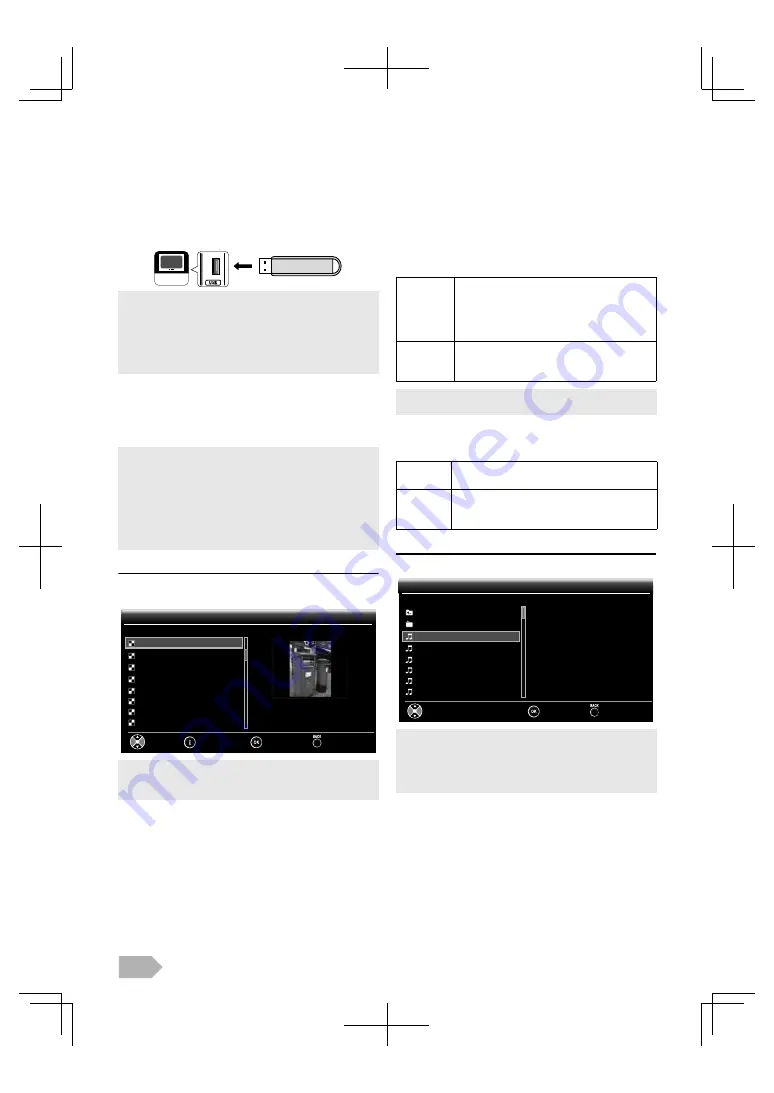
EN
10
MP3/JPEG Playback
This unit can play MP3 music and JPEG picture files.
Use the USB flash memory contains those files.
1
Insert the USB flash memory to the USB terminal of
this unit (shown below), then the main menu appears
automatically.
2
Use
K
/
L
to select
[USB]
, then press
OK
.
3
Use
K
/
L
to select
[Picture]
or
[Music]
, and then
press
OK
or
1
(cursor)
.
Picture
Use
K
/
L
to select the desired file, then press
OK
or
1
(cursor)
.
To use the colour buttons for details
The unit goes to the slideshow automatically. To pause/begin
the slideshow, press
OK
.
Show Details (RED):
Press
RED
to display file details below.
[Name]
,
[Date]
,
[Size]
and
[Next]
. Press
RED
again to remove file details.
Start show (BLUE):
Press
BLUE
or
OK
to start the slideshow. While the
slideshow is on, the following 2 settings will be displayed.
Stop show (BLUE):
Press
BLUE
or
OK
to stop the slideshow. While the
slideshow is off, the following 2 settings will be displayed.
Music
Use
K
/
L
to select the desired file, then press
OK
.
• The USB flash memory is not supplied with this unit.
• The unit recognise a USB flash memory only.
Do not use a USB hub and an extension cord between the
USB flash memory and the unit.
Always insert the USB flash memory to this unit directly.
• We do not guarantee the all USB flash memory can be
supported on this unit.
Operation of MP3/JPEG Playback
PLAY
B
Press to begin the playback or slideshow.
SKIP
H
/ SKIP
G
Press to skip backward or forward the file.
PAUSE
F
Press to pause the playback or slideshow.
STOP
C
Press to stop the playback or slideshow.
• To toggle between
[Play List]
and
[Thumbnails]
, press the
I
button.
• To go back to the previous screen, press
BACK
button.
Your TV
Picture/Album01/
Picture/Album01/
Album01
IMG_1125.jpg
USB 0
USB 0
IMG_1125.jpg
IMG_1125.jpg
3456x2592
17/05/2009 08:53:56
IMG_1126.jpg
IMG_1127.jpg
IMG_1130.jpg
IMG_1133.jpg
IMG_1135.jpg
IMG_1144.jpg
IMG_1145.jpg
Select
Thumbnails
Play
Back
Transition
(GREEN)
Press
GREEN
, then use
K
/
L
to select the
way of the transition mode choosing from;
[None]
,
[Dissolve]
,
[Wipe right]
,
[Wipe left]
,
[Wipe up]
,
[Wipe down]
,
[Box in]
and
[Box out]
.
Slide time
(YELLOW)
Press
YELLOW
, then use
K
/
L
to change the
display time choosing from;
[Short]
,
[Medium]
and
[Long]
.
• Display times are
[Short]
: about 8 seconds,
[Medium]
: about 13 seconds,
[Long]
: about 17 seconds.
Rotate
(GREEN)
Every press on
GREEN
will turn the picture
clockwise by 90 degrees.
Zoom
(YELLOW)
Press
YELLOW
, then use
K
/
L
to select the
zoom factor 1x, 2x or 4x. Press
OK
to set the
zoom factor.
• Playback will begin from the file you choose. To pause/begin the
playback, then press
OK
.
• You can use colour buttons (
RED
,
GREEN
and
YELLOW
) to see
the file detail
(RED)
or change the following settings (
GREEN
or
YELLOW
).
Music/Album01/
Music/Album01/
Album01
01.Track01.mp3
USB 0
USB 0
..
Title:
Album:
Year:
Artist:
Duration:
Track01
1
2000
.....
00:01:56
Album02
01.Track01.mp3
02.Track02.mp3
03.Track03.mp3
04.Track04.mp3
05.Track05.mp3
06.Track06.mp3
Select
Play
Back

























