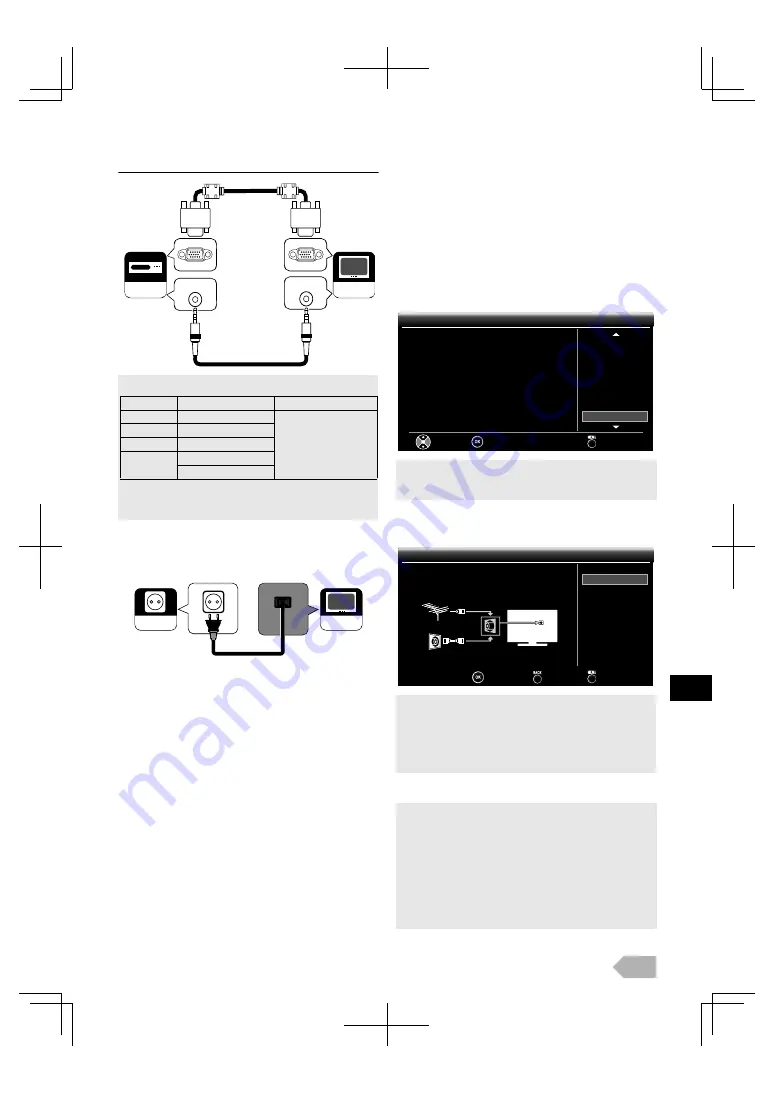
EN
7
PC Connection
Plug In the AC Power Cord
Make sure that the AC power cord must be plugged to an
AC outlet after all the necessary connections are completed.
Initial Setup
This section will guide you through the unit's initial setting
which includes selecting a language for your on-screen menu
and auto scan, which automatically scans and memorises
viewable channels.
1
After making all the necessary connections, press
Q
to
turn the unit.
2
Use
K
/
L
repeatedly to select the menu language, the
country and the region, then press
OK
.
3
When below display appear, then press
OK
to start
scanning.
4
Use
0
/
1
to select the location, then press
OK
.
The following signals can be displayed.
• Other formats or non-standard signals will not be
displayed correctly.
• Please use the VGA cable that has a ferrite core.
PC-IN
AUDIO
LINE OUT
PC-IN
AUDIO
Your TV
Your device
Mini-plug audio cable
VGA cable
with ferrite
core
Format
Resolution
Refresh rate
VGA
640 x 480
60 Hz
SVGA
800 x 600
XGA
1,024 x 768
WXGA
1,280 x 768
1,360 x 768
AC outlet
Your TV
• If you select the country except
[Spain]
or
[Portugal]
, you can skip
region setting.
• Scan confirmation menu will appear.
• If you press
MENU
during DTV channel scanning, this operation
will be stopped and ATV channel scanning will start automatically.
• If you press
MENU
during ATV channel scanning, this operation
will be stopped and skip to step 4.
• When no channel is registered, retry confirmation menu will
appear.
• Select
[at Home]
, this unit is set to maximise the energy efficiency
for home setting and it can be adjusted through a choice of picture
and sound quality according to your preference.
• Select
[Retailstore]
, this unit will be set up with predefined setting
for retail displays. If you select
[Retailstore]
, the settings of picture
and sound quality you adjusted will not be memorised after the
unit goes to the standby mode.
• When “Initial Setup” is completed, you cannot change the location
setting unless you restore this unit to “Factory Reset” (p. 19) and
that restarts all over again such as channel scanning.
Initial Setup
Initial Setup
Please select your language.
Български
Česky
Dansk
Deutsch
Eesti
Ελληνικά
English
Select
OK
Skip
Initial Setup
Initial Setup
Start
Back
Skip
First, please connect anntena.
Start channel scan now?
Scan






















