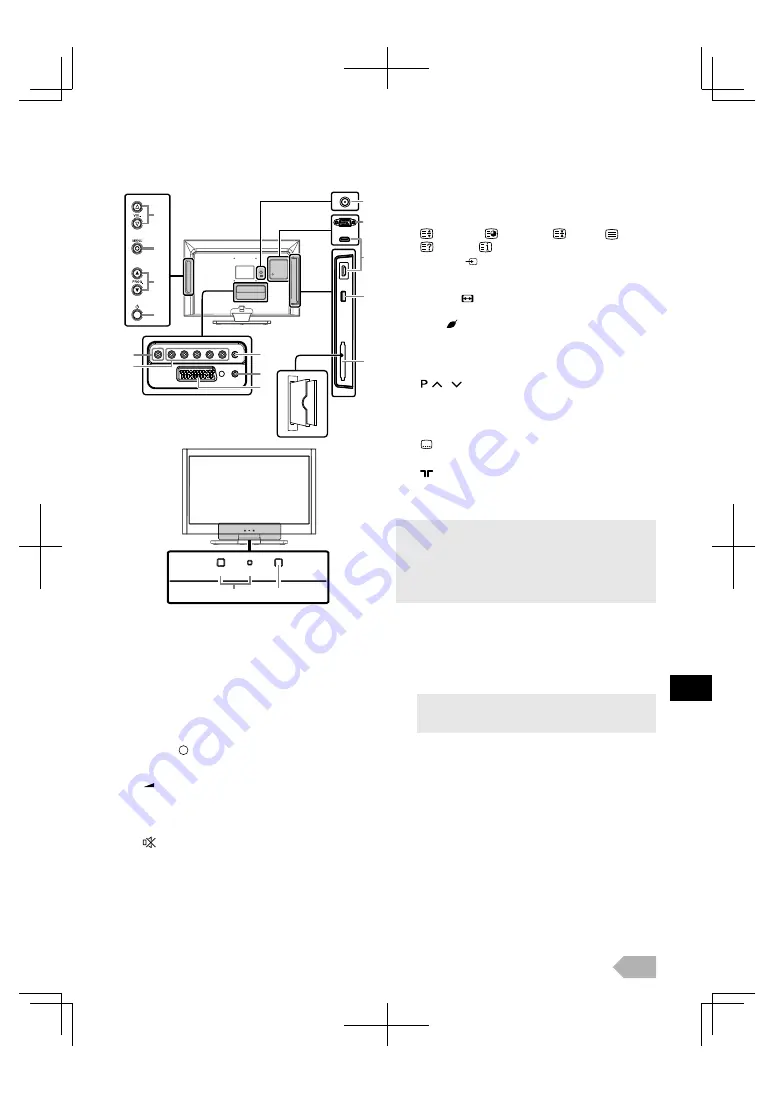
EN
5
Your TV
1.
Q
(power) (p. 7)
Turns the unit on and go to the standby mode.
2.
SLEEP (p. 8)
3.
Number buttons (p. 8)
Selects the desired channel in TV mode and enters the
password in the password input field.
4.
AUDIO (p. 8)
5.
BACK (p. 8)
Returns to the previous display.
6.
K
/
L
/
0
/
1
(cursor) (p. 7)
7.
OK
8.
MENU
(control panel) / MENU (remote control)
(p. 12)
9.
VOL.
X
/
Y
(control panel) /
+/– (remote control) (p. 8)
VOL.
X
works same function as
1
(cursor)
or
OK
to
determine the setting on the menu.
VOL.
Y
works same function as
0
(cursor)
on the
menu.
10.
(mute) (p. 8)
11.
RED/GREEN/YELLOW/BLUE (p. 9, 16, 18)
Uses for EPG / teletext / FUN-LINK.
12.
COLOUR SYSTEM (p. 8)
Selects the colour input signal from external devices.
13.
FUN-LINK buttons (p. 17)
Functionally useful for FUN-LINK.
14.
(expand) /
(subpage) /
(hold) /
(text) /
(reveal) /
(index) (p. 17)
15.
SOURCE
(p. 8)
16.
MODE (DTV/ATV)
Selects digital or analogue mode.
17.
ASPECT
(p. 11)
18.
GUIDE (p. 9)
19.
ECO
(p. 8)
20.
I
(information) (p. 9)
21.
DTV / RADIO
Selects DTV or radio mode.
22.
PROG.
K
/
L
(control panel) /
/
(remote control) (p. 8)
PROG.
K
/
L
works same function as
K
/
L
(cursor)
on the menu.
23.
PICTURE MODE (p. 12)
24.
SOUND MODE (p. 13)
25.
(subtitle) (p. 16)
Terminals
26.
(aerial) Input jack (p. 6)
27.
PC Input jack (p. 7)
28.
HDMI (HDMI 1 / HDMI 2) Input jack (p. 6)
29.
USB terminal (p. 10)
30.
CI slot (p. 17)
31.
Audio Input jack for PC connection (p. 7)
32.
Headphone jack
33.
SCART jack (p. 6)
34.
Component Video (p. 6), Composite Video and
Audio(L/R) Input jacks (p. 6)
35.
Coaxial digital audio Output jack (p. 6)
36.
STAND BY / POWER indicator
Lights up green when power is on. Lights up red when
the unit goes to the standby mode.
37.
Infrared sensor window
Receives the infrared rays transmitted from the remote
control.
26
27
28
30
29
31
34
33
32
35
9
8
1
22
STAND BY
POWER
36
37
STAND BY
POWER
• Data input from USB flash memory only.
• User should not connect any devices to the USB terminal
such as digital camera, keyboard, mouse, etc. (because
these will not work).
• The software update is, in most cases, handled by an
authorized service person or in some circumstances the
user may be asked to do the software update themselves.
• The Audio (L) jack is for monaural input. The sound is heard
from both speakers. Use this jack for a monaural audio
device.






































