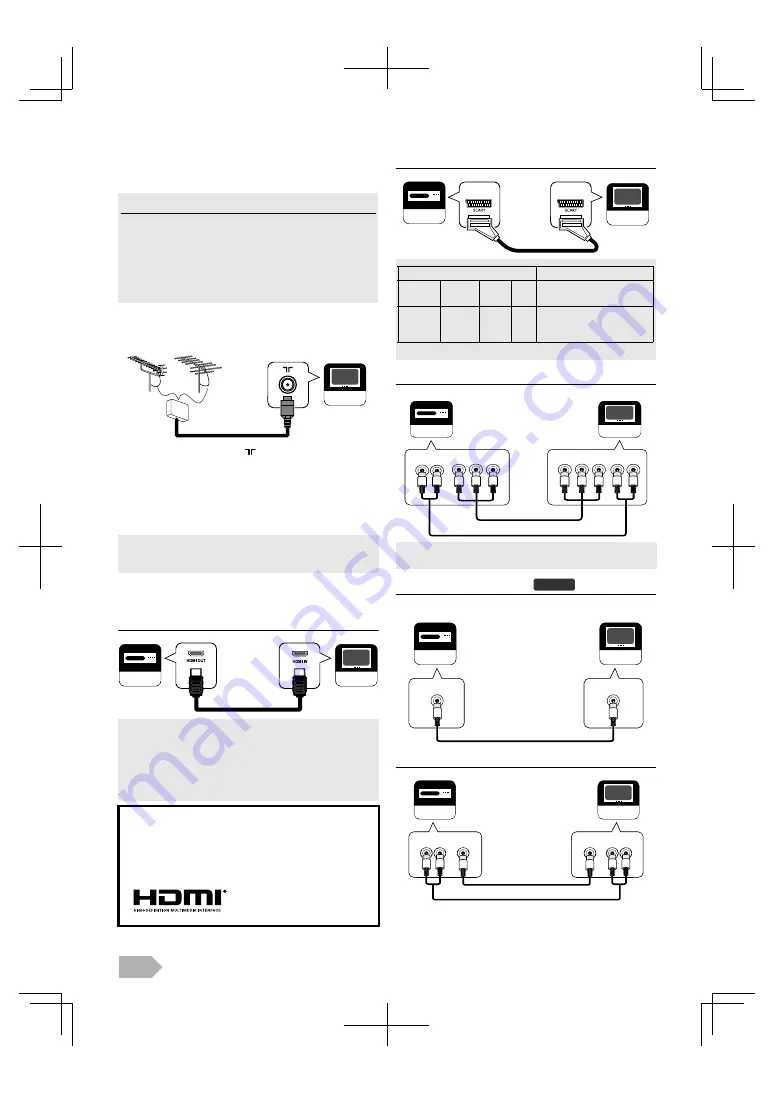
EN
6
PREPARATION FOR USE
Antenna Connection
1
Connect an RF cable to
(aerial)
Input jack at the
rear of this unit.
2
Plug this unit into an AC outlet.
3
When the
STAND BY
/
POWER
indicator on the front
panel lights red, then press
Q
to turn on the unit.
External Connection
HDMI Connection (HDMI 1 / HDMI 2)
SCART Connection
Component Video Connection
Audio output connection
For digital broadcasting only
Composite Video Connection
• Make sure the rest of Component Video jacks (Pb/Pr) are
unplugged completely when you plug the Composite Video
jack to Y/VIDEO terminal.
Read this first
• No supplied cables are used with these connection. Please
purchase the necessary cables at your local store.
• Illustration in the following connection are example. Read
the manual accompanying your device for more detail.
• Before you connect, be sure your antenna or other device
is connected properly before plugging in the AC power
cord.
• If you like to connect an active DVB-T antenna, the
antenna must have its own power supply.
• It is not possible to power the antenna from the TV.
• This unit accepts 480i / 480p / 576i / 576p / 720p /
1080i / 1080p video signals and 32 kHz / 44.1 kHz / 48 kHz
only 2 channel audio signals (LPCM).
• You need to select “PCM” for the digital audio output of
the device you connect. Make sure the device outputs the
digital audio. Audio sometimes makes no sound if you
select “Bitstream”, etc.
Dear Customer,
By connecting an HDMI cable to your Funai LCD TV, you
have to use only a certified HDMI cable to guarantee a
sufficient immunity against parasitic frequency radiation.
A certified HDMI cable can be identified by the HDMI logo
on the cable or the cable package.
Your TV
VHF/UHF
MIXER
VHF
UHF
Your TV
Your device
HDMI cable
• Inappropriate output is not available.
• This unit accepts 480i / 480p / 576i / 576p / 720p / 1080i
video signals for component connection.
Your TV
Your device
SCART cable
Input
Output
S-Video
Audio
(L/R)
CVBS RGB
Video and Audio (L/R)
Yes
Yes
Yes
Yes
Outputs the RF input
signal converted as CVBS
signal.
AUDIO IN
COMPONENT VIDEO IN
Y
Pb
Pr
AUDIO OUT
COMPONENT VIDEO OUT
L
R
Y
Pb
Pr
Your device
Your TV
audio cable
component video cable
L
R
DTV
DIGITAL AUDIO
COAXIAL OUT
DIGITAL AUDIO
COAXIAL IN
Your device
Your TV
digital audio coaxial cable
AUDIO IN
VIDEO IN
AUDIO OUT
VIDEO OUT
Your device
Your TV
L
R
L
R
Y/VIDEO
audio cable
composite video cable







































