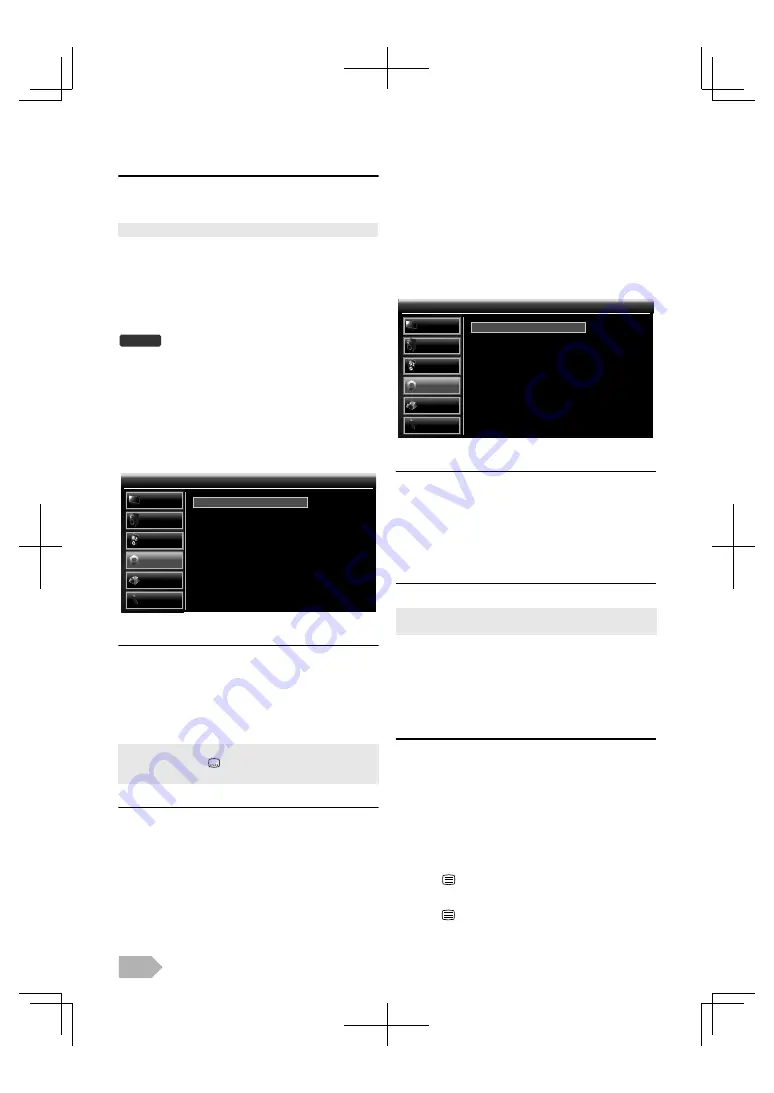
EN
16
Mixing Level
You can adjust the audio volume for
[Visually Impaired]
.
Make sure
[Audio Type]
is set to
[Visually Impaired]
at
“Audio Settings” (p. 15).
4
Use
K
/
L
to select
[Mixing Level]
, then press
OK
.
5
Use
0
/
1
to adjust, then press
OK
.
Subtitle Settings
You can change the subtitle settings used for TV programmes.
Before you begin: You must select [DTV] at “Switching the Input
Mode” (p. 8).
1
Use
K
/
L
to select
[OTHERS]
, then press
OK
.
2
Use
K
/
L
to select
[TV Settings]
, then press
OK
.
3
Use
K
/
L
to select
[Subtitle]
, then press
OK
.
1st Subtitle Language / 2nd Subtitle Language
You can set 1st and 2nd subtitle language.
4
Use
K
/
L
to select
[1st Subtitle Language]
or
[2nd Subtitle Language]
, then press
OK
.
5
Use
K
/
L
to select the language you want, then press
OK
.
Subtitle Type
You can select the preferred subtitle type.
4
Use
K
/
L
to select
[Subtitle Type]
, then press
OK
.
5
Use
0
/
1
to select the setting you want, then press
OK
. (
[-]
or
[Hearing Impaired]
)
Teletext
You can change the teletext settings.
1
Use
K
/
L
to select
[OTHERS]
, then press
OK
.
2
Use
K
/
L
to select
[TV Settings]
, then press
OK
.
3
Use
K
/
L
to select
[Teletext]
, then press
OK
.
Teletext Language
You can select the preferred teletext language.
4
Use
K
/
L
to select
[Teletext Language]
, then press
OK
.
5
Use
K
/
L
to select the language you want, then press
OK
.
Decoding Page Language
You can switch to the appropriate language group.
4
Use
K
/
L
to select
[Decoding Page Language]
, then
press
OK
.
5
Use
K
/
L
to select the language you want, then press
OK
.
Presentation Level
You can adjust the teletext presentation level. Level 2.5 offers
more colours and better graphics than Level 1.5.
4
Use
K
/
L
to select
[Presentation Level]
, then press
OK
.
5
Use
K
/
L
to select the setting you want, then press
OK
. (
[Level 1.5]
or
[Level 2.5]
)
To show the teletext
1
Press
to turn on the teletext decoder.
•
[Teletext]
information will appear.
2
Press
repeatedly to show the teletext in transparent
mode or picture and teletext mode.
• Only MPEG sound is available for this function.
• While watching a programme, you can change the subtitle
language easily using
when it is available.
• To hide the subtitle, select
[Off]
in
[1st Subtitle Language]
.
Hearing Impaired
: Provides subtitle for hearing impaired.
DTV
-
Subtitle
Subtitle
1st Subtitle Language
2nd Subtitle Language
Subtitle Type
English
English
PICTURE
SOUND
CHANNEL
OTHERS
LANGUAGE
USB
• You must select
[Russia]
if you select the countries that use the
Cyrillic alphabet at “Initial Setup” (p. 7).
WEST EUR
Teletext
Teletext
Teletext Language
Decoding Page Language
Presentation Level
Level 2.5
English
PICTURE
SOUND
CHANNEL
OTHERS
LANGUAGE
USB

























