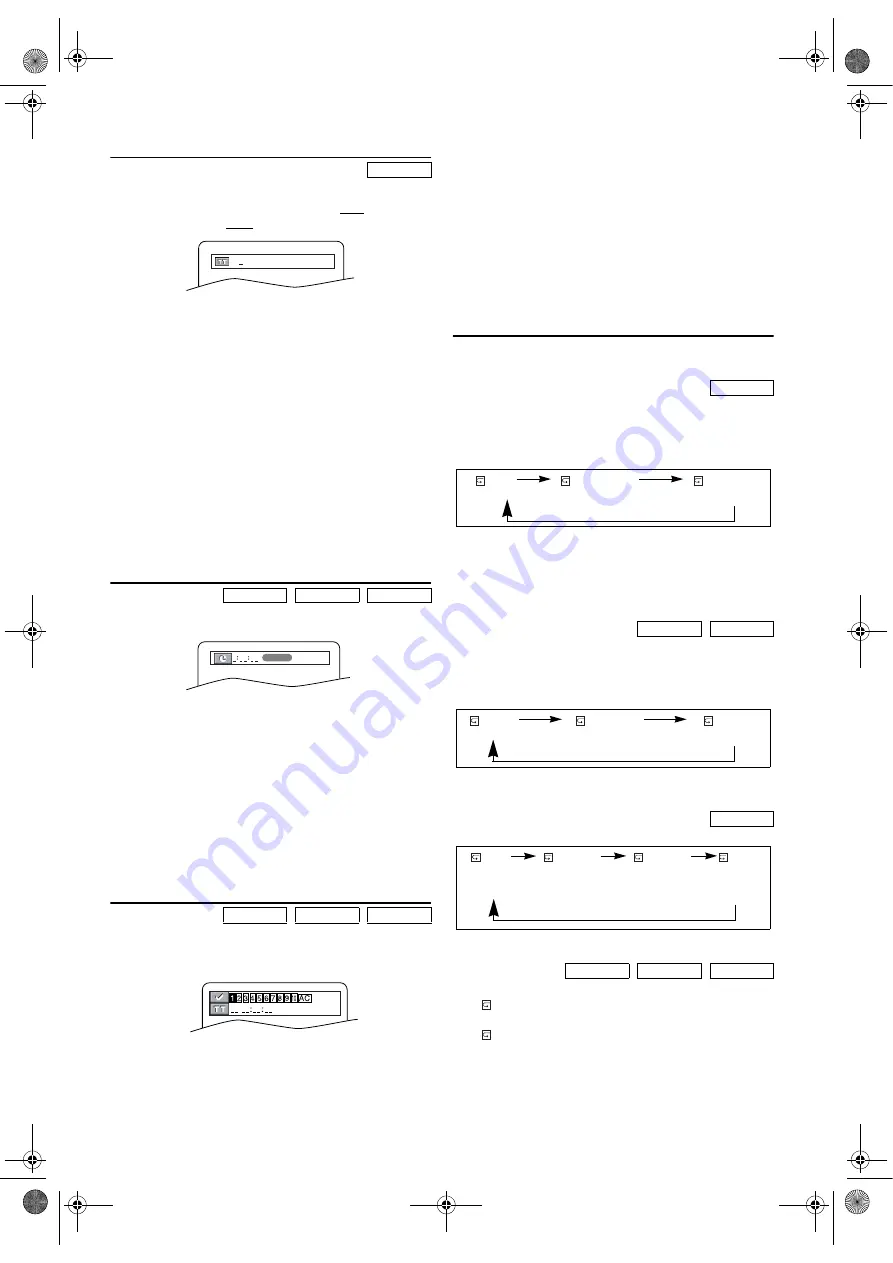
21
EN
Title / Chapter Search
Using SEARCH MODE
1)
During playback, press
SEARCH MODE
once for the
“Chapter Search”, twice for the “Title Search”.
2)
Enter the desired chapter/title number using the
number
buttons
.
Using the number buttons
1)
During playback, press the
number buttons
to enter the
desired chapter number.
•Playback will start at the selected chapter.
•For single digit chapters (1-9), press a single number
(e.g. to play chapter 3, press
3
).
•To play chapter 26, press
+10
,
2
,
6
.
Note: •
Depending on the disc being played, using the
number buttons
cannot be performed.
Using SKIP
H
,
G
During playback, press
SKIP
G
to go to the next chapter.
Press it repeatedly to skip subsequent chapters.
Press
SKIP
H
to go back to the beginning of the current
chapter. Press it repeatedly to go back to the previous chapter.
Time Search
1)
During playback, press
SEARCH MODE
repeatedly until
the “Time Search” screen appears on the TV screen.
2)
Within 30 seconds, enter a desired disc time using the
number buttons
.
•Playback will start at the specified time.
•For DVDs, enter a desired time of the current title.
•For Audio CDs and Video CDs, enter a desired time of
the current track.
3)
Press
CLEAR
to erase the incorrect input.
Note: •
“0” appears automatically when there is no need to
enter a number. For example, “0:0_:_ _” appears
automatically in the Time Search display if the total
time of the disc is less than 10 minutes.
•
Time Search is not available on some discs.
Marker Setup
Use markers to memorise your favourite places on a disc.
1)
During playback, press
SEARCH MODE
repeatedly until
the “Marker Setup” screen appears on the TV screen.
2)
Press
s
or
B
to select 1, 2, 3, 4, 5, 6, 7, 8, 9, or 10 and
ensure that “_ _ _ _:_ _:_ _” appears in the display.
3)
When you reach the desired point, press
ENTER
.
•The Title or Track and elapsed time will appear on the
TV screen.
4)
To return to a marker later, press
SEARCH MODE
repeatedly until the Marker Setup screen appears and
s
or
B
to choose the desired marker, then press
ENTER
.
Note: •
Opening the disc tray, turning off the power or
selecting “AC” at step
2)
and press
ENTER
will erase all
markers.
•
To clear a marker, using
s
or
B
, position the cursor
on to the marker number to be cleared and press
CLEAR
.
•
You can mark up to 10 points.
•
Press
SEARCH MODE
or
RETURN
to exit.
Repeat
•
REPEAT
is available only during playback.
REPEAT TITLE / CHAPTER
To activate the repeat function, press
REPEAT
during
playback.
• The Repeat mode changes as described below every time
you press the button.
Note: •
Repeat Title/Chapter is not available with some
scenes.
•
Repeat playback does not function during repeat A-B
playback.
REPEAT TRACK
To activate the Repeat function, press
REPEAT
during
playback.
• The Repeat mode changes as described below every time
you press the button.
Note: •
Repeat playback does not function during repeat A-B
playback.
REPEAT A-B
1)
Press
A-B
at your chosen starting point.
•
A
- appears briefly on the TV screen.
2)
Press
A-B
again at your chosen end point.
•
A-B
appears briefly on the TV screen, and the repeat
sequence begins.
3)
To exit the sequence, press
A-B
.
Note: •
The repeat A-B section can only be set within the
current title (for DVDs), or the current track (for
Audio CDs and Video CDs).
DVD-V
DVD-V
CD
VCD
DVD-V
CD
VCD
/2
1:29:00
TOTAL
DVD-V
CD
VCD
MP3
DVD-V
CD
VCD
OFF
CHAPTER
TITLE
(repeat
off
)
(
current
chapter
repeat)
(
current
title
repeat)
OFF
TRACK
ALL
(repeat
off
)
(
current track
repeat)
(
entire
disc
repeat)
OFF
TRACK
GROUP
ALL
(repeat
off
)
(
current
(
current
(
entire
track folder
disc
repeat)
repeat
)
repeat
)
H9779ED(EN).fm Page 21 Monday, October 25, 2004 4:21 PM






















