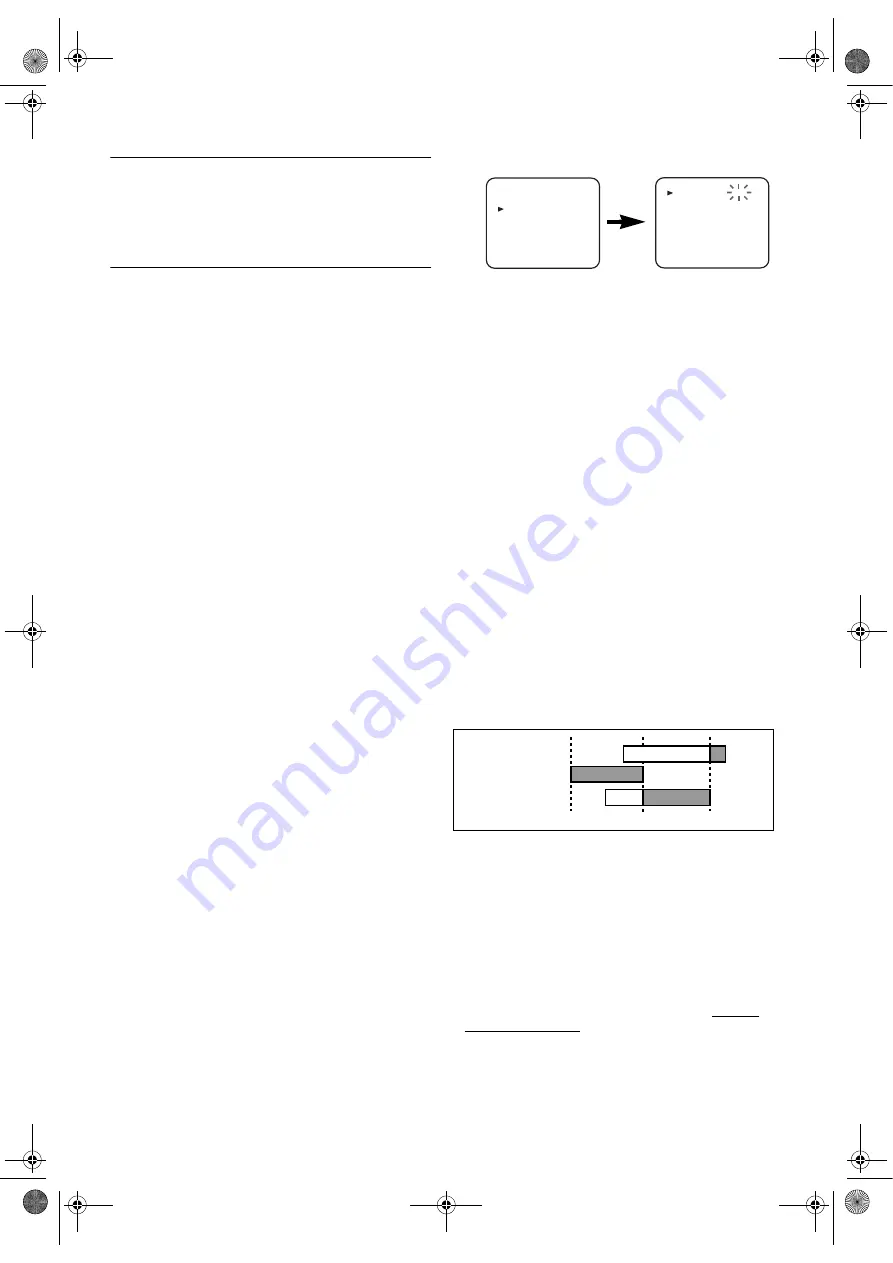
15
EN
Real Time Tape Counter
• This shows the elapsed recording or playback time in
hours, minutes, and seconds on screen. (Nothing is shown
in the case of blank portion.)
• The “ – ” indication will appear when the tape is rewound
further than the tape counter position “0:00:00”.
Timer Recording
You may programme the DVD/VCR to start and end a
recording while you are away. You can set 8 programmes to
record on specific days, daily or weekly within a 1-year period.
• Use the remote control for this procedure.
• Insert a cassette tape with its erase-prevention tab in place.
(If necessary, rewind or fast forward the tape to the point at
which you want to begin recording.)
1)
Press
VCR
, then
MENU
.
2)
Press
K
or
L
to select “TIMER”, then press
B
.
Note:
If you have not set the clock yet, “CLOCK” setting
menu appears. If so, follow the steps outlined in the
“Setting the Clock”. Then, set the timer.
• When you press
B
after pressing
K
or
L
during steps
3)
to
9)
, the input mode will move to the next step.
• If you do not press
B
within 5 seconds of setting an item,
the input mode will move to the next step.
• Press
s
to go back one step from the current setting during
steps
4)
to
9)
. If
s
is pressed when the TIMER NUMBER
is flashing, the entire programme contents will be erased.
3)
Programme number flashes. Press
K
or
L
repeatedly until
the desired programme number appears. Then, press
B
.
4)
For once-only recording
: Press
K
or
L
repeatedly until
the relevant month appears.
For daily recording
: To record a TV programme at the
same time on the same channel from Monday through
Friday. While the month digit is flashing, press
K
or
L
repeatedly to select “MO-FR”.
For everyday recording
: To record a TV programme at
the same time on the same channel everyday. While the
month digit is flashing, press
K
or
L
repeatedly to select
“MO-SU”.
For weekly recording
: To record a TV programme at the
same time on the same channel every week. While the
month digit is flashing, press
K
or
L
repeatedly to select
“W-MO” (example: every monday).
5)
For once-only recording only
: Press
K
or
L
repeatedly
until your desired day appears.
6)
Press
K
or
L
repeatedly until the relevant start hour
appears. Next, enter the minute digit.
7)
Press
K
or
L
repeatedly until the relevant end hour
appears. Next, enter the minute digit.
8)
Press
K
or
L
repeatedly until the relevant channel number
appears.
9)
Press
K
or
L
repeatedly until the desired tape speed
appears.
10)
Press
B
. Programme 1 is now completed.
•To set another timer programme, repeat steps
3)
to
10)
.
11)
Press
MENU
to exit.
12)
Press
T-SET
to activate a timer recording.
The VCR goes into timer-standby mode.
To Stop a Timer Programme Which Has Already
Started
Press
STOP/EJECT
on the DVD/VCR.
Note: STOP
on the remote control will not function in the
Timer Recording mode.
To Correct Timer Programmes
If the unit is already in timer standby mode, press
STOP/EJECT
on the unit or
T-SET
to exit from the standby
mode.
1)
Repeat steps
1)
to
3)
in the “Timer Recording”.
2)
Select the setting you want to change using
B
or
s
.
3)
Enter the correct numbers using
K
or
L
, then press
B
.
4)
Press
MENU
to exit.
5)
Press
T-SET
to return to timer standby mode.
To Cancel or Check the Start/End Time
If the unit is already in timer standby mode, press
STOP/EJECT
on the unit or
T-SET
to exit from the standby
mode.
1)
Repeat steps
1)
to
2)
in the “Timer Recording”.
2)
Select a programme number you want to check using
K
or
L
. The details of selected programme appears on the TV
screen. You may cancel the entire programme by pressing
s
.
3)
Press
MENU
to exit.
Avoid Overlap of TIMER Programmes...
A timer programme does not work while another programme
is under execution.
Hint for Timer Recording
• If either there is a power failure or this unit is unplugged for
more than 30 seconds, clock and all timer settings are lost.
• If a tape is not in this unit or does not have the erase-
prevention tab, the TIMER REC indicator flashes and
timer recording cannot be performed. Please insert a
recordable tape.
• If a tape runs out before a timer recording is finished, the
unit ejects the tape and switches into DVD mode
automatically. The TIMER REC indicator flashes. Press
T-SET
to activate VCR function.
• Once the unit goes into Timer- standby mode, no VCR
functions are available until
T-SET
is pressed. (
OUTPUT
on
the front panel and
VCR
on the remote control will not
function.)
• When all timer recordings are finished, the TIMER REC
indicator will flash.
MENU
TIMER
SET UP
INITIAL
TIMER NUMBER 1
START
END
DATE
CHANNEL
SPEED
--/--
--:--
--:--
--
--
9:00
10:00
11:00
Programme 1
Programme 2
Programme 3
H9779ED(EN).fm Page 15 Monday, October 25, 2004 4:21 PM














































