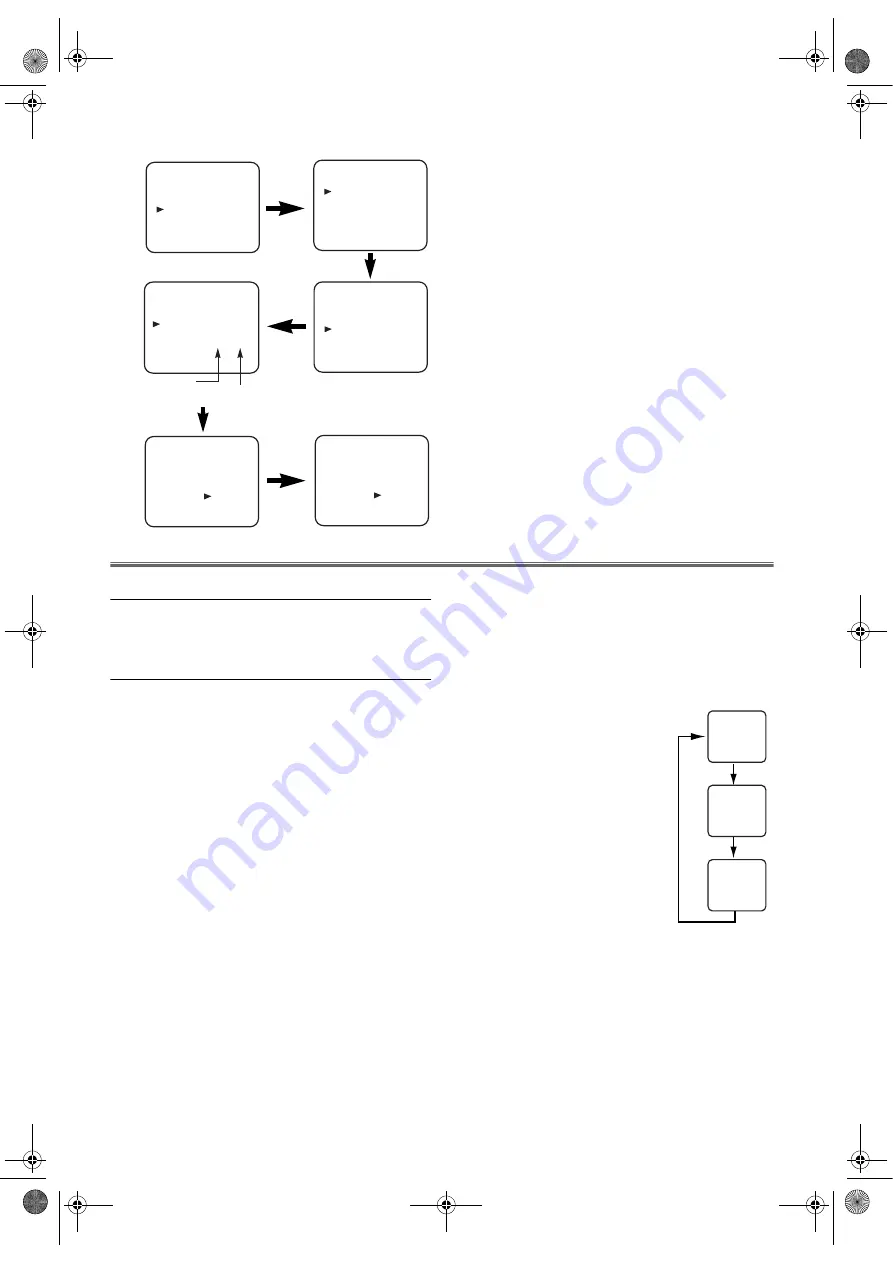
12
EN
7)
Press
MENU
.
VCR Operation
VCR Features
Ensure that all VCR setting begins in VCR mode by pressing
VCR
.
(Make sure that the VCR OUTPUT indicator is lit.)
Playback
Tracking Adjustment
• Tracking adjustment will be activated automatically
(Digital Tracking function) when you start playback.
• When playing pre-recorded tapes or tapes recorded on units
other than your own, noise lines (black and white streaks)
may appear on the playback picture. If this occurs, you can
adjust the tracking control manually by pressing
CH.
(
K
/
L
) until the streaks disappear. To return to the
DTR function, stop the tape once and start playback again.
• You can reduce the noise lines by pressing
CH.
(
K
/
L
) in
Slow mode, too. Slow tracking adjustment is not set
automatically.
• In the Still mode, press
SLOW
, and press
CH.
(
K
/
L
) until
the streaks disappear. To return to the Still mode, press
PAUSE
again.
1)
Turn on the TV and select the video channel on the TV.
2)
Insert a prerecorded tape.
The DVD/VCR will turn on automatically. If the erase-
protection tab has been removed, the DVD/VCR will
start playback automatically.
•If the DVD/VCR power was already on, press
VCR
to
switch to VCR mode.
3)
If playback does not start automatically, press
VCR
, then
press
PLAY
.
•Tracking adjustment will be activated automatically
(Digital Tracking function) when you start playback. To
adjust the tracking manually, press
CH.
(
K
/
L
).
<If a tape is already in the DVD/VCR...>
•Using the buttons on the DVD/VCR
Just press
PLAY
on the DVD/VCR. Power will
automatically turn on and playback will start. (Direct
Button Operation)
•Using the buttons on the remote control
Press
FUNCTION
to turn on, and then press
PLAY
.
4)
Press
STOP
to stop playback.
Playback System Change
When you select AUTO by pressing
SPEED/SYSTEM
, this unit will
distinguish the system (MESECAM or
PAL) automatically according to the
format of recorded tape during
playback.
If the picture on the TV screen is black
and white, select the system MESECAM
or PAL manually by using
SPEED/SYSTEM
. Each time you press
SPEED/SYSTEM
, TV screen will change
as follows.
INITIAL
CH TUNING
CLOCK
RF OUT
LANGUAGE
CH TUNING
AUTO
MANUAL
MOVE
MOVE
P01:
P02:
P03:
P04:
P05:
02
03
04
05
06
P06:
P07:
P08:
P09:
P10:
07
08
09
10
11
Position
Number
Channel
Number
[ ]
MOVE
P01:
P02:
P03:
P04:
P05:
02
03
11
05
06
P06:
P07:
P08:
P09:
P10:
07
08
09
10
04
[ ]
MENU
TIMER
SET UP
INITIAL
MOVE
P01:
P02:
P03:
P04:
P05:
02
03
11
05
06
P06:
P07:
P08:
P09:
P10:
07
08
09
10
04
AUTO
MESECAM
PAL
H9779ED(EN).fm Page 12 Monday, October 25, 2004 4:21 PM



























