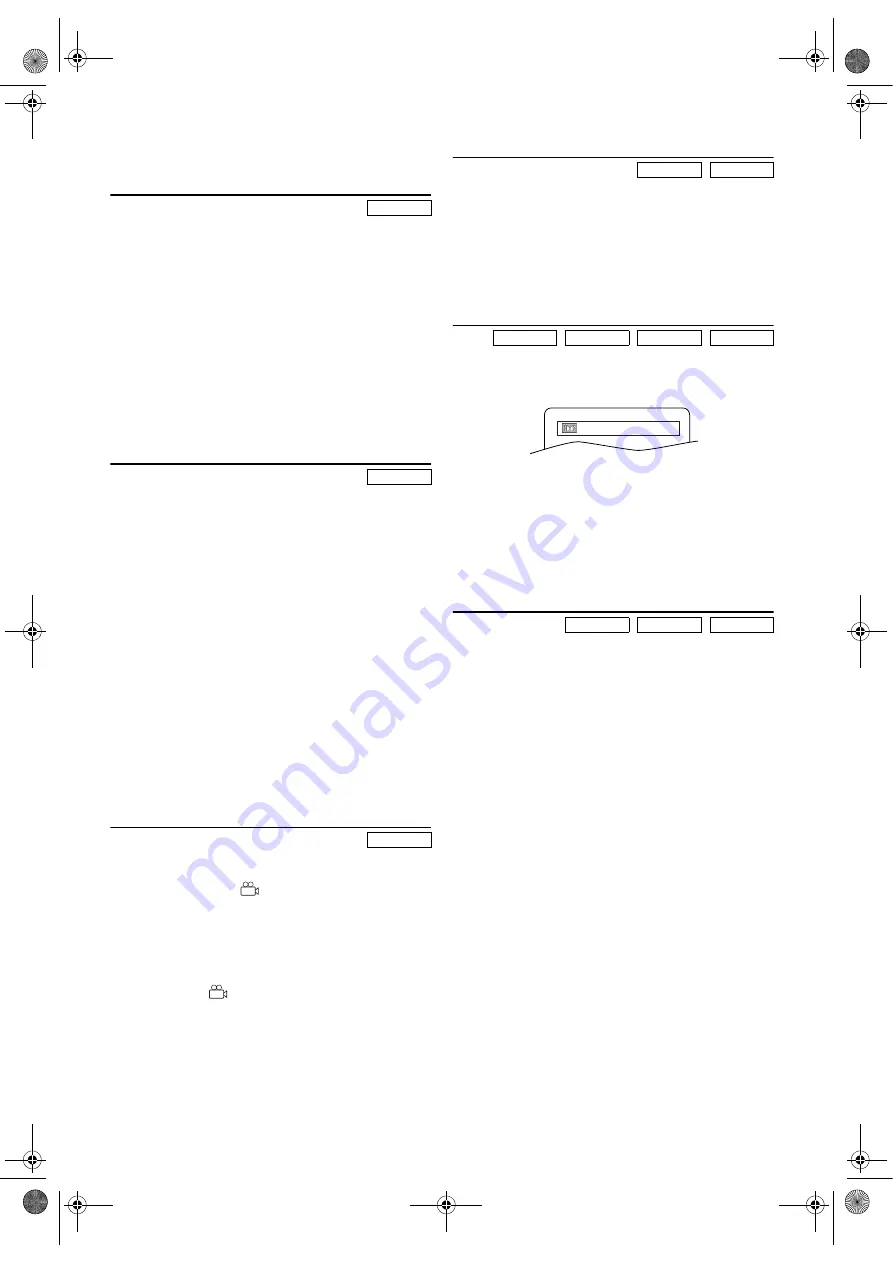
20
EN
•
x4 zoom is not available on some discs.
•
Only x2 zoom is available on Video CDs.
Audio Language
This unit allows you to change audio languages during DVD
disc (if multi language available) playback.
1)
Press
AUDIO
during playback.
2)
Press
AUDIO
repeatedly to select your desired language.
Note: •
If your language is not shown after pressing
AUDIO
several times, the disc may not have that language.
However, some discs allow you to change audio
language setting in the disc menu. (Operation varies
with the disc, so refer to the manual included in the
disc.)
•
If you choose a Language that has a 3-letter
abbreviation, the abbreviation will be displayed every
time you change the Audio language setting. If you
choose any other languages, ‘---’ will be displayed
instead. (Refer to page 25.)
Subtitle Language
This unit allows you to change languages for subtitle during
DVD disc (if available) playback.
1)
Press
SUBTITLE
during playback.
2)
Press
SUBTITLE
repeatedly to select your desired subtitle
language.
•The selected language will be displayed on the display
bar at the top of the screen.
3)
To turn off subtitles, press
SUBTITLE
repeatedly until
“OFF” appears.
Note: •
If your language is not shown after pressing
SUBTITLE
several times, the disc may not have that language.
However, some discs allow you to change subtitle
language setting in the disc menu. (Opetation varies
with the disc, so refer to the manual included in the
disc.)
•
When “NOT AVAILABLE” appears on the TV
screen, it means no subtitle is recorded on the scene.
•
If you choose a Language that has a 3-letter
abbreviation, the abbreviation will be displayed every
time you change the Subtitle language setting. If you
choose any other languages, ‘---’ will be displayed
instead. (Refer to page 25.)
Camera Angle
Some DVD discs contain scenes which have been shot
simultaneously from various angles. You can change the
camera angle when the (
) icon appears on the screen.
1)
Press
ANGLE
during playback.
•The selected angle will be displayed on the display bar at
the top of the screen.
2)
Press
ANGLE
repeatedly to select your desired angle.
Note:
If the ANGLE ICON setting is “OFF” in the DISPLAY
menu, the (
) icon will not appear.
Stereo Sound Mode
1)
Press
AUDIO
repeatedly during playback to select one
among “STEREO”, “L-CH” and “R-CH”.
STEREO - both right and left channels are active (stereo)
L-CH - only left channel is active
R-CH - only right channel is active
Note:
If the Virtual Surround setting is “ON” or during a
DTS CD is being played back, the sound mode is fixed
to “STEREO”, and can not be changed.
Virtual Surround
You can enjoy stereophonic virtual surround effects on your
existing stereo system.
1)
Press
MODE
during playback.
2)
Press
ENTER
to change a value to “1”(Natural effect),
“2”(Emphasized effect) or “OFF”(original sound).
3)
Press
MODE
or
RETURN
to exit.
Note :
• Virtual Surround will not be effective if the sound mode is
set to something other than “STEREO” (for Audio CDs
and Video CDs only).
• Turn down the level or turn it “OFF” if the sound is
distorted.
Track Search
There are three ways to begin the playback of a specific track.
Using the number buttons
1)
Press the
number buttons
to enter the desired Track
number.
•Playback will start at the selected track.
•For single digit tracks (1-9), press a single number (e.g.
to play track 3, press
3
).
•To play track 26, press
+10
,
2
,
6
.
Using SEARCH MODE
1)
Press
SEARCH MODE
.
•The Track Search display appears.
2)
Within 30 seconds, select a desired track number using
the
number buttons
. For single digit track number, press
0
first when there are 10 or more tracks in the disc.
•Playback will start at the selected track.
Using SKIP
H
,
G
During playback, press
SKIP
G
to move to the next track.
Press it repeatedly to skip subsequent tracks.
Press
SKIP
H
to go back to the beginning of the current
track. Press it repeatedly to go back to the previous tracks.
•If
SKIP
H
,
G
are pressed while the playback is
paused, the playback will be paused again after skipping
the track.
Note: SKIP
H
,
G
are not available when playback is
stopped.
DVD-V
DVD-V
DVD-V
CD
VCD
DVD-V
CD
MP3
VCD
CD
MP3
VCD
OFF
H9779ED(EN).fm Page 20 Monday, October 25, 2004 4:21 PM























