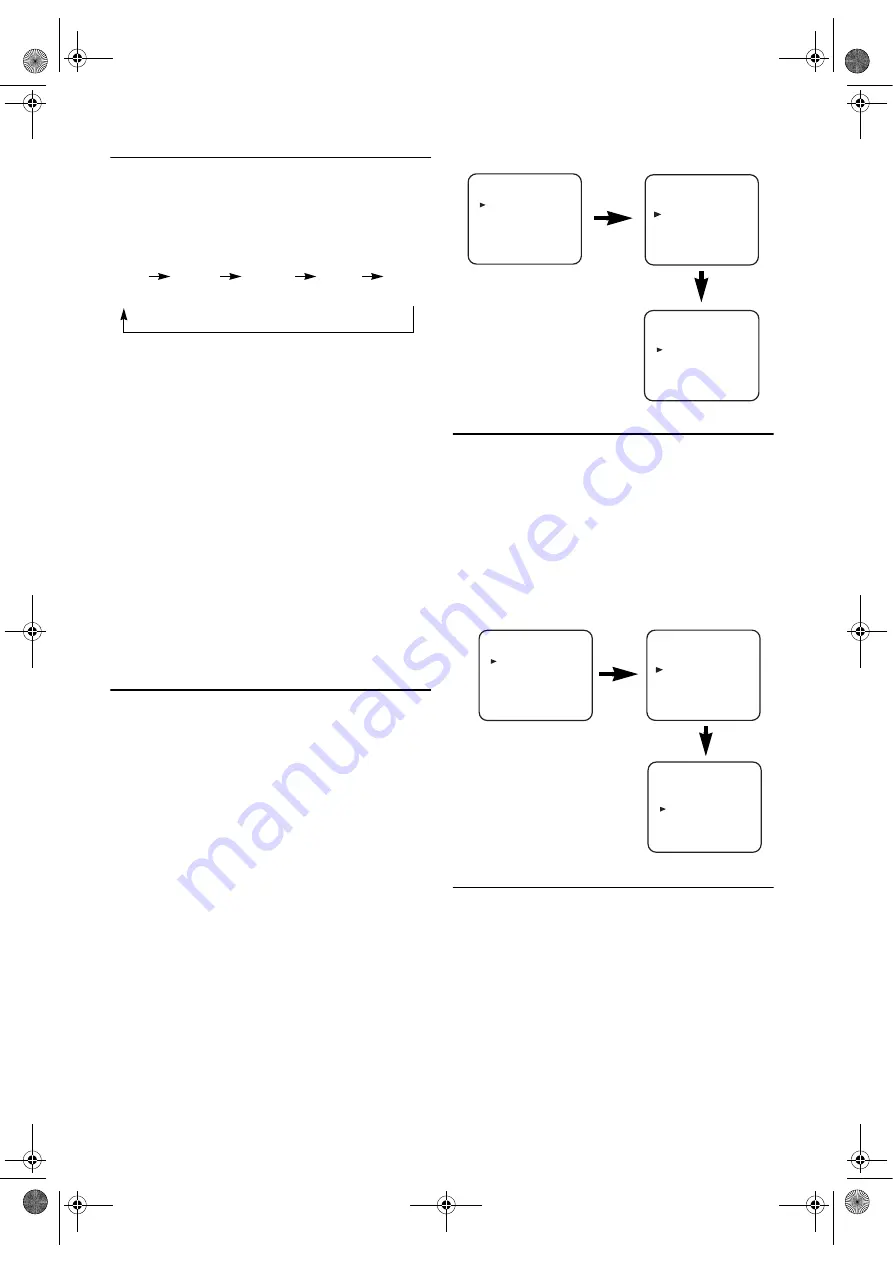
14
EN
OTR (One Touch Recording)
This function enables you to set the duration of a recording
simply by pressing
REC/OTR
.
1)
Follow steps
1)
to
3)
in “Viewing and Recording the Same
Programme”.
2)
Press
REC/OTR
repeatedly until the desired recording
length appears in the upper left corner of the TV screen.
Recording stops when 0:00 is reached.
• To check time remaining during an OTR
Press
DISPLAY
.
• To change the recording length during an OTR
Press
REC/OTR
repeatedly until the desired length appears.
• To stop an OTR before recording is finished
Press
STOP
.
• To cancel the OTR but continue recording
Press
REC/OTR
repeatedly until “
I
” appears without the
recording length.
• If there is no timer recording set after an OTR, this unit
switches to DVD mode and the TIMER REC indicator
flashes because the VCR is still on standby for timer
recordings. Press
T-SET
on the remote control or
STOP/EJECT
on the front panel to cancel timer standby,
then press
VCR
to use the VCR again.
If there is a timer recording set after an OTR, this unit
switches to DVD mode and the TIMER REC indicator
lights up, indicating that this unit is on timer standby. Press
T-SET
on the remote control or
STOP/EJECT
on the front
panel to cancel timer standby, then press
VCR
to use the
VCR again.
Auto Repeat Playback
The DVD/VCR has an auto repeat function that allows you to
repeat a tape indefinitely without touching
PLAY
.
• Use the remote control for this procedure.
• Insert a pre-recorded tape.
1)
Press
VCR
, then
MENU
.
2)
Press
K
or
L
to select “SET UP”, then press
B
.
3)
Press
K
or
L
to select “AUTO REPEAT”.
4)
Press
B
so that “ON” appears next to “AUTO REPEAT”
on the TV screen.
When in Stop mode, Auto Repeat mode will start
automatically.
If the on-screen menu still remains, press
MENU
to exit,
then press
PLAY
.
Note:
Once you select the Auto Repeat mode, it stays in effect
even after you turn off the DVD/VCR.
To Stop Playback
Press
STOP
.
To Exit the Auto Repeat Mode
Repeat steps
1)
to
3)
. Then, press
B
.
“OFF” will appear next to “AUTO REPEAT” on the TV
screen. Press
MENU
to exit.
Picture Select
This function enables you to select the picture quality of a
tape.
• Use the remote control for this procedure.
1)
Press
VCR
, then
MENU
.
2)
Press
K
or
L
to select “SET UP”, then press
B
.
3)
Press
K
or
L
to select “PICTURE”.
4)
Press
B
until the desired mode (NORMAL, SOFT, or
SHARP) is indicated on the TV screen.
5)
Press
MENU
to exit.
Note:
Once you select the Picture Select mode, it stays in
effect even after you turn off the DVD/VCR.
Automatic Operations
Automatic Rewind, Eject
When the end of a tape is reached during recording, playback,
or fast-forward, the tape will automatically rewind to the
beginning. After that, the DVD/VCR will eject the tape.
• The tape will not auto-rewind during timer recording or
One Touch Recording.
Tape Eject
A tape can be ejected with the DVD/VCR power on or off
(but the DVD/VCR must be plugged in).
• If a timer recording is set, press
STOP/EJECT
twice to eject
a tape.
I
I
[0:30]
I
[1:00]...
I
[7:30]
I
[8:00]
(Normal (OTR:
recording) 30 minutes)
MENU
TIMER
SET UP
INITIAL
SET UP
AUTO REPEAT
[ON]
PICTURE
[NORMAL]
AUTO RETURN
[ON]
MENU
TIMER
SET UP
INITIAL
MENU
TIMER
SET UP
INITIAL
MENU
TIMER
SET UP
INITIAL
SET UP
AUTO REPEAT
[ON]
PICTURE
[NORMAL]
AUTO RETURN
[ON]
H9779ED(EN).fm Page 14 Monday, October 25, 2004 4:21 PM














































