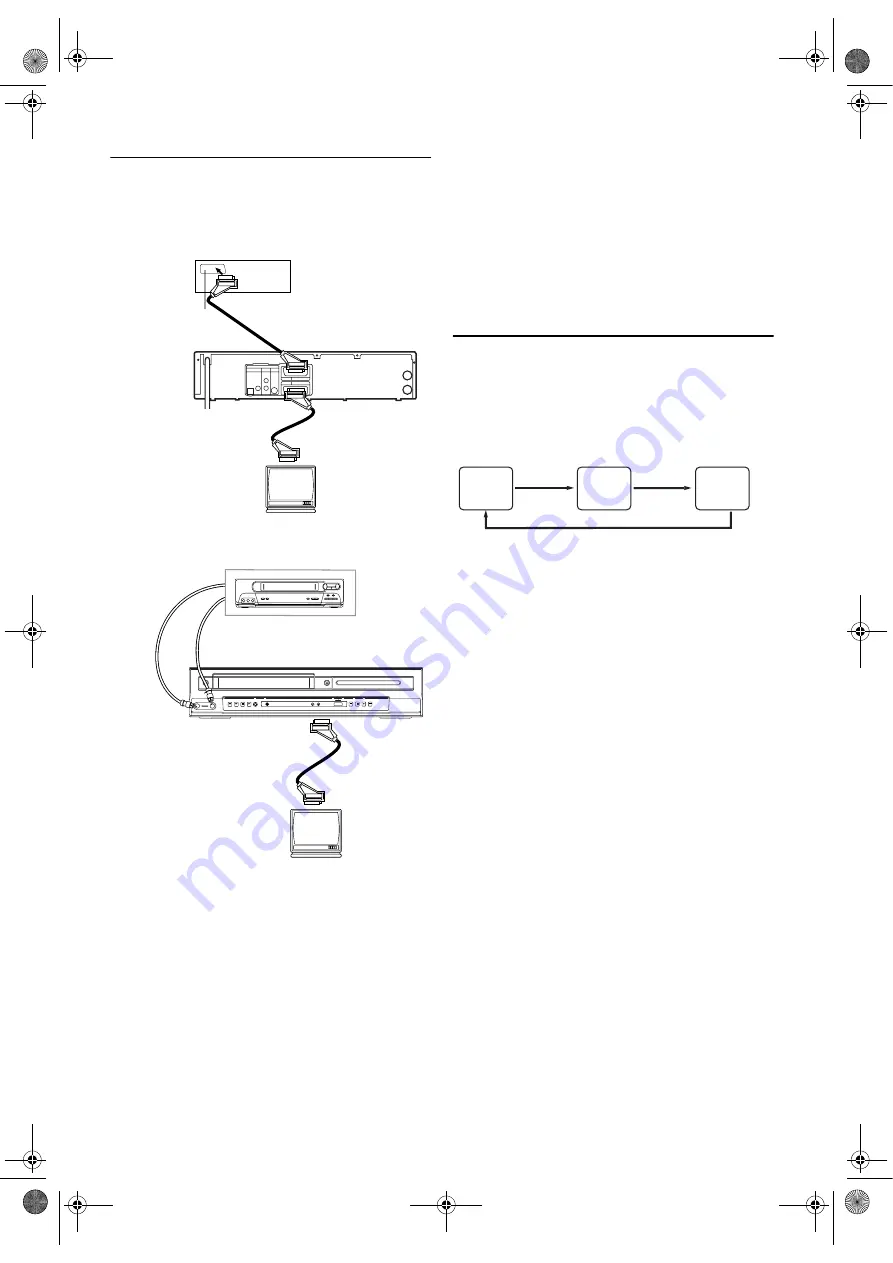
17
EN
Copying a Video Tape
Connect the recording DVD/VCR (this unit), playing VCR
(another VCR) and your TV as outline in the following
diagrams.
1)
Insert a pre-recorded videocassette into the playing VCR.
2)
Insert video cassette tape with its erase prevention tab in
place into the cassette compartment of the recording
DVD/VCR.
3)
Press
SPEED/SYSTEM
to select the desired recording
speed (SP/LP).
4)
Select “AV2” or “AV3” position on the recording DVD/
VCR.
See “External Input Mode (for VCR features)”. (Refer to
page 9.)
5)
Press
REC/OTR
on the recording DVD/VCR.
6)
Begin playback of the tape in the playing VCR.
7)
To stop recording, press
STOP/EJECT
on the recording
DVD/VCR, then stop playback of the tape in the playing
VCR.
Note: •
For best results during dubbing, use the DVD/VCR’s
front panel controls whenever possible. The remote
control might affect the playing VCR's operation.
•
If video or colour fades in and out, you may be
copying a copy guarded video tape.
•
Unauthorised recording of copyrighted materials may
infringe on the rights of copyright owners, violate
copyright laws and may not record clearly.
Status Display
To check the Counter, or Clock & Channel number, press
DISPLAY
. Each time you press
DISPLAY
, TV screen will
change as illustrated:
When you select the channel using the
number buttons
, select
the desired channel (position number).
Note:
If the on screen display or indicators on the front panel
show an abnormal reading or no reading, unplug this
unit for 30 seconds, then replug it again.
Please note that language, clock, and timer settings will
be cleared after disconnection.
RF OUT
AERIAL
VCR
AV2 (DECODER)
DVD/VCR
AV1 (TV)
L
R
DVD
OPTICAL COAXIAL
DIGITAL
AUDIO OUT
ANALOG
AUDIO OUT
S-VIDEO
OUT
to 21-Pin Scart jack
to 21-Pin Scart jack
Playing VCR
(TV)
Recording DVD/VCR
(this unit)
AUDIO
VIDEO
REW
F.FWD STOP/EJECT PLAY
REC
REC/OTR
CHANNEL
VCR
OUTPUT
DVD
STOP
PLAY
PLAY
FUNCTION
OPEN/CLOSE
REV/SKIP
SKIP/FWD
DISC IN
TIMER REC
Playing VCR
to the audio output jack
to 21-Pin Scart jack
(TV)
to the video output jack
Recording DVD/VCR (this unit)
to AV1 (TV)
Scart jack on
the back of the
DVD/VCR
Using scart jacks
Using AV front terminals
■
SP
0:12:34
■
SP
17:40
P02
<CLOCK and CHANNEL
NUMBER mode>
<COUNTER mode>
Press once.
Press once.
Press once.
<OFF mode>
H9779ED(EN).fm Page 17 Monday, October 25, 2004 4:21 PM


























