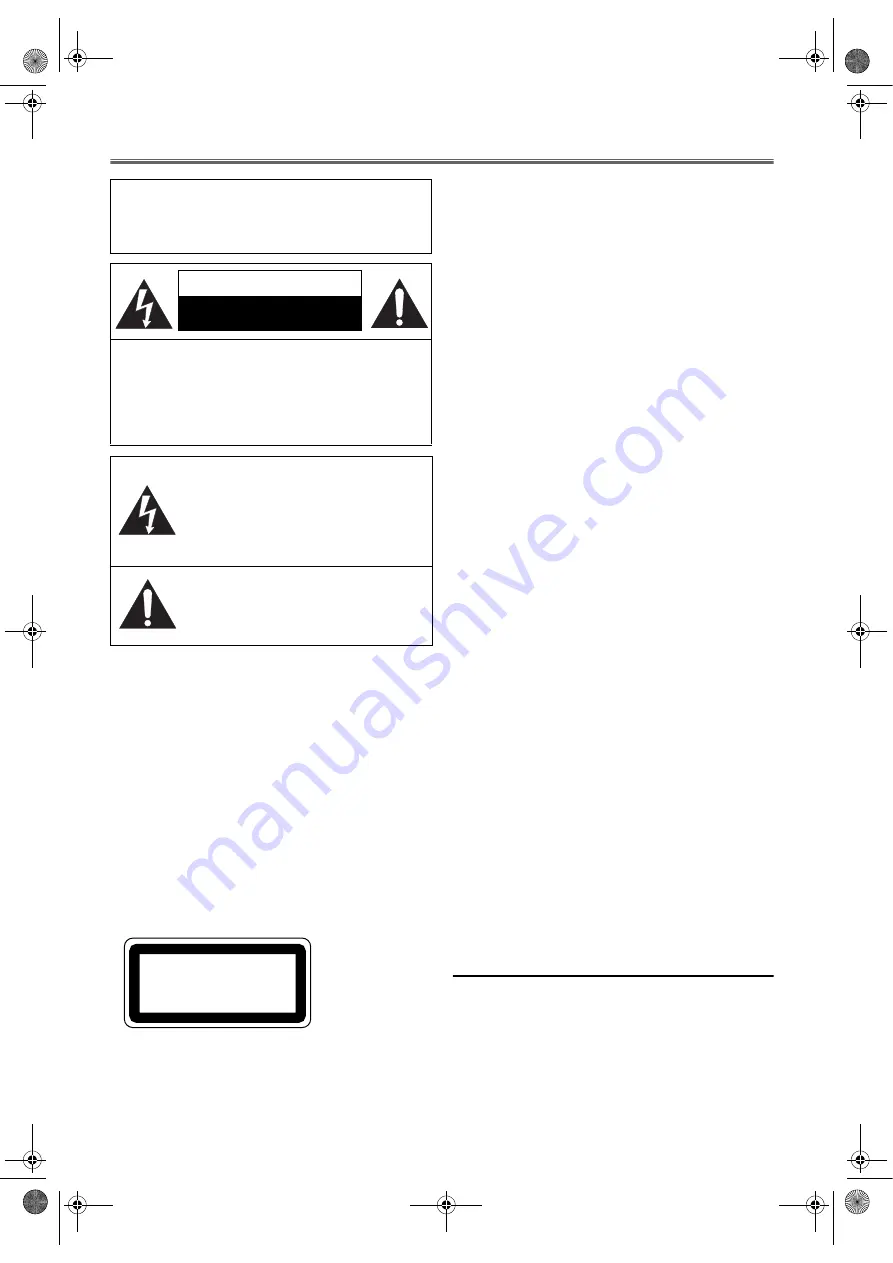
2
EN
Precautions
.
LASER SAFETY
This unit employs a laser. Only a qualified service person
should remove the cover or attempt to service this device, due
to possible eye injury.
CAUTION: USE OF CONTROLS OR
ADJUSTMENTS OR
PERFORMANCE OF PROCEDURES
OTHER THAN THOSE SPECIFIED
HEREIN MAY RESULT IN
HAZARDOUS RADIATION
EXPOSURE.
CAUTION: VISIBLE LASER RADIATION WHEN
OPEN AND INTERLOCK
DEFEATED. AVOID EXPOSURE TO
BEAM.
LOCATION:
• PRINTED ON THE BACK
IMPORTANT
• Use only discs marked DVD or disc with this DVD.
• Use only cassettes with the VHS mark with this VCR.
POWER SUPPLY
The main power supply is engaged when the main plug is
plugged in a 220-240V, 50Hz AC outlet. To operate the unit,
press
FUNCTION
to turn on the unit.
WARNING: LIVE PARTS INSIDE.
DO NOT REMOVE ANY SCREWS.
DEW WARNING
Moisture condensation may occur inside the unit when it is
moved from a cold place to a warm place, or after heating a
cold room or under conditions of high humidity. Do not use
the DVD/VCR at least for 2 hours until its inside is dry.
CAUTION
1)
Do not attempt to open the cabinet. There are no parts
you can service inside. Refer all servicing to qualified
service personnel.
2)
Slots and openings in the cabinet and the sides or bottom
are provided for ventilation. To ensure reliable operation
and to protect the unit from overheating, these openings
must not be blocked or covered.
Avoid installation in enclosed spaces such as bookcases
unless proper ventilation is provided.
3)
Keep the unit away from radiators and other heat sources.
4)
Avoid use near strong magnetic fields.
5)
Do not push objects of any kind into the DVD/VCR
through the cabinet slots or openings as they could touch
electrically live parts or short circuit parts resulting in a
fire or electric shock.
6)
Never spill liquid on this unit. If liquid is spilled and
penetrates into the unit, consult qualified service
personnel.
7)
Use this unit in a horizontal (flat) position only.
8)
Before attempting to operate the unit, make sure that the
timer recording mode is “OFF”.
9)
This product is in Stand-by mode when it turns off while
the power cord is connected.
10)
Do not place any combustible objects on the device
(candles, etc.).
Positioning
• Do not place the DVD/VCR directly on top of, or
underneath, your TV set. Ensure that there is at least 20 cm
between the DVD/VCR and the TV set, and that air can
circulate freely through the ventilation openings of the
DVD/VCR.
A Note About Recycling
This product’s packaging materials are recyclable and can be
reused. Please dispose of any materials in accordance with your
local recycling regulations.
Batteries should never be thrown away or incinerated but
disposed of in accordance with your local regulations
concerning chemical wastes.
WARNING:
TO REDUCE THE RISK OF FIRE OR ELECTRIC
SHOCK, DO NOT EXPOSE THIS APPLIANCE
TO RAIN OR MOISTURE.
CAUTION:
TO REDUCE THE RISK OF ELECTRIC SHOCK,
DO NOT REMOVE COVER (OR BACK). NO
USER SERVICEABLE PARTS INSIDE. REFER
SERVICING TO QUALIFIED SERVICE
PERSONNEL.
The lightning flash with arrowhead symbol,
within an equilateral triangle, is intended to
alert the user to the presence of uninsulated
“dangerous voltage” within the product’s
enclosure that may be of sufficient magnitude
to constitute a risk of electric shock to
persons.
The exclamation point within an equilateral
triangle is intended to alert the user to the
presence of important operating and
maintenance (servicing) instructions in the
literature accompanying the appliance.
CAUTION
RISK OF ELECTRIC SHOCK
DO NOT OPEN
CLASS 1 LASER PRODUCT
KLASSE 1 LASER PRODUKT
KLASS 1 LASER APPARAT
CLASSE 1 PRODUIT LASER
H9779ED(EN).fm Page 2 Monday, October 25, 2004 4:21 PM






























