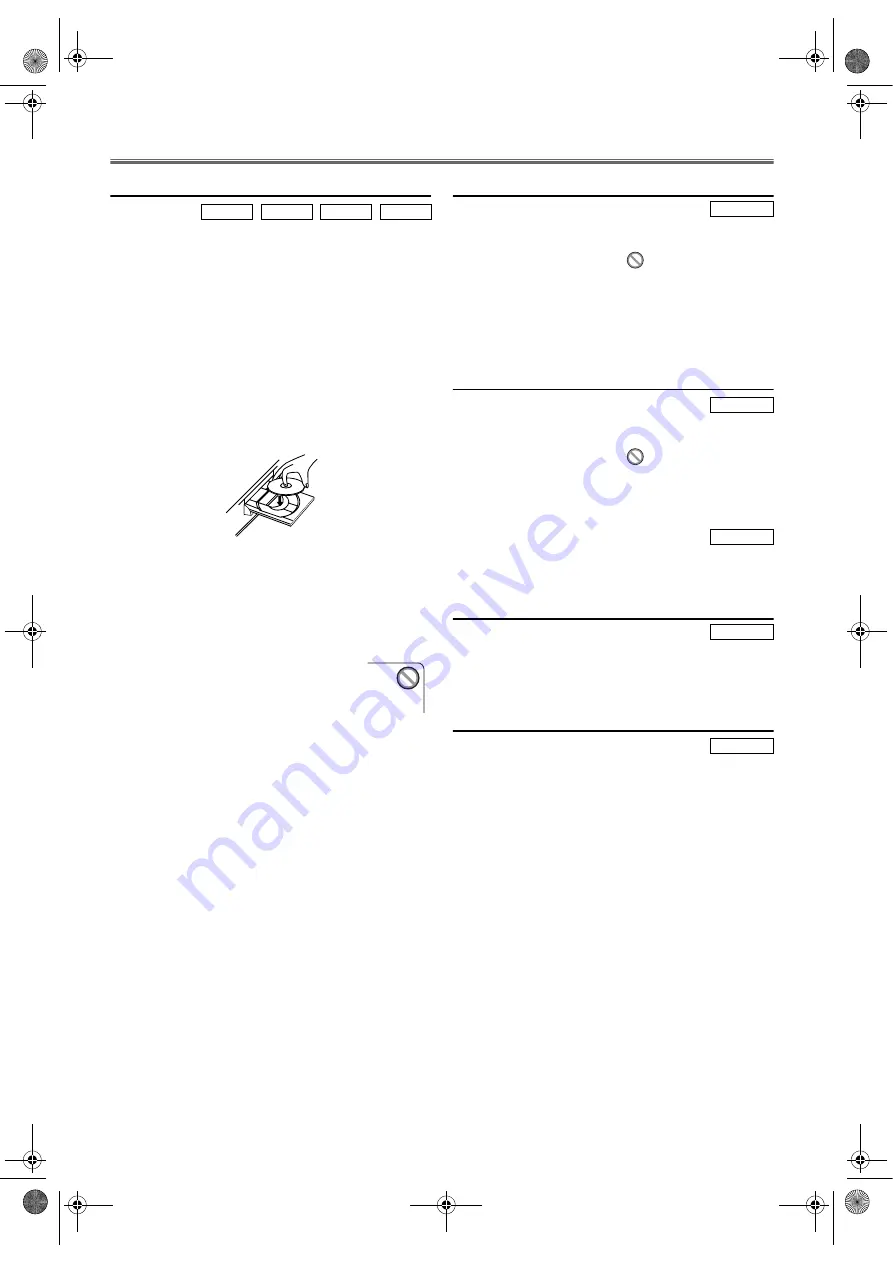
18
EN
DVD Operation
Basic Playback
Getting started
• Turn on the power of the TV, amplifier and any other
components which are connected to this unit.
• Make sure the TV and audio receiver (commercially
available) are set to the correct channel.
• Make sure that the DVD OUTPUT indicator is lit. If not,
press
DVD
to switch to DVD mode.
• Unless stated, all operations described are based on remote
control use. Some operations can be carried out on main
unit.
1)
Press
FUNCTION
.
•Make sure that the DVD OUTPUT indicator is lit. If
not, press
DVD
to switch to DVD mode.
2)
Press
OPEN/CLOSE
to open disc loading tray.
3)
Place the chosen disc on the tray, with the label facing up.
4)
Press
PLAY
.
•The tray will close automatically, and playback will then
start from the first chapter or track of the disc.
•When you play back a DVD with a title menu
recorded, it may appear on the screen. In this case, refer
to “Title Menu”.
5)
Press
STOP
to stop playback.
Note: •
A “prohibited icon” may appear at the
top-right on the TV screen during
operation, warning that a prohibited
operation has been encountered by this
unit or the disc.
•
Some DVDs may be played from title 2 or 3 due to
specific programs.
•
During the playback of two layered disc, pictures may
stop for a moment. This happens while the 1st layer is
being switched to the 2nd layer. This is not a
malfunction.
•
DVDs recorded with the NTSC system can be viewed
on PAL, NTSC or Multi system TV. (Refer to page
24.)
•
Depending on the TV, when playing back a NTSC
DVD on a PAL TV, the picture may roll up or down,
shrink vertically and black bars may appear at the both
top and bottom of the screen.
•
It may take a time to deliver the picture or the sound.
This is not a malfunction.
Disc Menus
1)
Press
MENU
.
•The DVD main menu will appear.
2)
If the feature is not available,
symbol may appear on
the TV screen.
3)
If disc menu is available on the disc, audio languages,
subtitle options, chapters for the title and other options
will appear for selection.
4)
Press
Arrow
(
s
/
B
/
K
/
L
) to select an item, and
ENTER
to confirm selection.
Title Menu
1)
Press
TOP MENU
.
•The title menu will appear.
2)
If the feature is not available,
symbol may appear on
the TV screen.
3)
Press
Arrow
(
s
/
B
/
K
/
L
) to select an item, and
ENTER
to confirm selection.
•Playback will begin at the selected Title.
1)
The title menu will appear.
2)
Press the
number buttons
to select an item.
Playback will start.
Calling up a Menu Screen During Playback
• Press
MENU
to call up the DVD main menu.
• Press
TOP MENU
to call up the title menu.
Note:
Menu operations may vary depending on the disc. Refer
to the manual included in the disc for details.
About the PBC Function of Video CD
• This unit conforms to Video CD ver. 1.1 (standard) and
ver. 2.0 (with PBC function).
• “PBC” stands for Play Back Control.
• Video CD with PBC function has its original menu. Menu
operation may vary depending on the disc. Refer to the
manual included in the disc for details.
Cancelling and Calling Back PBC Function
When playing Video CDs with PBC function, some
operations (e.g. select and repeat tracks) cannot be performed
unless the PBC function is cancelled temporarily.
1)
Insert a Video CD.
•Title menu will appear on the display.
2)
Press
STOP
.
3)
Press the
number buttons
to enter the desired Track
number.
•PBC function is now cancelled and the playback of the
Video CD will start.
4)
To call back PBC function, press
STOP
twice, and then
press
PLAY
.
DVD-V
CD
MP3
VCD
DVD-V
DVD-V
VCD
DVD-V
VCD
H9779ED(EN).fm Page 18 Monday, October 25, 2004 4:21 PM

























