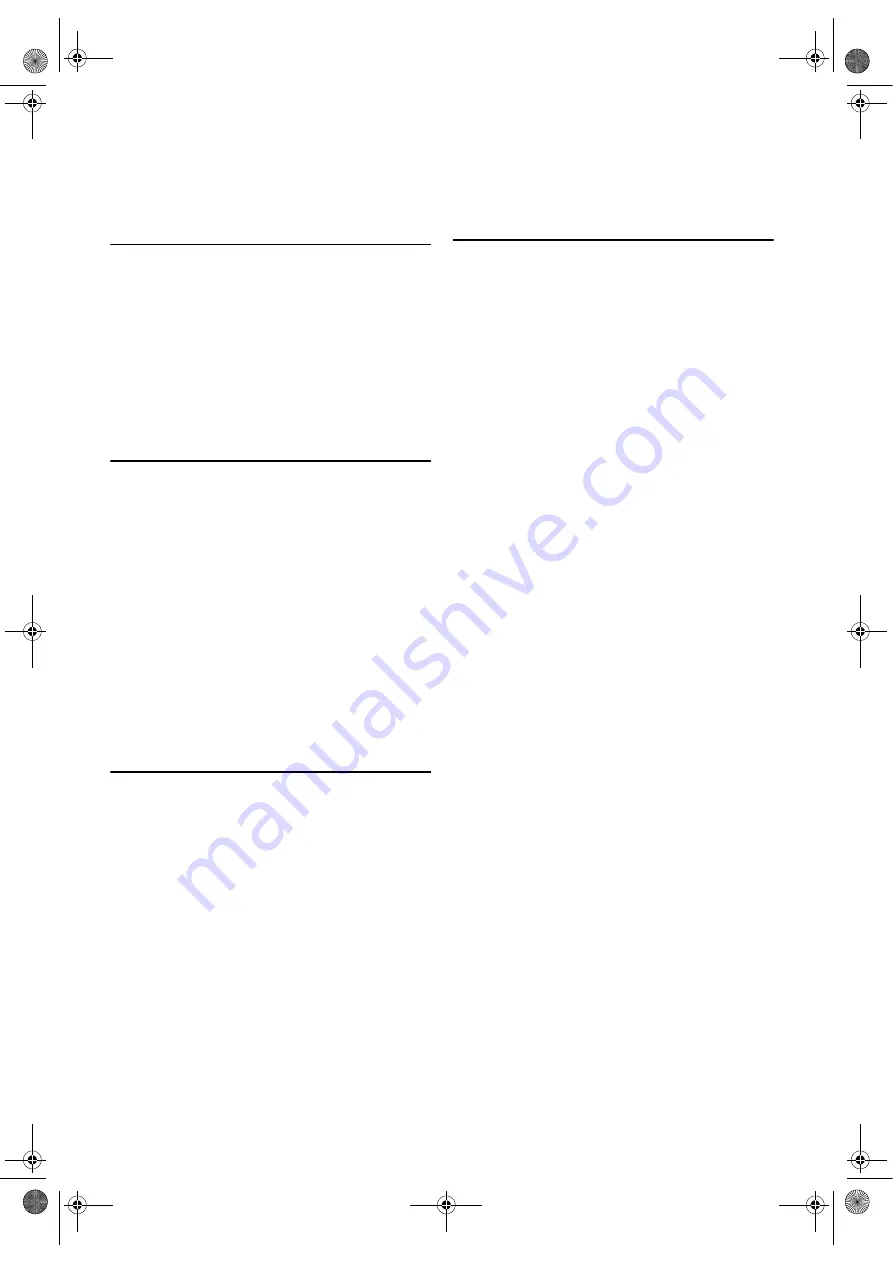
16
EN
• Press
T-SET
to activate VCR functions after your timer
recording is finished.
• DVD functions are available during Timer-standby mode
and Timer recording. You don’t have to stop your timer
recording.
Auto Return
If there are any remaining programmes including Daily,
Everyday, & Weekly, AUTO RETURN will not operate.
1)
Press
VCR
, then
MENU
.
2)
Press
K
or
L
repeatedly to point to “SET UP”, then press
B
.
3)
Press
K
or
L
to point to “AUTO RETURN”, then press
B
.
[ON] will appear next to “AUTO RETURN”.
4)
Press
MENU
.
Watch the Recorded Timer Programme
Press
T-SET
to turn on the DVD/VCR, then press
PLAY
.
Quick-Find
This function enables you to search and confirm the contents
of the recorded programme(s) using the index mark.
• Use the remote control for this procedure.
• The tape must be fully rewound.
1)
Press
VCR
, then
QUICK-FIND
.
To Skip to the Beginning of Next Programme
1)
Press
QUICK-FIND
.
To View at Normal Speed
1)
Press
PLAY
. The Quick-Find is cancelled.
Note: •
This function will not operate in the Recording mode.
•
When you want to cancel the Quick-Find while in
progress, press
STOP
.
•
When the end of a tape is reached during the Quick-
Find, the tape will automatically rewind to the
beginning. After rewinding finishes, the DVD/VCR
will eject the tape.
Index Search
• The index mark will be made automatically when
REC/OTR
is pressed. It will also be marked at the starting
point of Timer recording and OTR.
• The index mark is not recorded if
PAUSE
is pressed and
released during recording.
• The time gap between index marks on the tape should be
greater than 1 minute for SP recording and 2 minutes for
LP recording.
• Use the remote control for this procedure.
1)
Press
VCR
, then
SEARCH MODE
.
2)
Press
K
,
L
repeatedly until the number of programmes
that you want to skip appears.
3)
Press
s
or
B
.
The DVD/VCR begins rewinding or fast forwarding to
the beginning of desired programme.
When the preset programme is reached, the DVD/VCR will
start playback automatically.
Note: •
Index Search can be set up to 20.
•
This function will not operate in the Recording mode.
•
Operations must be followed up within 30 seconds,
from steps
2)
to
3)
. Otherwise the Index Search mode
will be cancelled.
•
To exit the Index Search mode, press
MENU
in step
2)
.
Or press
STOP
after step
3)
.
Time Search
If a tape includes both programmes recorded in the PAL
system and ones recorded in the NTSC system, this function
may not be operated correctly.
• Use the remote control for this procedure.
1)
Press
VCR
, then
SEARCH MODE
twice.
2)
Press
K
,
L
repeatedly until the desired time appears.
3)
Press
s
or
B
.
The DVD/VCR begins rewinding or fast forwarding to
the specified point.
When 0:00 is reached, the DVD/VCR will start playback
automatically.
Note: •
Time Search can be set up to 9 hours 59 minutes
(9:59).
•
This function will not operate in the Recording mode.
•
Operations must be followed up within 30 seconds,
from steps
2)
to
3)
. Otherwise the Time Search mode
will be cancelled.
•
To exit the Time Search mode, press
MENU
in step
2)
.
Or press
STOP
after step
3)
.
H9779ED(EN).fm Page 16 Monday, October 25, 2004 4:21 PM













































