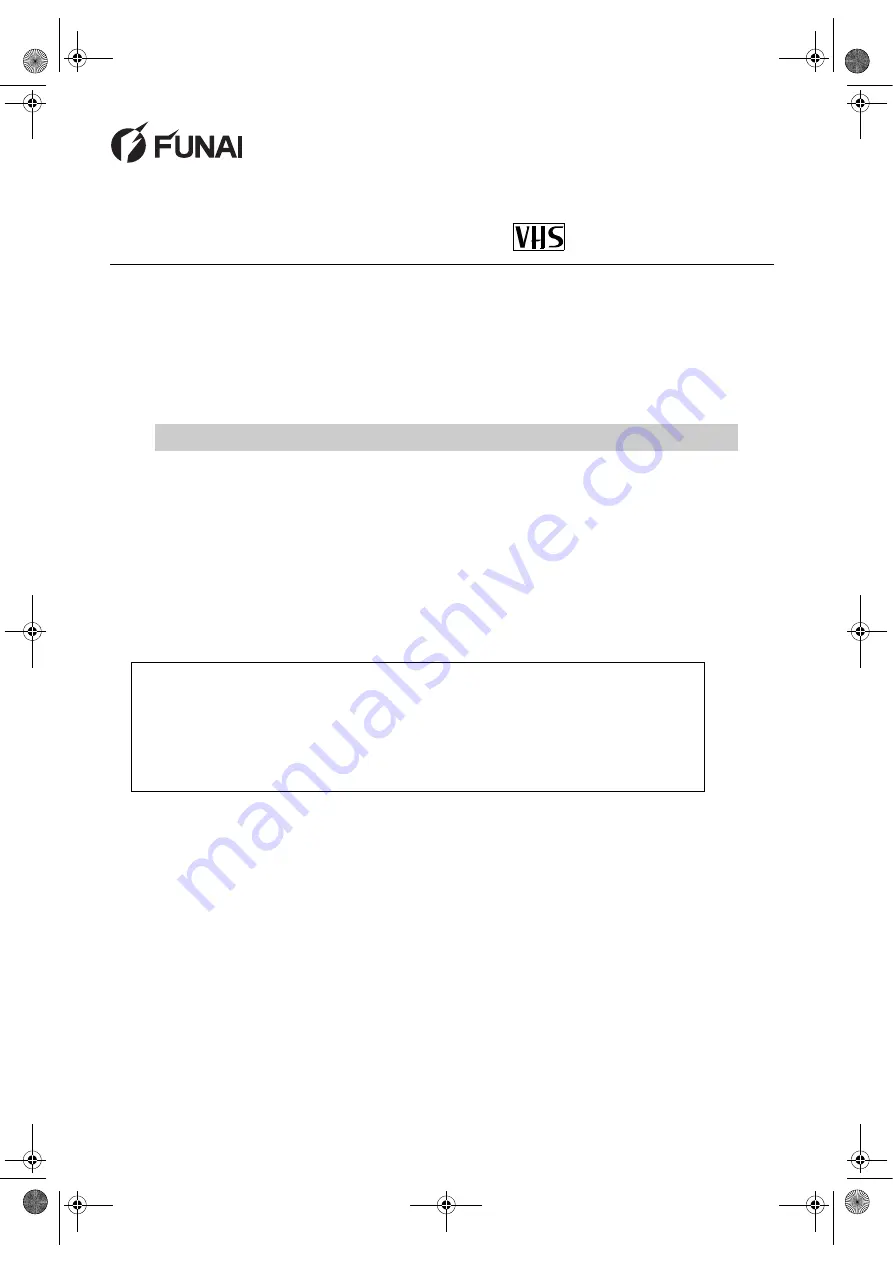
EN
Printed in China
DVD/CD PLAYER & VIDEO
CASSETTE RECORDER
Owner’s Manual
PAL
CONGRATULATIONS ON YOUR NEW PRODUCT!
PLEASE KEEP THIS GUIDE IN A SAFE PLACE
Important information
Should any problems or defects occur in this product, please contact the vendor via the
mail address below or by phone BEFORE contacting the shop where it was purchased.
Follow these three points
to receive help from our technical specialists:
1. Before calling, please read this user guide thoroughly.
2. Check our website at www.dangaard-electronics.com, where FAQ, various
drivers, manuals, software etc are available for free download.
3. Before calling, please have valid proof of purchase, model type, serial
number and a precise description of the problem ready!
Service Hotline Mail:
Service Hotline Telephone: Denmark: +45 7230 3535
Germany: +49 180 5 777 4475
*
Telephone opening hours are Monday-Friday from 09.00-15.00
If we are unable to solve the problem via the Hotline and the product has to be returned to the dealer, please
note that the product, its original packaging, any accessories and proof of purchase must be handed to the
dealer before the product can be accepted for repair handling.
Brand:
FUNAI
Model no.:
DDVR-5505V
H9779ED(EN).fm Page 1 Monday, October 25, 2004 4:21 PM
















