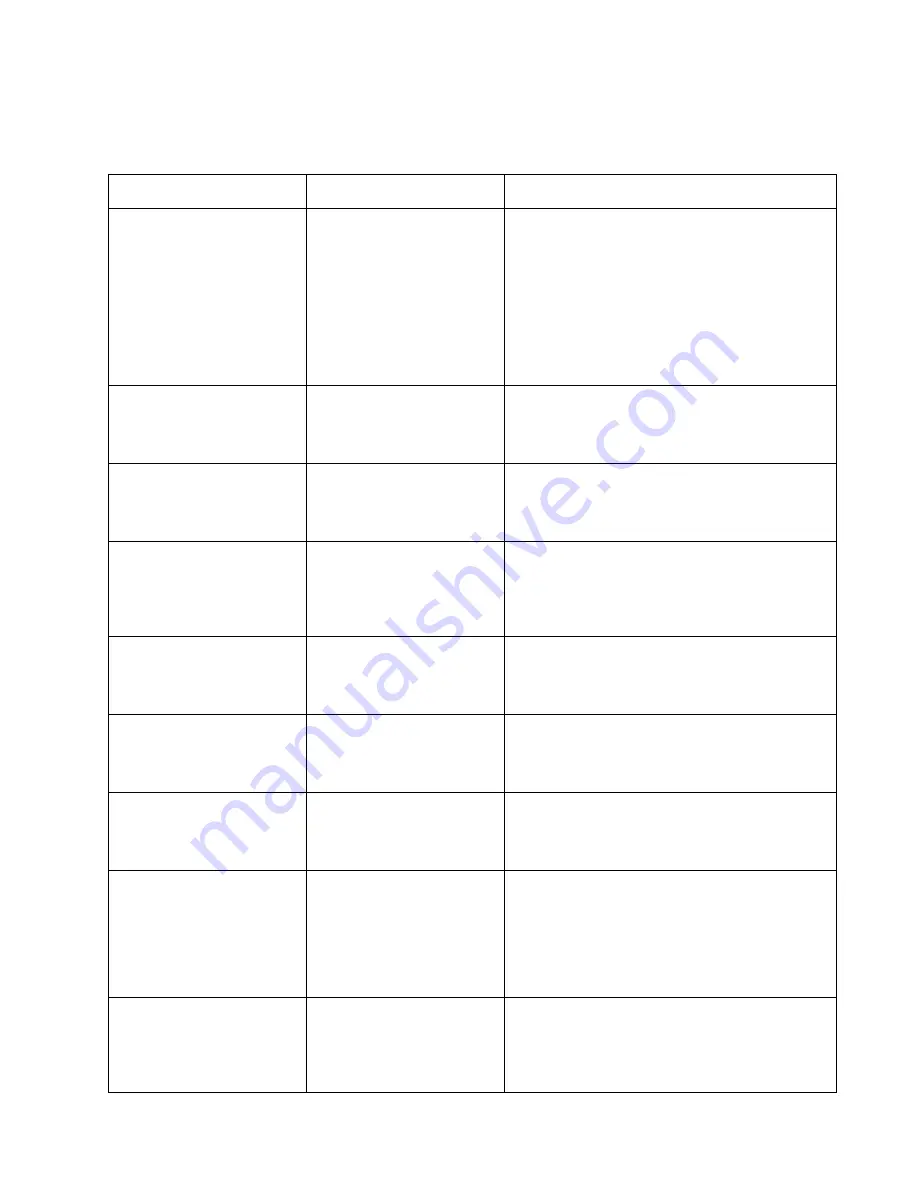
BIOS Setup
3-9
Audio/Video Submenu Options
3
Options for the Audio Features submenu are given in Table 3-5.
Table 3-5 BIOS Setup Audio Features Options
Option
Settings
Description
Audio
Disabled
Enabled
Auto
Determines whether the audio controller is enabled
and how system resources for the audio controller
are assigned. If Enabled is selected, you can select
system resources for the Audio controller in BIOS
setup. If Auto is selected, system resources for the
audio controller are assigned by the BIOS or Plug
and Play operating system.
Note that setting this option to Disabled does not
disable system “beep” functions.
I/O Address
220 - 22F
240 - 24F
260 - 26F
280 - 28F
Determines the I/O address range assigned to the
audio controller.
FM I/O Address
388 - 38B
38C - 38F
390 - 393
394 - 397
Determines the I/O address for audio controller’s FM
synthesizer.
Interrupt
IRQ 5
IRQ 7
IRQ 9
IRQ 10
IRQ 11
Determines the IRQ assigned to the audio controller.
DMA Channel 1
DMA 0
DMA 1
DMA 3
DMA 5
Determines the DMA channel setting for the audio
controller’s first DMA channel.
DMA Channel 2
DMA 0
DMA 1
DMA 3
DMA 5
Determines the DMA channel setting for the audio
controller’s second DMA channel.
Speaker
On
Mute
Determines whether the speaker, head phone, or line
out audio outputs are on or off. Select
Mute to turn
these audio outputs off. (This setting reflects the
current setting of the Speaker Mute hotpad.)
Display
LCD
External Monitor
LCD & External Monitor
Determines the default display device.
Select the appropriate option to choose the LCD
(pen tablet display screen), an external video
monitor, or both as the default display device.
Note that using the Display Select hotpad will change
this setting.
Expand VGA Screen
Disabled
Enabled
Determines whether the full screen area (800 x 600
pixels) is used by programs running in VGA (640 x
480) video mode. Select Disabled to use the center
portion of the screen (640 x 480 pixels). Select
Enabled to use the full screen area.
Summary of Contents for stylistic lt
Page 1: ...Stylistic LT Technical Reference Guide ...
Page 6: ...vi ...
Page 8: ...viii ...
Page 10: ...x ...
Page 14: ...xiv About This Guide ...
Page 18: ...1 4 Stylistic LT Features ...
Page 58: ...3 38 Configuring the Stylistic LT Pen Tablet System ...
Page 68: ...4 10 Hardware Specifications ...
Page 110: ...B 2 Enabling ACPI ...
Page 124: ...D 10 Glossary ...
Page 130: ...Index 6 ...
Page 131: ......
Page 132: ...8 99 58 0658 00A ...
















































