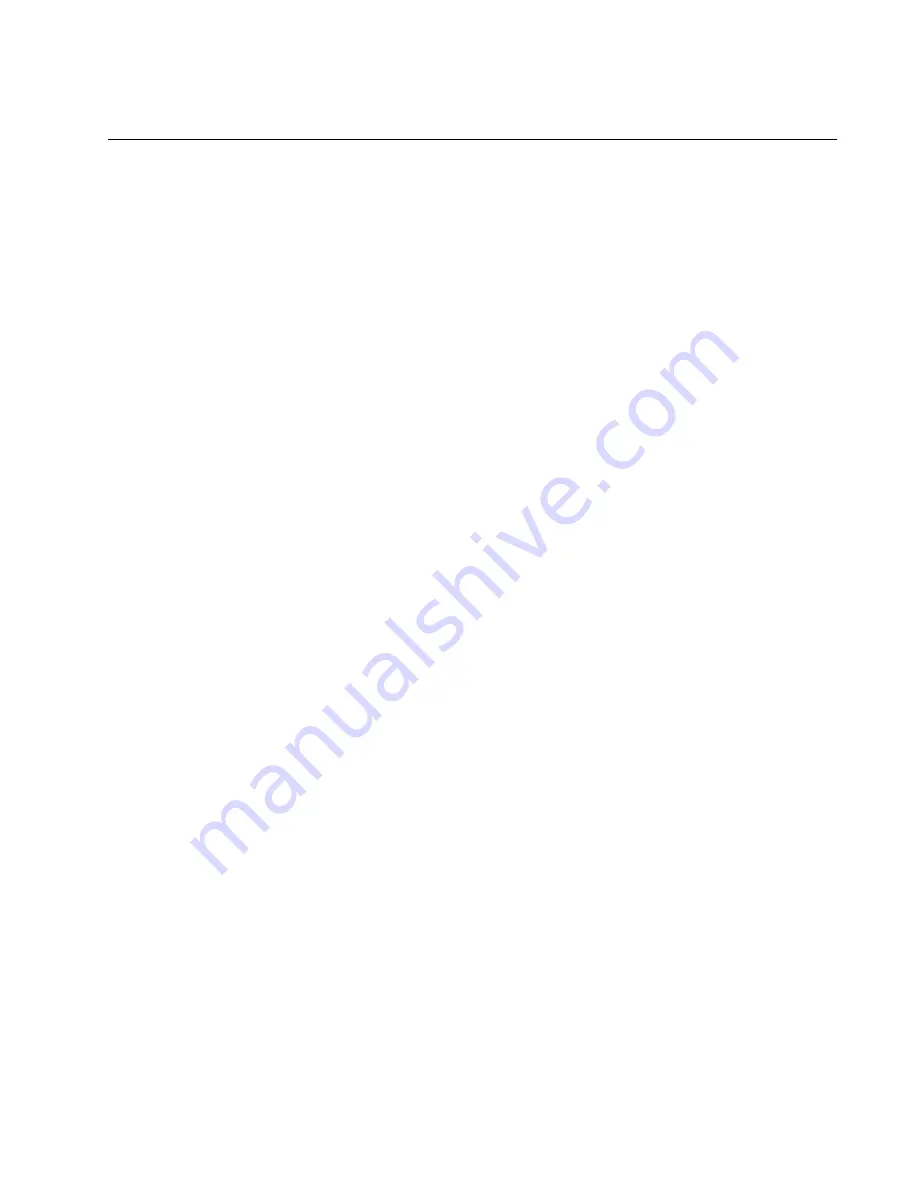
B-1
Appendix B
Enabling ACPI
The Stylistic LT pen tablet BIOS supports ACPI; however, the system is shipped with APM enabled as the
factory default power management interface. Due to limitations with the implementation of ACPI in the
current release of Windows 98, APM is the recommended setting. These instructions are primarily
provided for testing purposes.
To use ACPI, you must edit the registry and enable ACPI detection on the pen tablet as described in the
following procedure:
1. Certain steps in this procedure require the use of a keyboard. Attach a keyboard to your system. An IR
keyboard or USB keyboard can be used with the pen tablet; a PS/2-style or serial keyboard can be
used if the pen tablet is installed in a mini-dock.
2. From the start menu, choose Run, type Regedit, and choose OK to open the Registry Editor.
3. In the Registry Editor, open the directory:
HKEY_LOCAL_MACHINE\SOFTWARE\Microsoft\Windows\CurrentVersion\Detect.
4. From the Edit menu, choose New, DWORD Value. A new value appears in the registry.
5. Select the new value and choose Modify from the Edit menu. Name the new value ACPIOption and set
the value to 1H.
6. In the Registry Editor, open the directory: HKEY_LOCAL_MACHINE\Enum\USB\ROOT_HUB\
PCI&VEN_8086..., and change the value of ConfigFlags from 00 00 00 00 to 00 00 01 00. (This is
necessary to ensure proper operation when using Suspend-to-RAM mode.)
7. Close the Registry Editor.
8. Open Control Panel and choose Add New Hardware. Choose Yes when prompted to allow Windows
98 to detect new hardware.
9. When prompted, choose Yes to restart your system. When the system restarts, it may be necessary to
tap the Enter keypad to initiate the installation of ACPI.
Once ACPI is registered, Windows 98 will detect and enable the ACPI in the BIOS and will run using
ACPI. To disable ACPI and enable APM, follow the procedure above and set the ACPIOption value to 2H
(instead of 1H) when you perform step 5.
Summary of Contents for stylistic lt
Page 1: ...Stylistic LT Technical Reference Guide ...
Page 6: ...vi ...
Page 8: ...viii ...
Page 10: ...x ...
Page 14: ...xiv About This Guide ...
Page 18: ...1 4 Stylistic LT Features ...
Page 58: ...3 38 Configuring the Stylistic LT Pen Tablet System ...
Page 68: ...4 10 Hardware Specifications ...
Page 110: ...B 2 Enabling ACPI ...
Page 124: ...D 10 Glossary ...
Page 130: ...Index 6 ...
Page 131: ......
Page 132: ...8 99 58 0658 00A ...






























