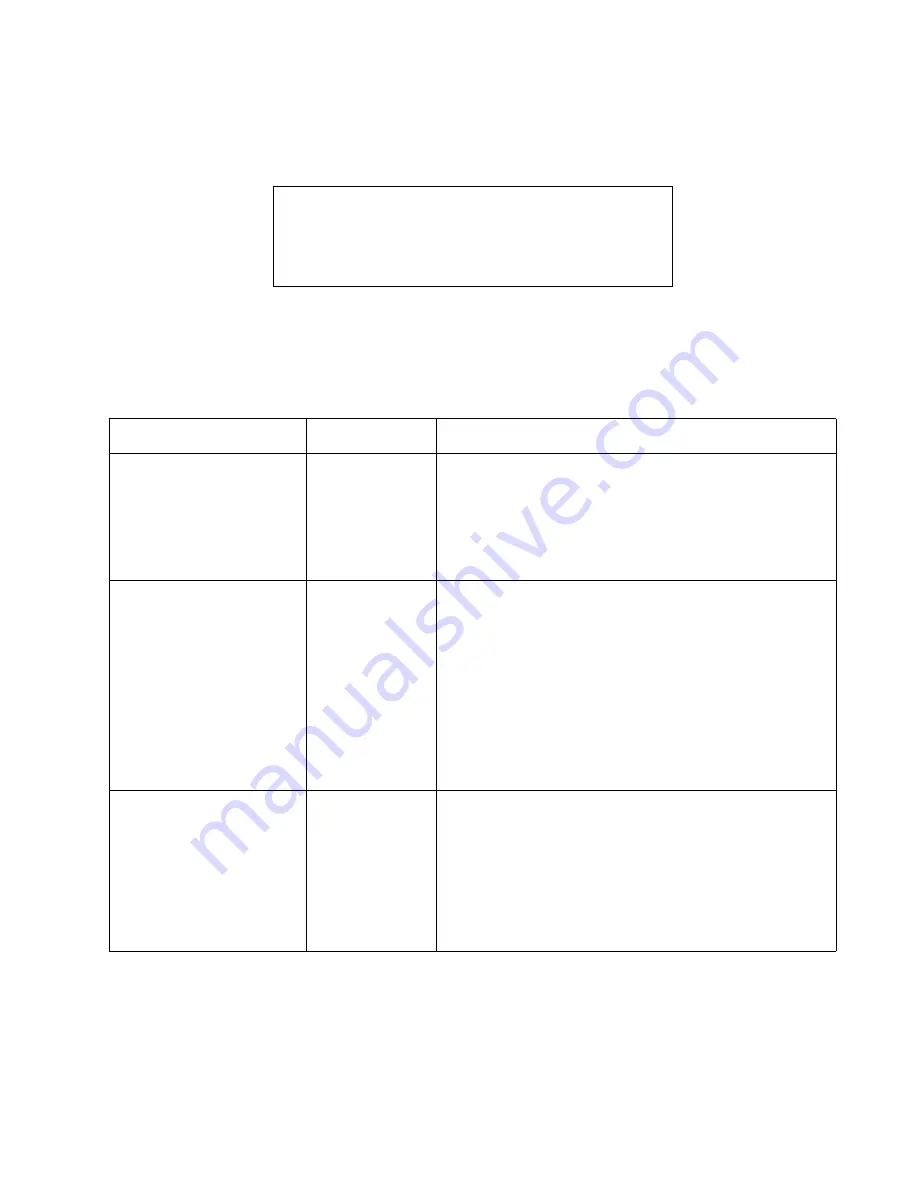
BIOS Setup
3-13
Power Savings Menu Options
3
Options for the Power Savings menu are described in Table 3-9. Default settings for most options in this
menu differ depending on the setting selected for the Power Savings BIOS option. (Refer to Chapter 6 of
this manual for more information on power management.)
Windows 98 can be configured to use ACPI. (ACPI is not enabled as a factory setting.) Systems with
ACPI enabled will not use power management settings configured in BIOS Setup. To configure power
management settings in Windows 98, open Power Management in Control Panel and select the desired
settings in the Power Management Properties window.
Caution
Power savings options should be set to the most conservative
values possible for your application. Doing so extends battery
life and lowers internal temperatures of the pen tablet.
Table 3-9 BIOS Setup Power Savings Options
Option
Settings
Description
APM Power Savings
Off
Customize
Max Battery Life
Max Performance
Select Max Performance to configure the system to use a power
management profile designed for maximum system
performance. Select Max Battery Life to use a power
management profile designed to maximize battery life.
Select Customize to edit power management BIOS options
directly and create a custom power management profile. Select
Off to use no power management (all devices remain fully on).
HDD Spin-down Timeout
Off
5 Seconds
10 Seconds
30 Seconds
1 Minute
2 Minutes
4 Minutes
6 Minutes
8 Minutes
10 Minutes
15 Minutes
20 Minutes
Determines the amount of time elapsed with no hard disk drive
activity before the hard disk drive is spun down. Select Off to
keep the hard disk fully powered (always spinning) while the
system is running. Note that the hard disk drive is more
vulnerable to shock and vibration damage when it is spinning.
Video Timeout
Off
30 Seconds
2 Minutes
4 Minutes
6 Minutes
8 Minutes
10 Minutes
15 Minutes
20 Minutes
Use this option to determine the amount of time the user input
devices are inactive before the screen is turned off
automatically.
This setting affects any external video monitor as well as the pen
tablet display screen.
Select Off to keep the video system fully powered while the
system is running.
Summary of Contents for stylistic lt
Page 1: ...Stylistic LT Technical Reference Guide ...
Page 6: ...vi ...
Page 8: ...viii ...
Page 10: ...x ...
Page 14: ...xiv About This Guide ...
Page 18: ...1 4 Stylistic LT Features ...
Page 58: ...3 38 Configuring the Stylistic LT Pen Tablet System ...
Page 68: ...4 10 Hardware Specifications ...
Page 110: ...B 2 Enabling ACPI ...
Page 124: ...D 10 Glossary ...
Page 130: ...Index 6 ...
Page 131: ......
Page 132: ...8 99 58 0658 00A ...
















































