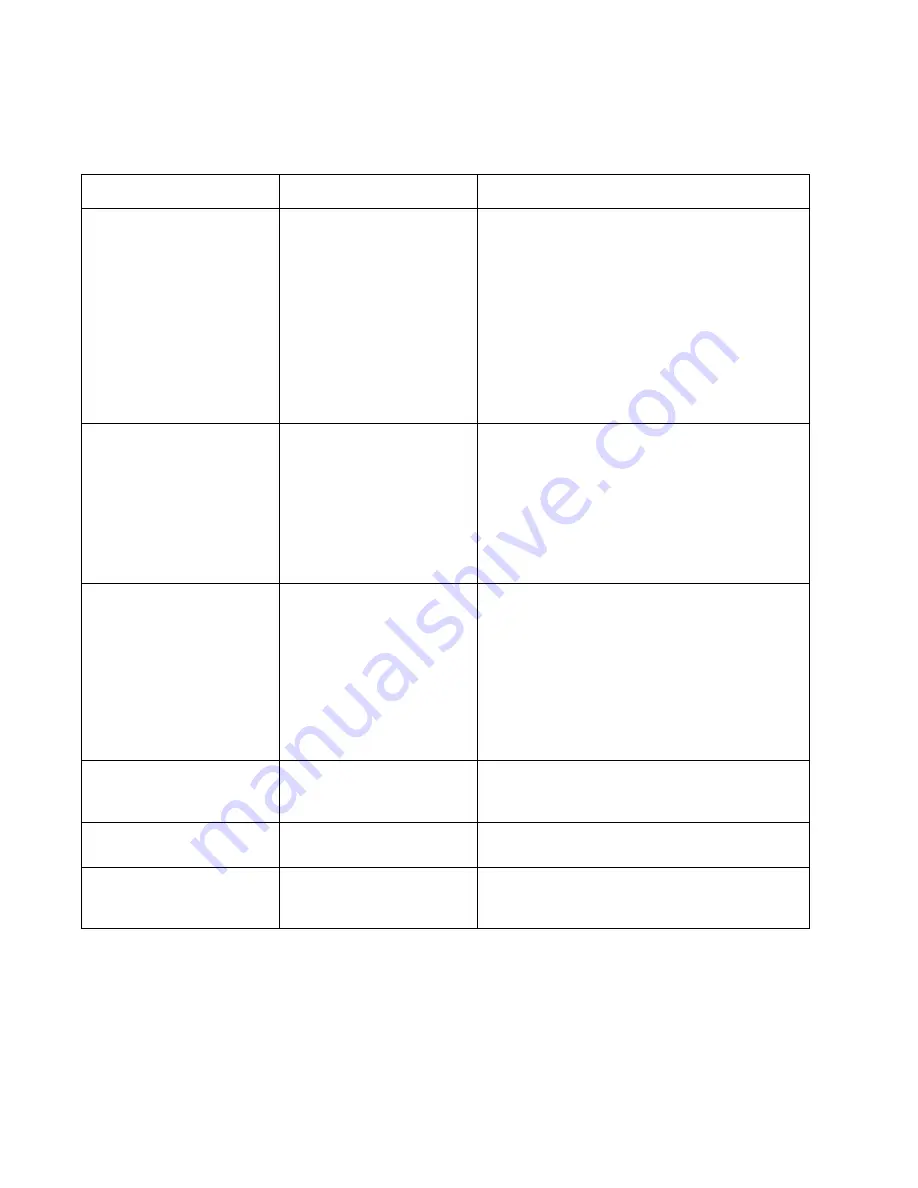
3-18
Configuring the Stylistic LT Pen Tablet System
Boot Menu Options
3
Boot menu options are described in Table 3-12.
Table 3-12 BIOS Setup Boot Menu Options
Option
Settings
Description
QuickBoot Mode
Disabled
Enabled
Determines whether the full set of tests are run
during the Power-On Self Test (POST).
When Enabled is selected, the following occurs:
• A less extensive memory test is performed and
the size of installed memory is not displayed
during the memory test.
• The Real Time Clock (RTC) is not tested.
When Disabled is selected, the full set of tests are
run.
Boot-Time Diagnostic
Messages
Disabled
Enabled
Determines whether status messages are displayed
as the Power On Self Test (POST) is performed.
Select Enabled to display messages.
If Disabled is selected, messages are not displayed
and the logo screen is displayed. (If POST errors
occur, POST messages are displayed regardless of
this setting.)
Setup Prompt
Disabled
Enabled
Determines whether the BIOS Setup prompt
message is displayed when you start the system.
Select Enabled to display the message.
If Disabled is selected, the message is not displayed,
and you must attach an external keyboard and press
F2 while the system is booting to enter BIOS Setup.
(You cannot enter BIOS Setup by double-tapping
with the pen when this option is disabled.)
Preboot Execution
Environment
Disabled
Enabled
Determines whether the preboot execution
environment is enabled when the optional LAN
module is built in.
BOOT SEQUENCE
SUBMENU
Select this submenu to configure the order in which
drives are searched for a bootable image.
Numlock
Off
Auto
On
Determines the initial state of the keyboard Numlock.
Select Auto to turn on Numlock automatically if a
keyboard is connected when you start the system.
Summary of Contents for stylistic lt
Page 1: ...Stylistic LT Technical Reference Guide ...
Page 6: ...vi ...
Page 8: ...viii ...
Page 10: ...x ...
Page 14: ...xiv About This Guide ...
Page 18: ...1 4 Stylistic LT Features ...
Page 58: ...3 38 Configuring the Stylistic LT Pen Tablet System ...
Page 68: ...4 10 Hardware Specifications ...
Page 110: ...B 2 Enabling ACPI ...
Page 124: ...D 10 Glossary ...
Page 130: ...Index 6 ...
Page 131: ......
Page 132: ...8 99 58 0658 00A ...
















































