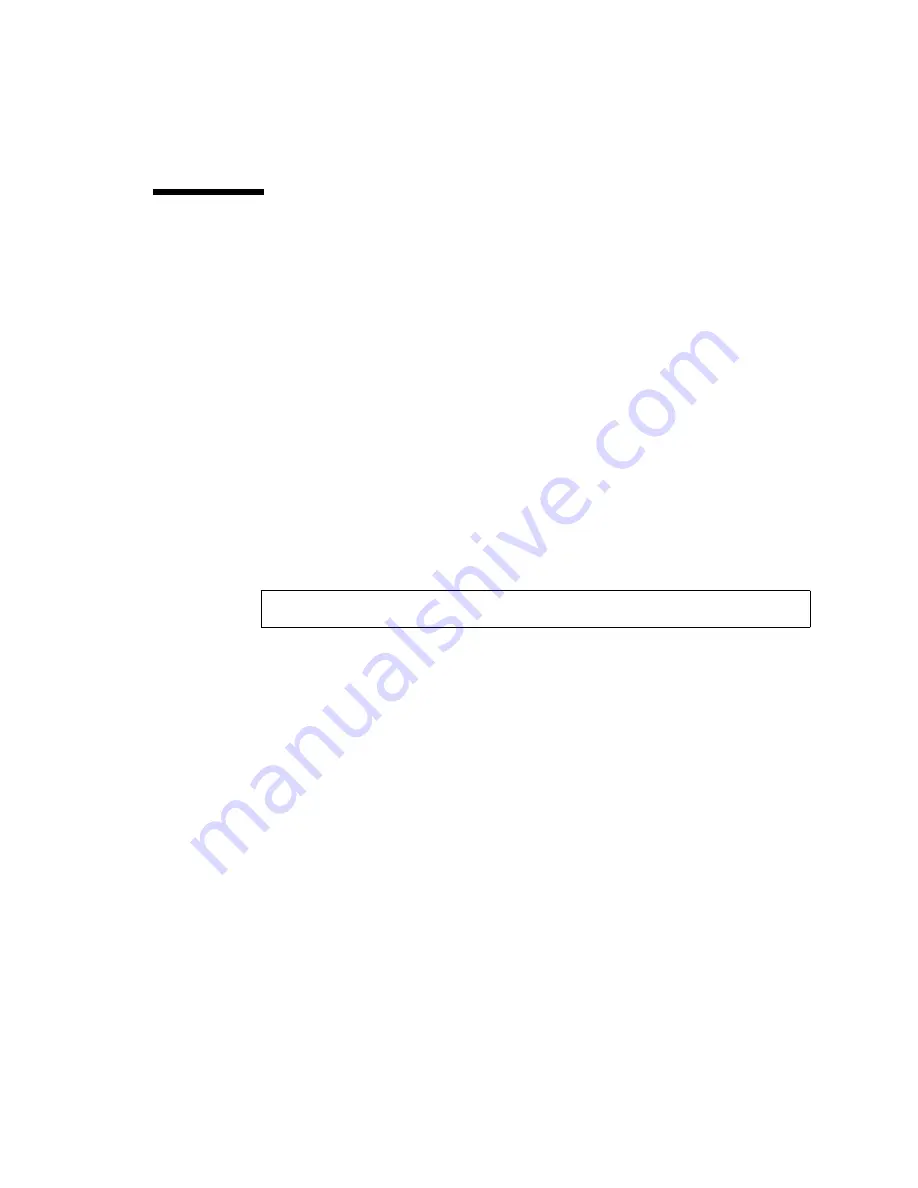
Chapter 3
Server Diagnostics
3-45
3.6
Collecting Information From Solaris OS
Files and Commands
With the Solaris OS running on the server, you have the full complement of Solaris
OS files and commands available for collecting information and for troubleshooting.
If POST, ALOM CMT, or the Solaris PSH features do not indicate the source of a
fault, check the message buffer and log files for notifications for faults. Hard drive
faults are usually captured by the Solaris message files.
Use the
dmesg
command to view the most recent system message. To view the
system messages log file, view the contents of the
/var/adm/messages
file.
3.6.1
Checking the Message Buffer
1. Log in as superuser.
2. Issue the
dmesg
command:
The
dmesg
command displays the most recent messages generated by the system.
3.6.2
Viewing System Message Log Files
The error logging daemon,
syslogd
, automatically records various system
warnings, errors, and faults in message files. These messages can alert you to system
problems such as a device that is about to fail.
The
/var/adm
directory contains several message files. The most recent messages
are in the /
var/adm/messages
file. After a period of time (usually every ten days),
a new
messages
file is automatically created. The original contents of the
messages
file are rotated to a file named
messages.1
. Over a period of time, the
messages are further rotated to
messages.2
and
messages.3
, and then deleted.
1. Log in as superuser.
#
dmesg
Summary of Contents for SPARC Enterprise T2000
Page 1: ......
Page 2: ......
Page 6: ......
Page 16: ...xiv SPARC Enterprise T2000 Server Service Manual April 2007 ...
Page 18: ...xvi SPARC Enterprise T2000 Server Service Manual April 2007 ...
Page 27: ...Preface xxv Reader s Comment Form ...
Page 43: ...Chapter 3 Server Diagnostics 3 3 FIGURE 3 1 Diagnostic Flow Chart flowchart ...
Page 106: ...4 12 SPARC Enterprise T2000 Server Service Manual April 2007 ...
Page 152: ...5 46 SPARC Enterprise T2000 Server Service Manual April 2007 ...
Page 173: ......
Page 174: ......
















































