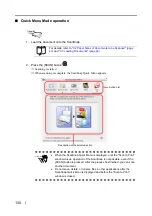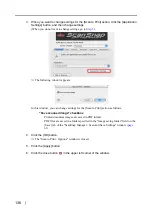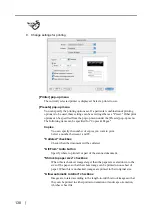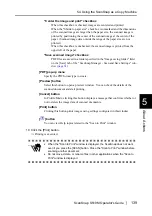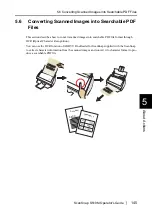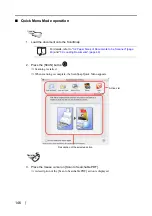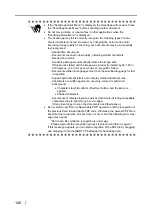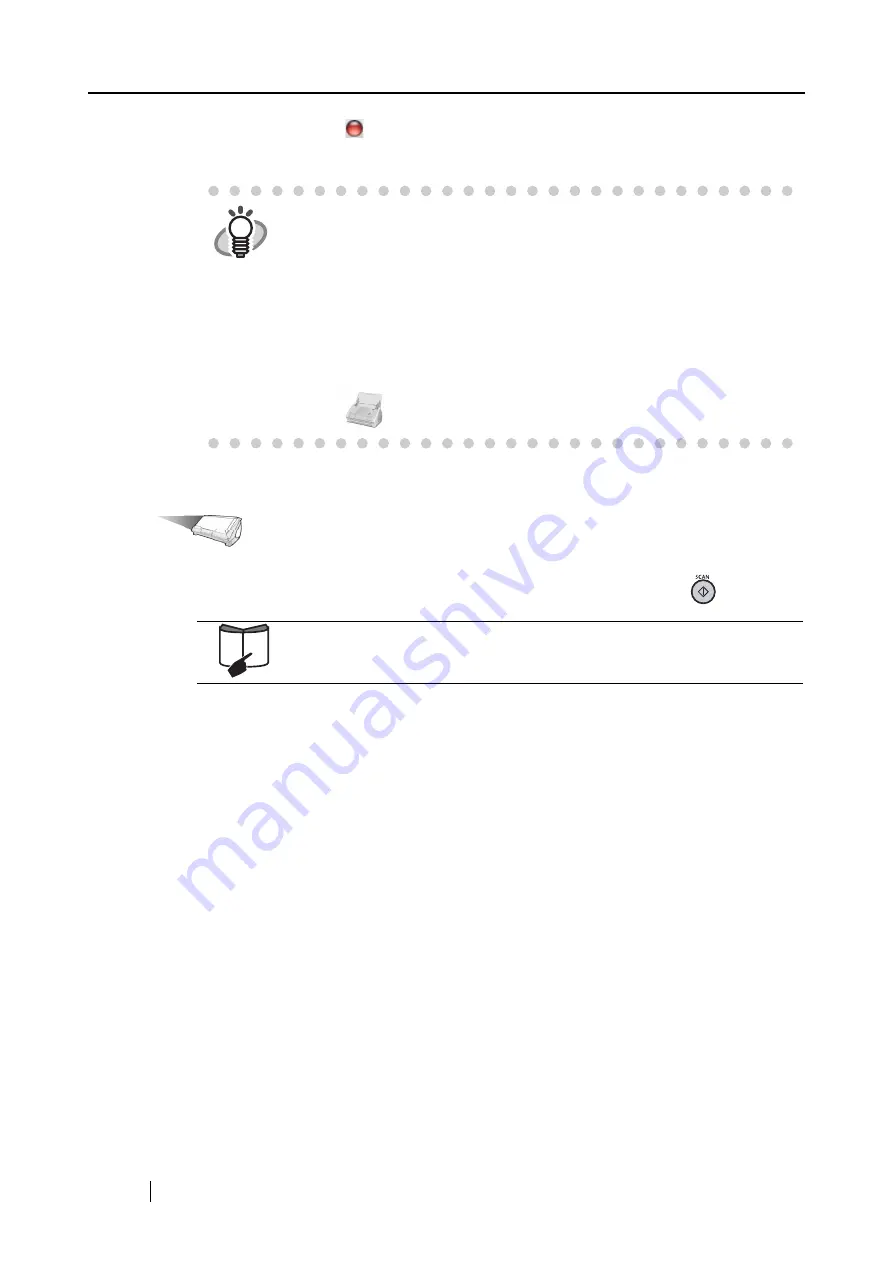
144
4. Click the close button
in the upper left corner of the window.
⇒
The "ScanSnap Manager - Scan and Save Settings" window is closed.
Operation
5. Load the document onto the ScanSnap and press the [SCAN] button
.
⇒
Scanning is started.
⇒
When scanning is complete, the "iPhoto" window appears.
6. Verify a scanned image in the window.
HINT
•
To start scanning right after selecting the profile, press the [SCAN] button
on the ScanSnap. Doing so also closes the "ScanSnap Manager - Scan
and Save Settings."
•
Changes you have made in the above procedure take effect from the next
time you scan documents using the profile.
For details on how to change settings, refer to
•
"iPhoto" profile can be selected by selecting "iPhoto" in the "Select a
Profile" window which pops up when clicking the ScanSnap Manager
icon
.
For details, refer to
"3.2 Paper Sizes of Documents to be Scanned" (page
Summary of Contents for S510M - ScanSnap - Document Scanner
Page 1: ...P3PC 1942 03ENZ0 ...
Page 2: ......
Page 22: ...xx ...
Page 46: ...24 ...
Page 108: ...86 4 When you finish changing the settings for the selected profile click the Apply button ...
Page 216: ...194 ...
Page 254: ...232 ...
Page 258: ...236 ...
Page 260: ...238 ...
Page 262: ...240 ...
Page 266: ...244 ...