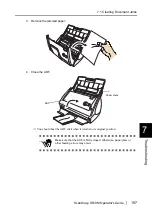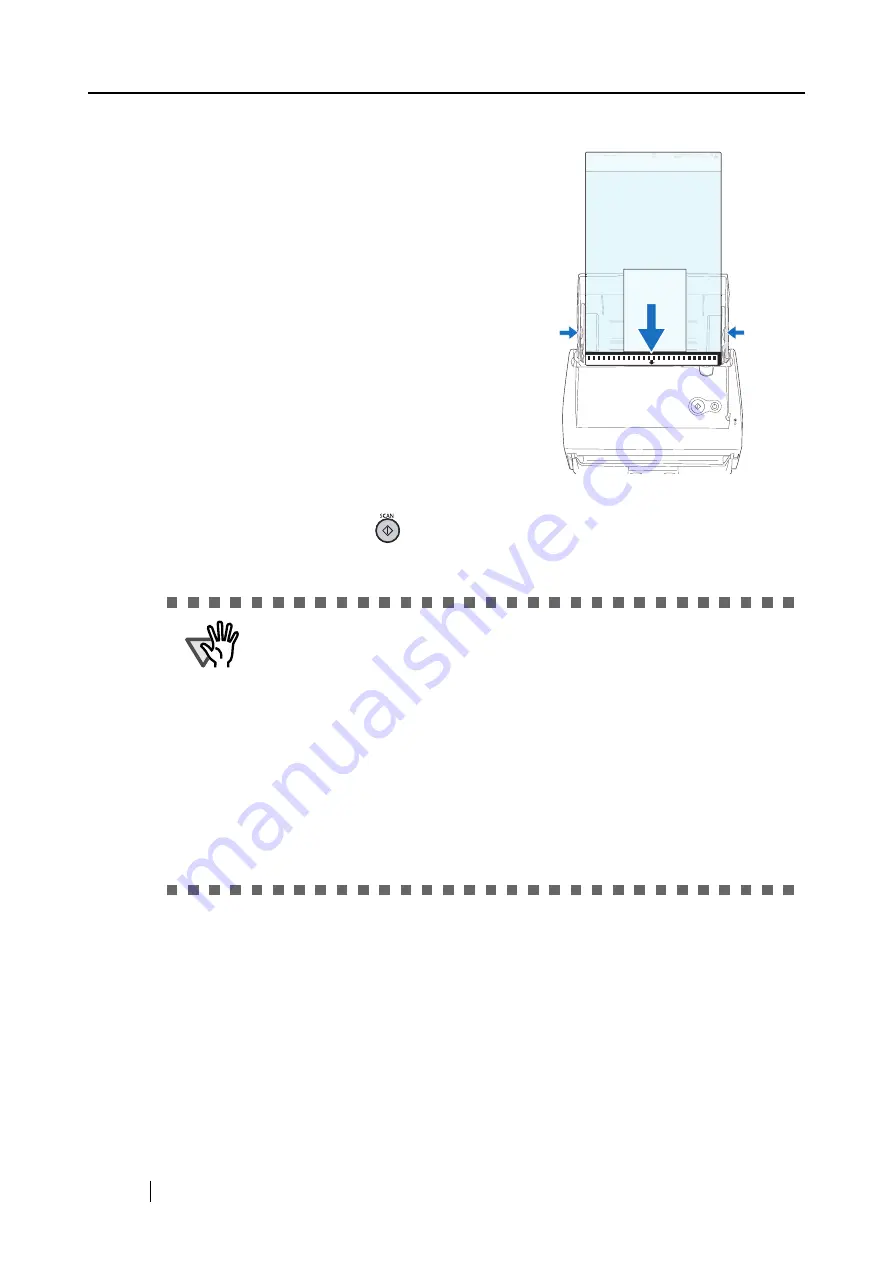
192
6. Load the Carrier Sheet onto the ScanSnap.
7. Press the [SCAN] button
.
⇒
Scanning is started and the image data is generated in the specified size.
•
Load the Carrier Sheet with the portion
striped in black and white as the leading
edge as shown in the right figure.
•
Place the Carrier Sheet so that the back
side of it faces up.
•
Adjust the side guides to the width of the
Carrier Sheet to avoid skewing.
•
When the Carrier Sheet is used for
scanning, continuous scanning is not
possible. Scan one piece or one sheet at
one time.
ATTE
N
TIO
N
•
The image is centered and output in the specified size.
When "Automatic detection" is selected in the [Output image size] pop-up
menu of the "ScanSnap Carrier Sheet Settings" window, an optimal size is
selected automatically from the available standard sizes (refer to
and the image is output.
•
In the "ScanSnap Carrier Sheet Settings" window, when "Automatic
detection" is selected in the [Output image size] pop-up menu, the size of the
produced image may be smaller than the original.
Example: When you scan the A5 size image printed at the center of an A4
size paper
D
A5 size image is output.
To output an image in the original size, specify the document size in the
[Output image size] pop-up menu.
Bac
k si
de
SCAN
POWER
Summary of Contents for S510M - ScanSnap - Document Scanner
Page 1: ...P3PC 1942 03ENZ0 ...
Page 2: ......
Page 22: ...xx ...
Page 46: ...24 ...
Page 108: ...86 4 When you finish changing the settings for the selected profile click the Apply button ...
Page 216: ...194 ...
Page 254: ...232 ...
Page 258: ...236 ...
Page 260: ...238 ...
Page 262: ...240 ...
Page 266: ...244 ...