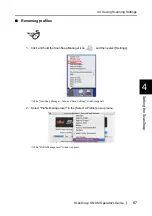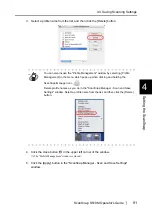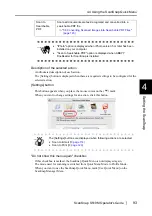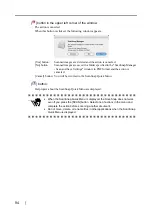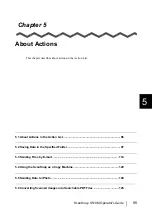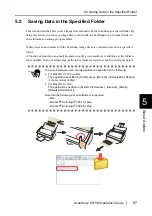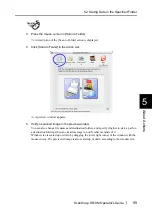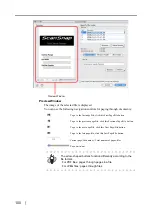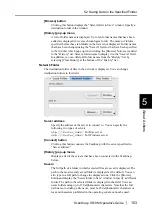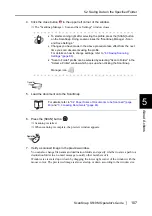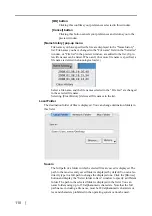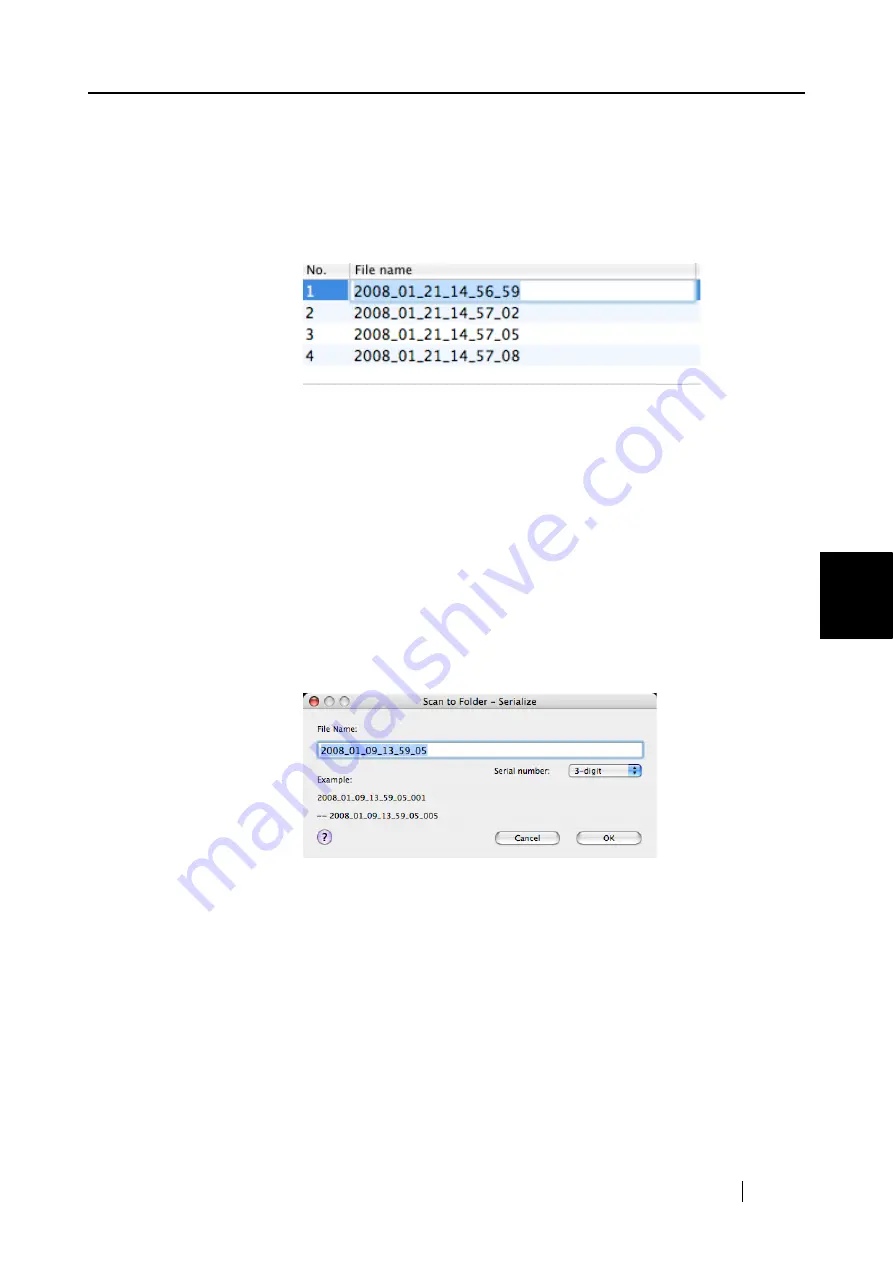
5.2 Saving Data in the Specified Folder
ScanSnap S510M Operator's Guide
101
About Actions
5
Specify file name
The file name, file size and combined file size are displayed under "Specify file
name."
You can change file names and select a file to display.
File List
File names are displayed.
To change a file name, double click the file name to be changed, and type a
new name into the "File name" field.
Up to 100 characters can be used for a file name.
File Size
The size of the selected file is displayed in megabytes.
Combined file size
The total size of files, including those created at the same time, is displayed
in megabytes.
[Serialize] button
When multiple files are created at a scan, "_" and a serial number can be
appended to each file name. Clicking this button displays the "Serialize"
window. The [Serialize] button is available only when multiple files are
created.
The "Serialize" window contains the following:
File Name
The file name specified in the preview window.
[Serial number] pop-up menu
You can specify the number of digits from one to six in the [Serial
number] pop-up menu. Up to 100 characters (alphanumeric), includ-
ing a serial number, can be used for a file name.
Example
An example file name according to the configured settings is shown.
The file name is a name specified in the "File name" field, which is
followed by "_" and a serial number.
Summary of Contents for S510M - ScanSnap - Document Scanner
Page 1: ...P3PC 1942 03ENZ0 ...
Page 2: ......
Page 22: ...xx ...
Page 46: ...24 ...
Page 108: ...86 4 When you finish changing the settings for the selected profile click the Apply button ...
Page 216: ...194 ...
Page 254: ...232 ...
Page 258: ...236 ...
Page 260: ...238 ...
Page 262: ...240 ...
Page 266: ...244 ...