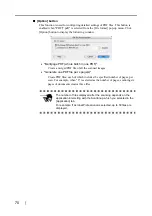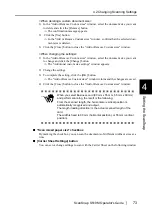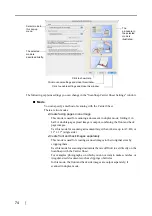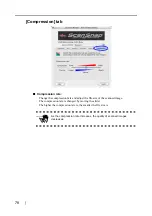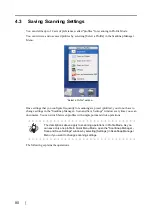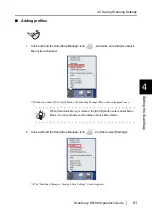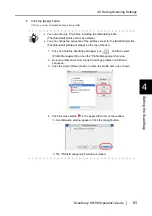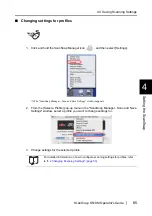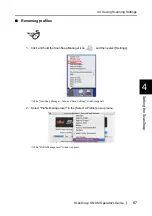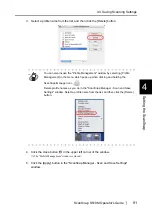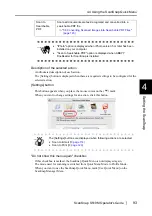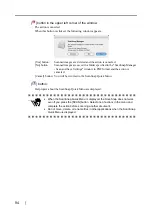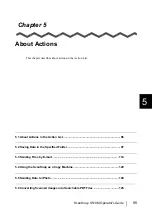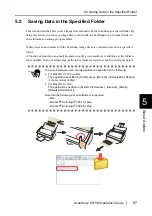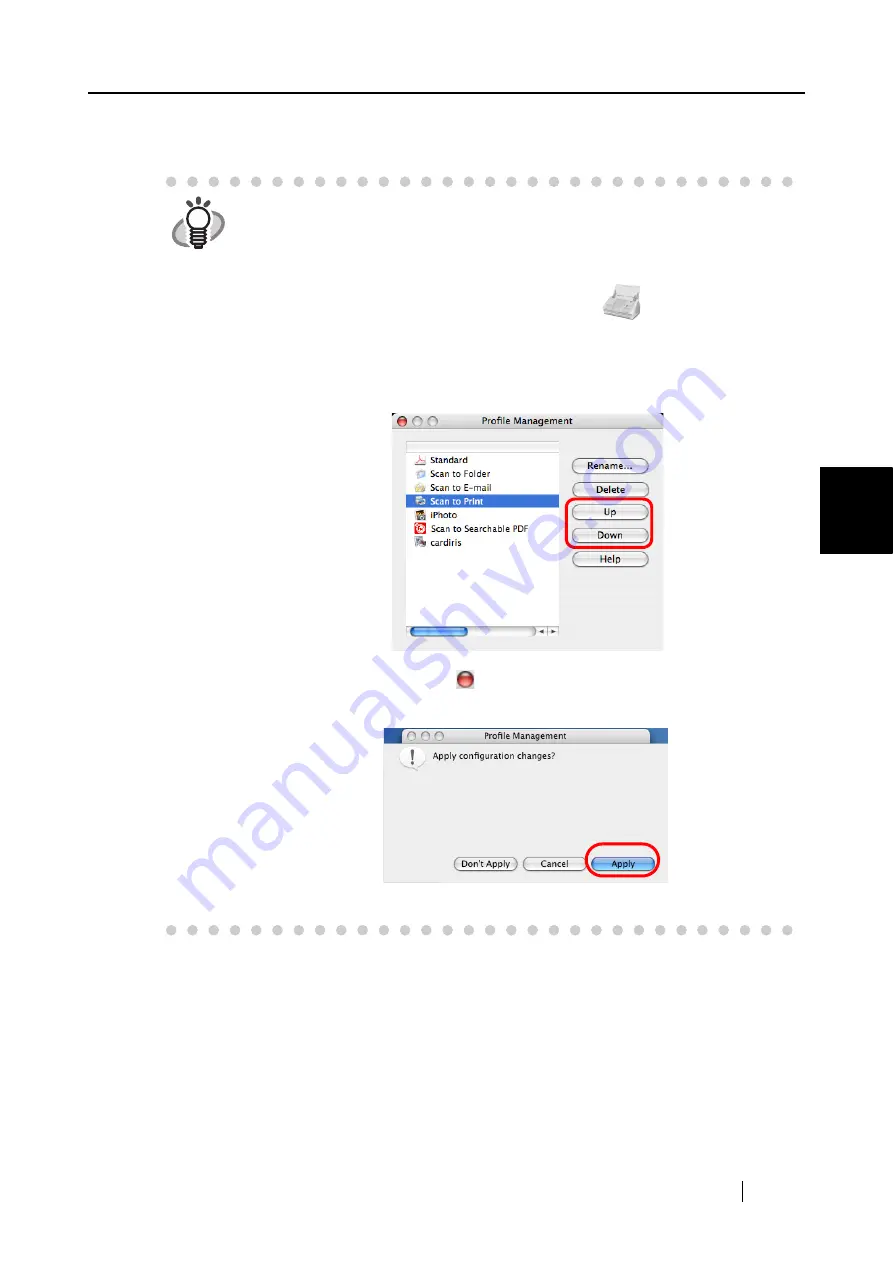
4.3 Saving Scanning Settings
ScanSnap S510M Operator's Guide
83
Setting the ScanSnap
4
6. Click the [Apply] button.
⇒
Now, you have finished adding a new profile.
HINT
•
You can add up to 12 profiles, including the [Standard] profile.
(The [Standard] profile cannot be deleted.)
•
You can change the sequence of the profiles except for the [Standard] profile.
(The [Standard] profile will always be the top of the list.)
1. Click and hold the ScanSnap Manager icon
, and then select
[Profile Management] to open the "Profile Management" window.
2. Select a profile name from the list to arrange profiles in a different
sequence.
3. Click the [Up] or [Down] button to move the profile name up or down.
4. Click the close button
in the upper left corner of the window.
⇒
A confirmation window appears. Click the [Apply] button.
⇒
The "Profile Management" window is closed.
Summary of Contents for S510M - ScanSnap - Document Scanner
Page 1: ...P3PC 1942 03ENZ0 ...
Page 2: ......
Page 22: ...xx ...
Page 46: ...24 ...
Page 108: ...86 4 When you finish changing the settings for the selected profile click the Apply button ...
Page 216: ...194 ...
Page 254: ...232 ...
Page 258: ...236 ...
Page 260: ...238 ...
Page 262: ...240 ...
Page 266: ...244 ...