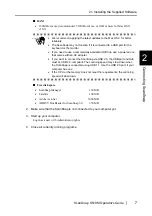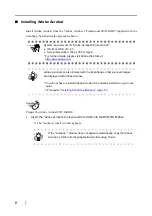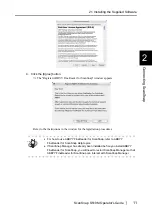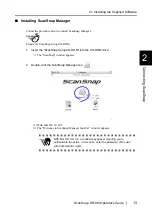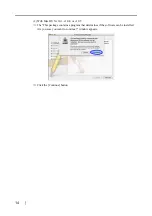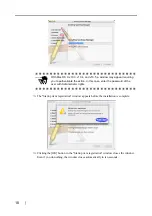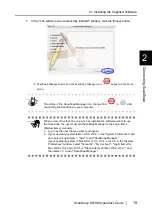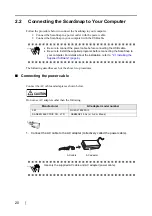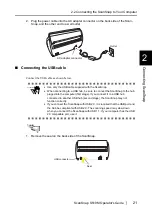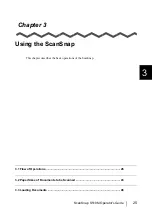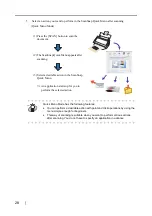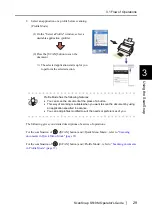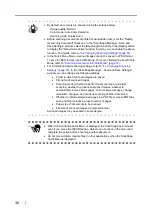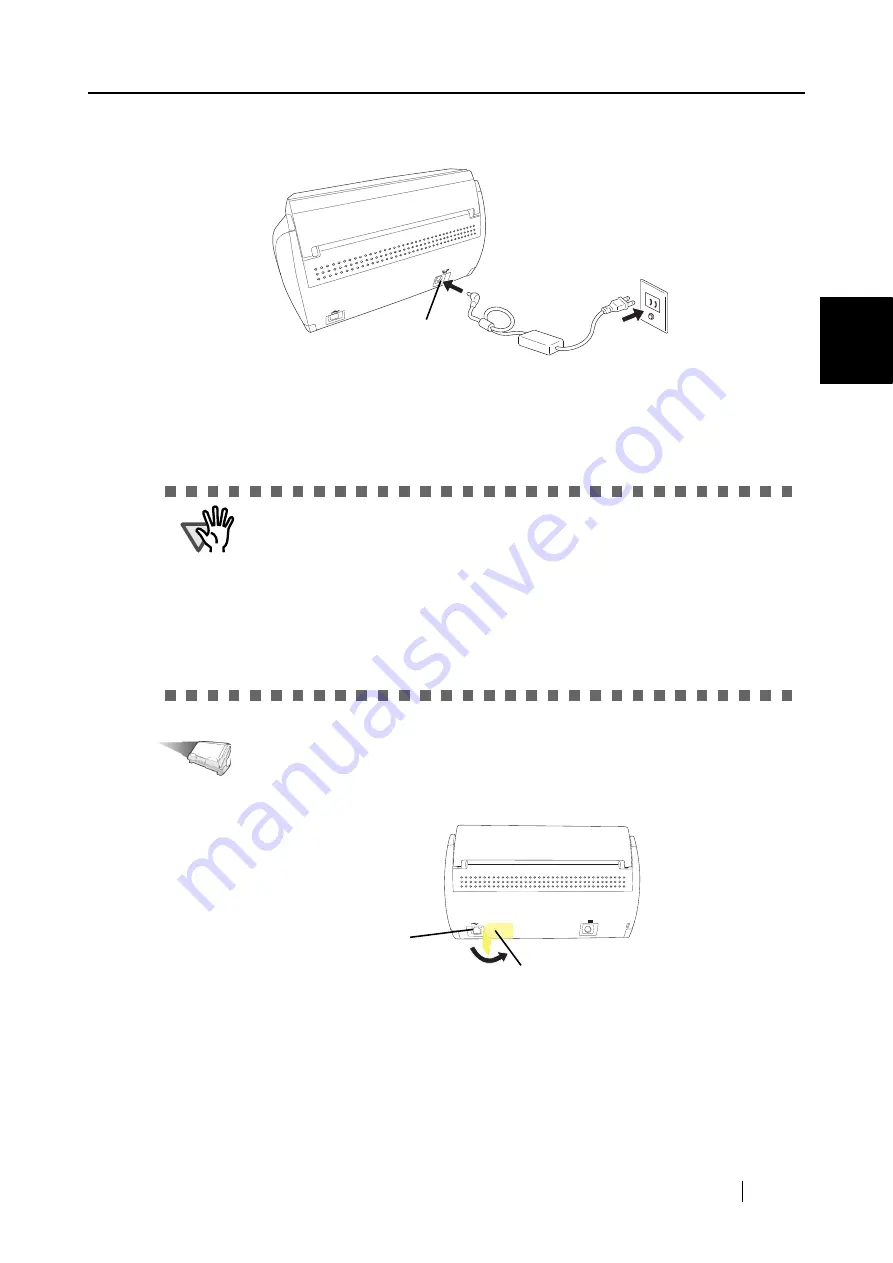
2.2 Connecting the ScanSnap to Your Computer
ScanSnap S510M Operator's Guide
21
Connecti
ng ScanSnap
2
2. Plug the power cable into the AC adapter connector on the back side of the Scan-
Snap, and the other end to a wall outlet.
■
Connecting the USB cable
Connect the USB cable as shown below.
Operation
1. Remove the seal on the back side of the ScanSnap.
Outlet
AC adapter connector
ATTE
N
TIO
N
•
Use only the USB cable supplied with the ScanSnap.
•
When connecting to a USB hub, be sure to connect the ScanSnap to the hub
pluged into the computer (first stage). If you connect it to a USB hub
connected to another USB hub (second stage), the ScanSnap may not
function correctly.
•
If you connect the ScanSnap with USB 2.0, it is required that the USB port and
the Hub be compliant with USB 2.0. The scanning speed may slow down
when you connect the ScanSnap with USB 1.1. If your computer has the USB
2.0 compatible port, use it.
DC 16V
Seal
USB connector
Summary of Contents for S510M - ScanSnap - Document Scanner
Page 1: ...P3PC 1942 03ENZ0 ...
Page 2: ......
Page 22: ...xx ...
Page 46: ...24 ...
Page 108: ...86 4 When you finish changing the settings for the selected profile click the Apply button ...
Page 216: ...194 ...
Page 254: ...232 ...
Page 258: ...236 ...
Page 260: ...238 ...
Page 262: ...240 ...
Page 266: ...244 ...