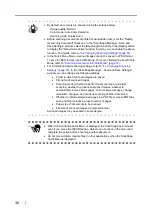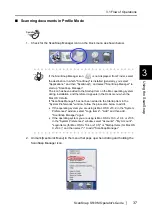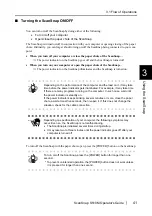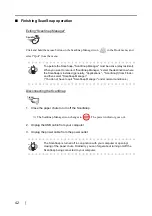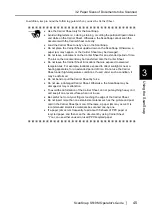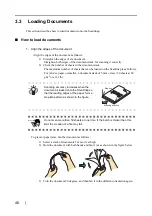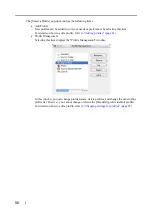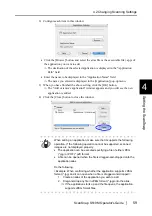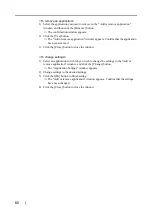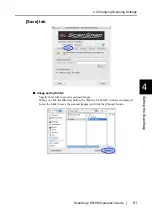46
3.3
Loading Documents
This section describes how to load documents onto the ScanSnap.
■
How to load documents
1. Align the edges of the document.
Align the edges of the document as follows:
1) Straighten the edges of the document.
Straighten both edges of the document stack for scanning it correctly.
2) Check the number of sheets in the document stack.
The maximum number of sheets that can be loaded on the ScanSnap is as follows:
For A4-size paper or smaller, a document stack of 5 mm or less (50 sheets at 80
g/m
2
or at 21 lb)
.
To prevent paper jams, fan the document as follows:
1) Select a stack of documents 5 mm or less high.
2) Hold the document with both hands and fan it out as shown in the figure below.
3) Turn the document 90 degrees, and then fan it in the different orientation again.
HINT
Scanning accuracy increases when the
document is loaded onto the ScanSnap so
that the leading edges of the paper form a
step-like pattern as shown in the figure.
ATTE
N
TIO
N
Do not scan more than 50 sheets at one time. If the batch is thicker than this
limit, the creation of a file may fail.
Back
Bac
k
Scanning direction
Step-like
Summary of Contents for S510M - ScanSnap - Document Scanner
Page 1: ...P3PC 1942 03ENZ0 ...
Page 2: ......
Page 22: ...xx ...
Page 46: ...24 ...
Page 108: ...86 4 When you finish changing the settings for the selected profile click the Apply button ...
Page 216: ...194 ...
Page 254: ...232 ...
Page 258: ...236 ...
Page 260: ...238 ...
Page 262: ...240 ...
Page 266: ...244 ...