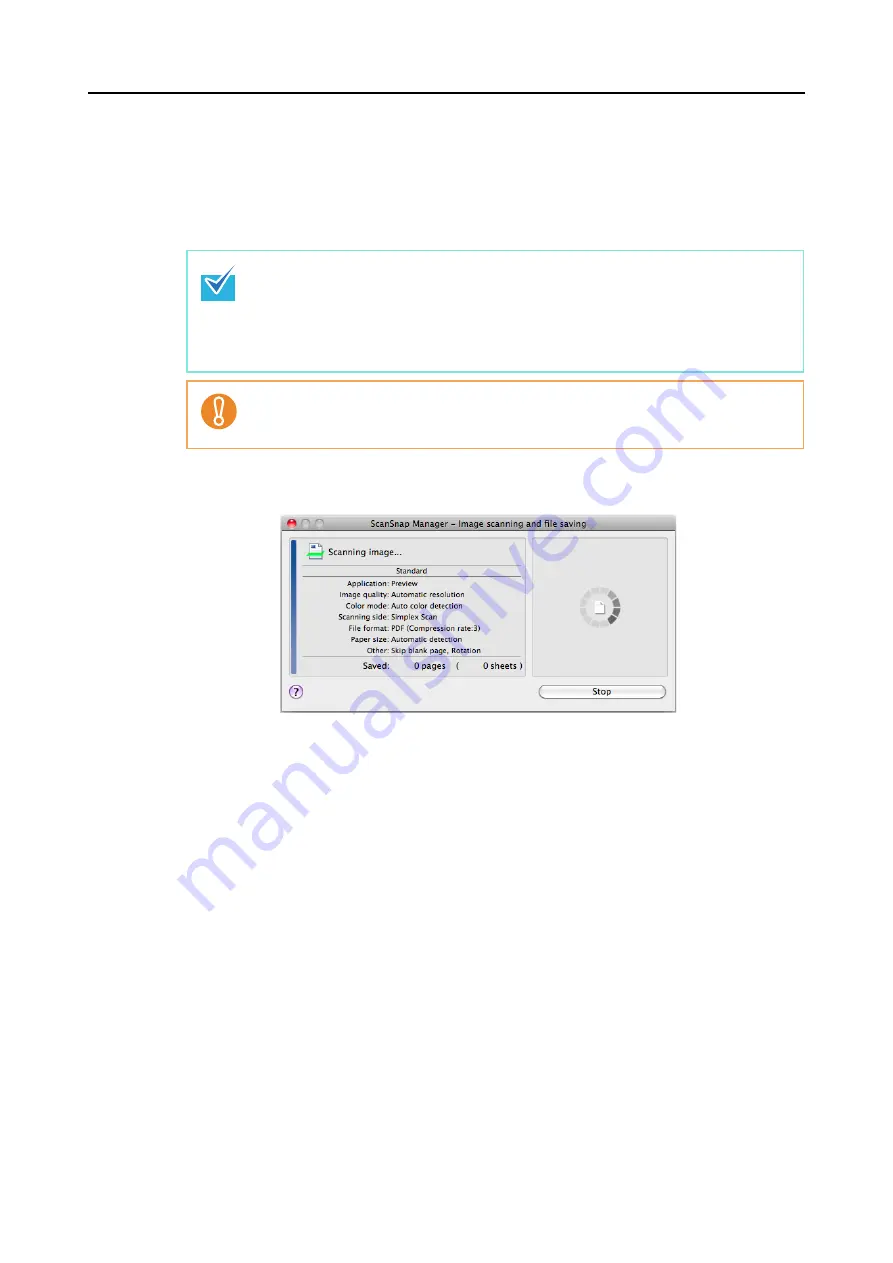
How to Perform a Scan (for Mac OS Users)
268
4.
Load a document in the ScanSnap.
For details about how to load documents, refer to
"How to Load Documents" (page 32)
.
5.
Press the [Scan] button on the ScanSnap to start a scan.
D
The [Scan] button on the ScanSnap flashes in blue throughout the scan.
The [ScanSnap Manager - Image scanning and file saving] window appears.
D
The application specified for the selected profile starts up when the scanning is
completed.
z
The [Scan] button setting is [Duplex Scan (Double-sided)] in default. Note that you can
switch the [Scan] button setting to [Simplex Scan (Single-sided)] in ScanSnap
Manager.
For more details, refer to
"Scanning Only One Side of a Document" (page 386)
.
z
You can also start scanning from the ScanSnap Manager menu.
For more details, refer to
"ScanSnap Manager Menu" (page 258)
z
Do not connect or disconnect the ScanSnap and other USB devices during scanning.
z
Do not close the ADF paper chute (cover) during scanning.
z
Do not switch users during scanning.






























