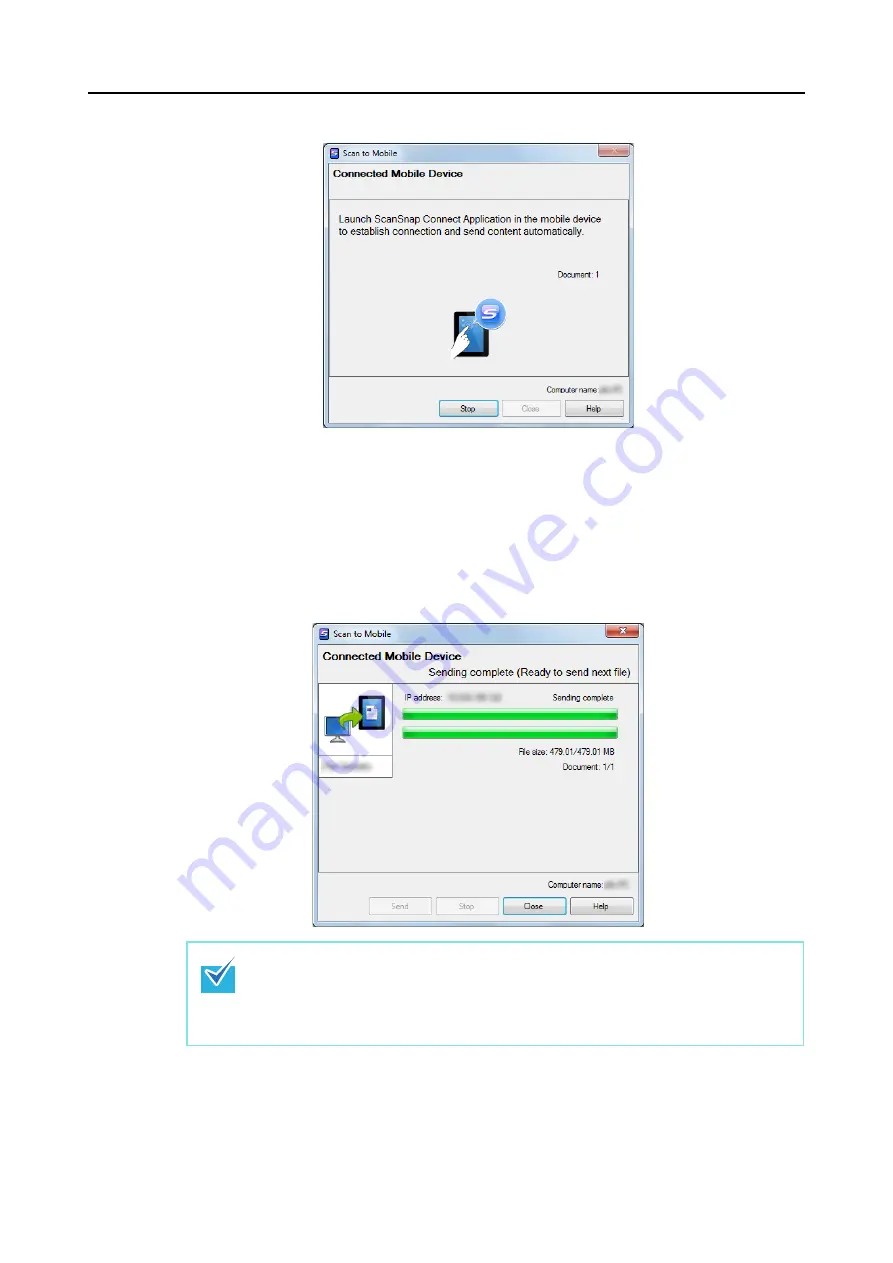
Actions (for Windows Users)
212
D
The [Scan to Mobile] dialog box appears.
5.
Connect to the computer from your mobile device.
For details about how to connect to the computer from your mobile device, refer to the
ScanSnap Connect Application User’s Guide (iOS).
D
When the connection is established, the [Scan to Mobile] dialog box appears
showing the mobile device that is currently connected to the computer. Then, the
scanned image is sent to the mobile device.
z
When you select the [Wait until the [Send] button is clicked] check box in the [Scan to
Mobile - Basic] dialog box, the [Send] button appears in the [Scan to Mobile] dialog box.
Click the [Send] button to send the image to the mobile device.
z
For details about the features of ScanSnap Connect Application for mobile devices and
how to use it, refer to the ScanSnap Connect Application User's Guide (iOS).






























