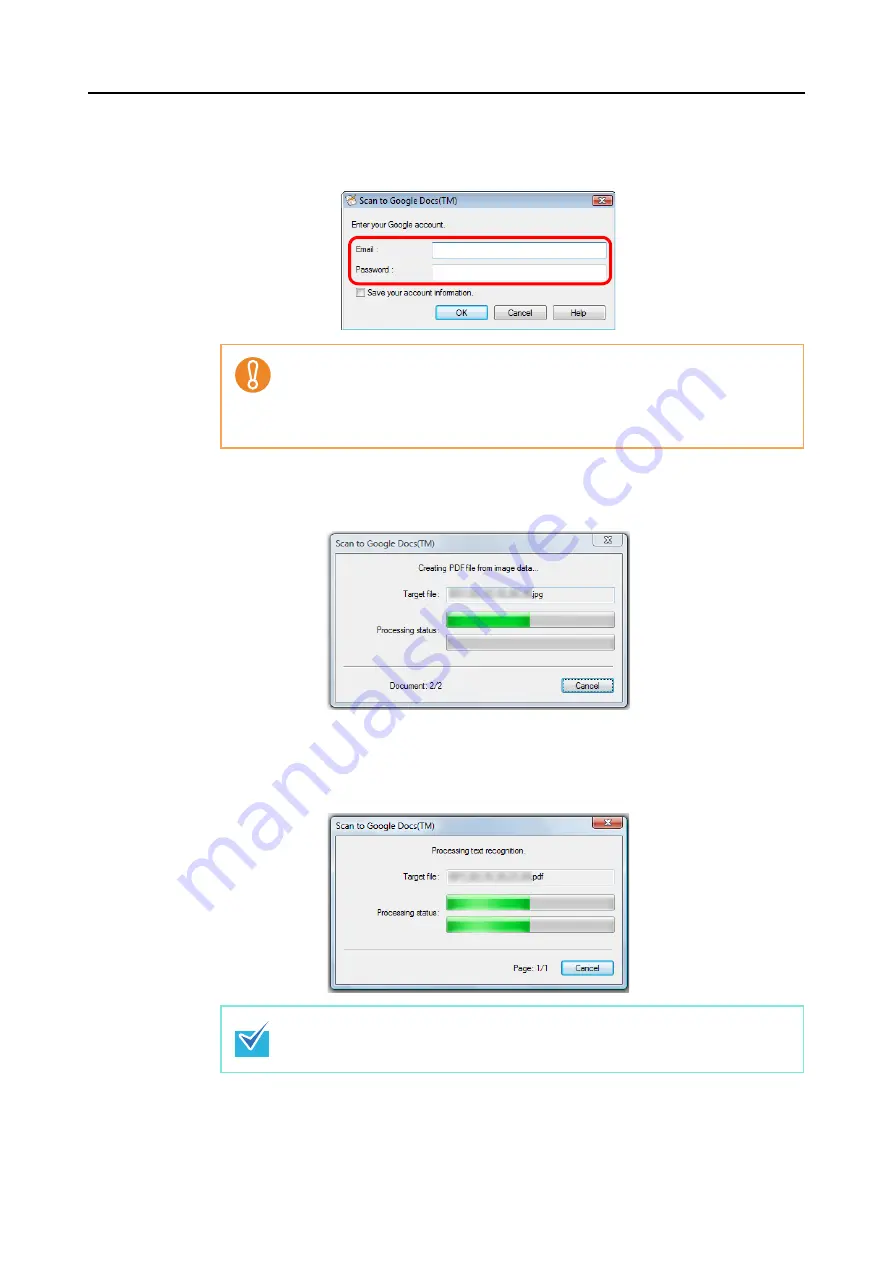
Actions (for Windows Users)
182
D
If you did not specify a Google account in the [Scan to Google Docs(TM) - Options]
dialog box in step
, the [Scan to Google Docs(TM)] dialog box appears. To
continue, enter your e-mail address and password, and click the [OK] button.
D
If [JPEG(*.jpg)] is selected for [File format] in the [File option] tab of the ScanSnap
setup dialog box, a separate PDF file will be created from each JPEG file.
The following window appears during file creation.
D
If the [Convert to Searchable PDF] check box is selected in the [Scan to Google
Docs(TM) - Options] dialog box in step
, text recognition is performed according to
the [OCR options] settings in the [Scan to Google Docs(TM) - Options] dialog box.
The following window appears during text recognition.
z
If the computer is shared with other users, do not select the [Save your account
information.] check box in this dialog box.
Otherwise, other users will be able to log into Google Docs automatically.
z
Scan to Google Docs is not available in a proxy environment that requires
authentication upon connecting to the Internet.
Note that text recognition will be performed only on pages containing text which is not
yet recognized.






























