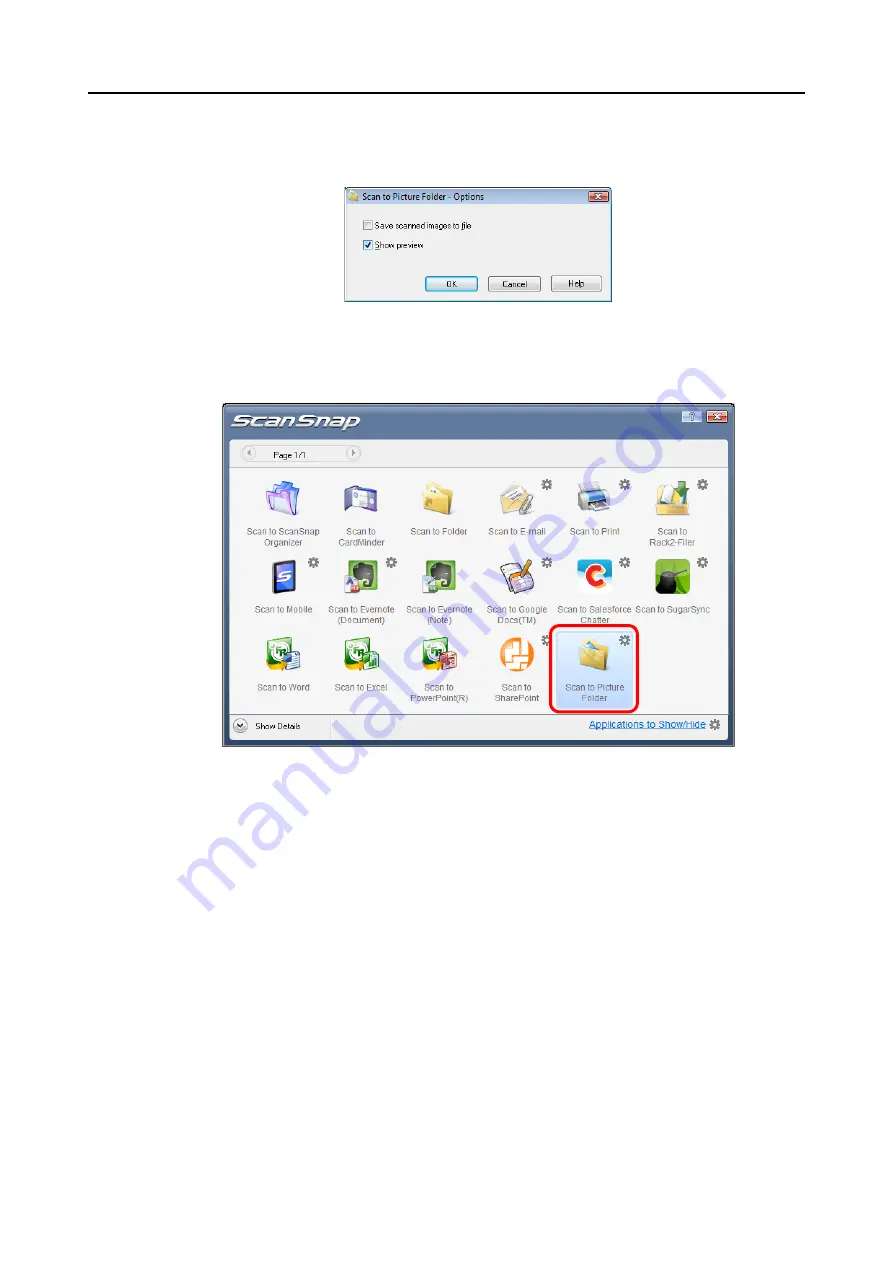
Actions (for Windows Users)
133
2. Change the settings.
For details about the [Scan to Picture Folder - Options] dialog box, refer to the
ScanSnap Manager Help.
3. Click the [OK] button to close the [Scan to Picture Folder - Options] dialog box.
4.
Click the [Scan to Picture Folder] icon.
D
The [Scan to Picture Folder] dialog box appears.
If you clear the [Show preview] check box in step
, the image data is directly saved
in the Pictures folder.






























