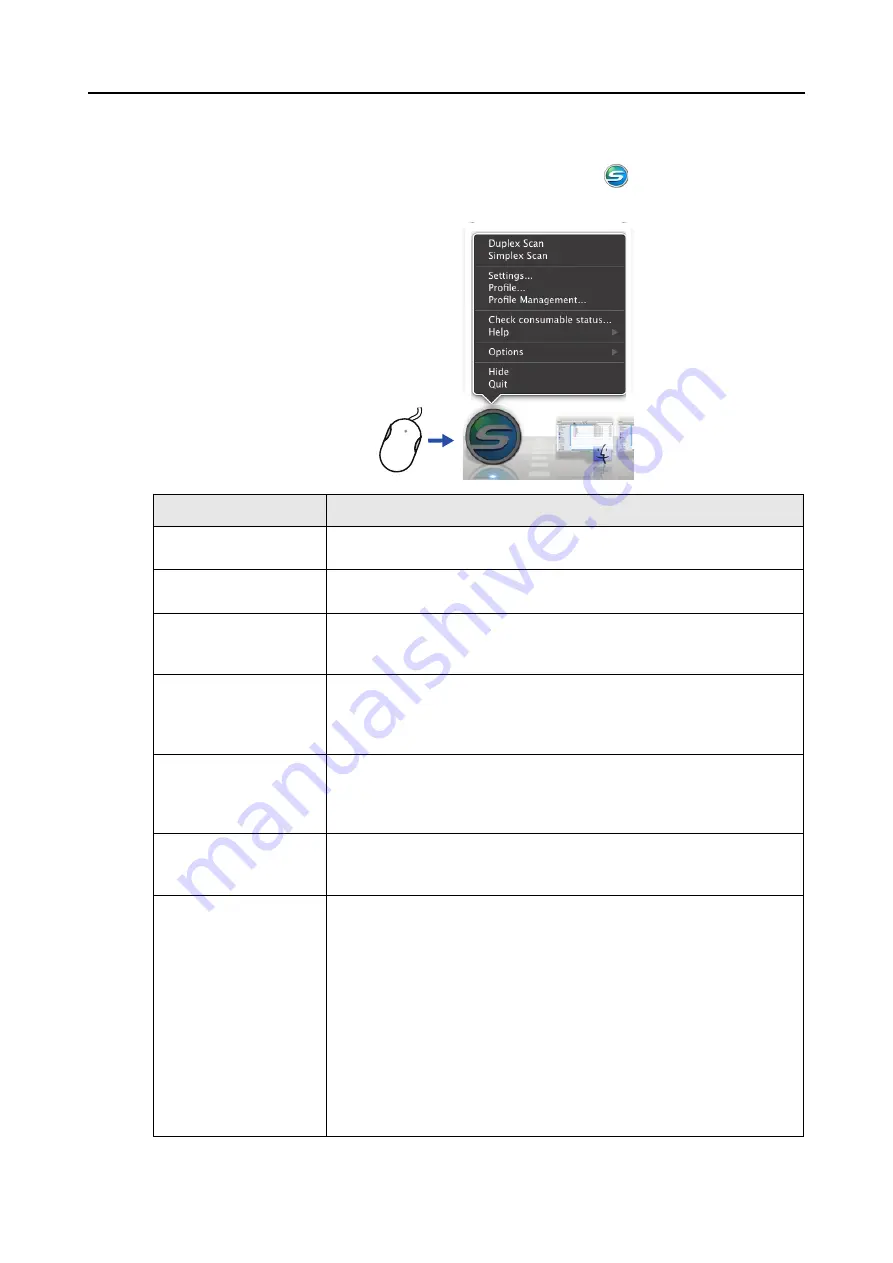
ScanSnap Manager Icon and Operations (for Mac OS Users)
258
■
ScanSnap Manager Menu
This menu appears when you click the ScanSnap Manager icon
while pressing the
[control] key on the keyboard.
Item
Function
Duplex scan
Scans both sides of the document. Follows the settings configured in
[Settings].
Simplex scan
Scans only one side of the document. Follows the settings configured in
[Settings].
Settings
Displays the ScanSnap setup window.
You can configure the scan settings in this window.
D
"How to Configure Scan Settings" (page 275)
Profile
Displays the Profile menu.
You cannot select [Profile] when the [Use Quick Menu] checkbox is selected
in the ScanSnap setup window.
D
Profile Management
Displays the [ScanSnap Manager - Profile Management] window.
You cannot select [Profile Management] when the [Use Quick Menu]
checkbox is selected in the ScanSnap setup window.
D
"Profile Management" (page 278)
Check consumable status
Displays the [ScanSnap Manager - Check consumable status] window. You
can reset the consumable counters after replacing the consumables.
D
Help
Displays the following menu:
z
Help
Opens the ScanSnap Manager Help.
z
Troubleshooting
Displays [Troubleshooting] in the ScanSnap Manager Help.
z
ScanSnap Portal Site
Opens the ScanSnap global homepage (
http://scansnap.fujitsu.com/
).
z
About ScanSnap Manager
Displays the [ScanSnap Manager - Version Information] window.
z
Preferences
Displays the [ScanSnap Manager - Preferences] window.
z
Online Update
Displays the [ScanSnap Manager - Online Update] window (
Click while pressing the [control]
key on the keyboard






























