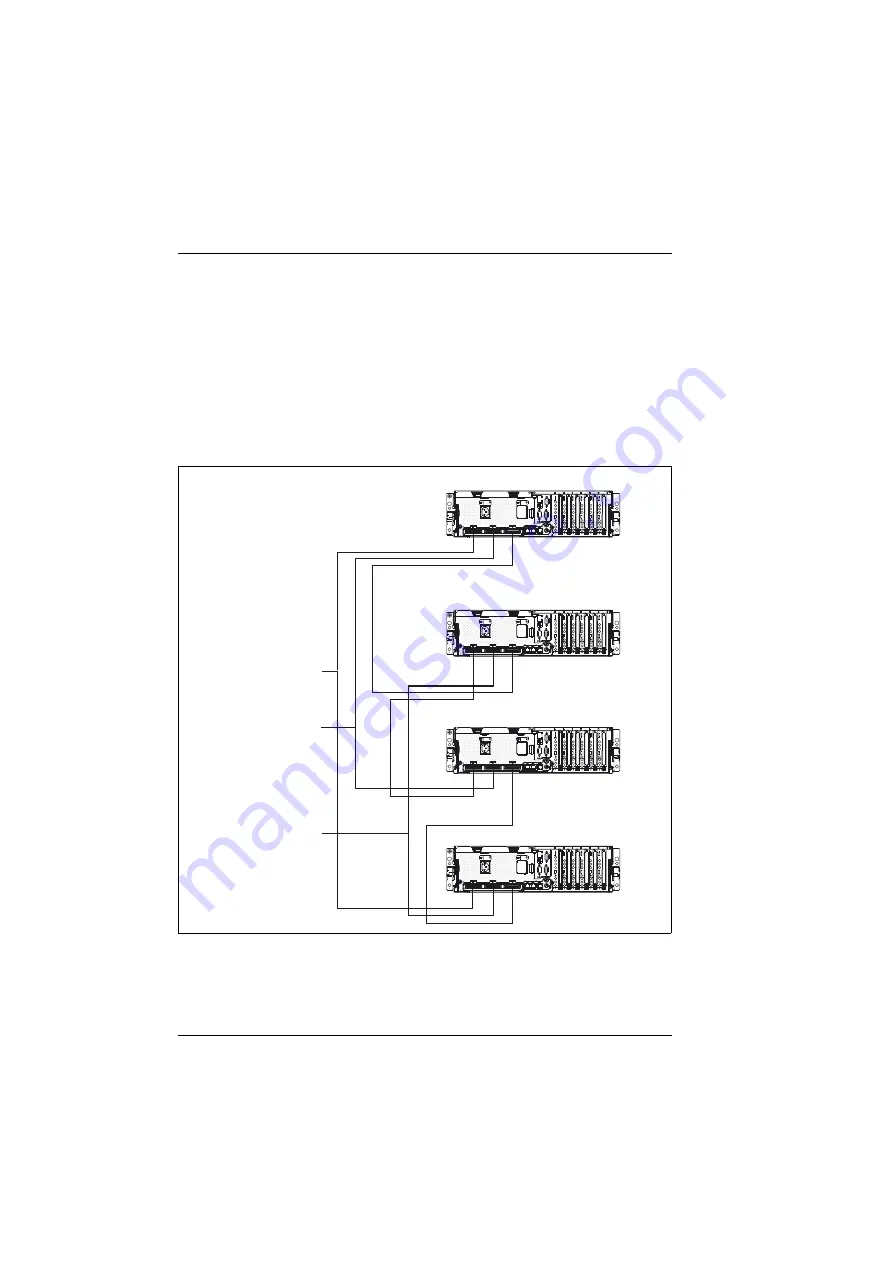
40
U41621-J-Z156-1-76
Connecting and Disconnecting Cables
Installing the Server
©
c
o
gni
ta
s
. Ge
s
e
lls
c
h
ft
f
ü
r T
e
c
h
n
ik
-Do
k
u
m
ent
a
ti
o
n m
b
H
2
0
0
5
P
fad
: H
:\
G
S
\P
R
IM
E
R
G
Y
R
X
80
0 S
2
\B
A
\rx
8
00s
2u
s
.k
0
3
Four-node configuration
A four-node configuration requires three 2.3-m (7.6-foot) scalability cable kits
and three 2.9-m (9.5-foot) scalability cable kits. To cable a four-node configu-
ration for up to 16-way operation, complete the following steps:
Ê
Remove the protective covers from the connectors on the ends of the cables
(see figure 9).
Ê
Label each end of the SMP Expansion cables according to where it will be
connected to each server. See figure 12.
Figure 12: Cabling four nodes (scheme)
Node 2
Node 3
Node 4
Node 1
2.9-m SMP
Expansion cable
2.9-m SMP
Expansion cable
2.9-m SMP
Expansion cable
















































