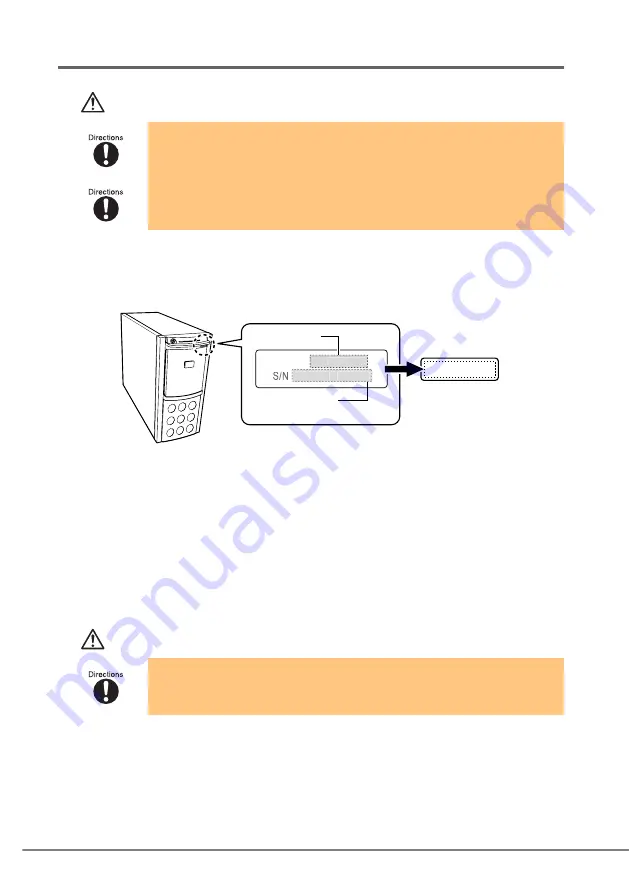
36
2.2
Pre-work preparations
CAUTION
1
Complete the "A Product information sheet" (
2
Copy the information on "Product ID and manufactures number
label" attached to the server to the supplied blank label.
3
Shut down the system after checking the server system operation.
Make sure that the system is operating properly before performing the conversion to
rackmount type.
4
Turn off the server and disconnect the power cable from the
server.
5
If any peripherals are connected to the server, turn off all
peripherals and disconnect them.
CAUTION
• For safety reasons, make sure the server is located on a stable and level surface
when performing the conversion as the combined weight can be 29kg.
• Also, work in an open space as the rackmount must be laid horizontally to
perform the conversion.
• Devices inside the server remain hot after shutdown. Wait for approximately 10
minutes after shutdown before installing or removing hardware options from the
server.
MODEL
PG
XXXXXX
ST
XXX
A
XXXXX
Product ID
Manufactures
number
* "
X
" indicates A to Z or 0 to 9
Copy the information
in this blank label
















































