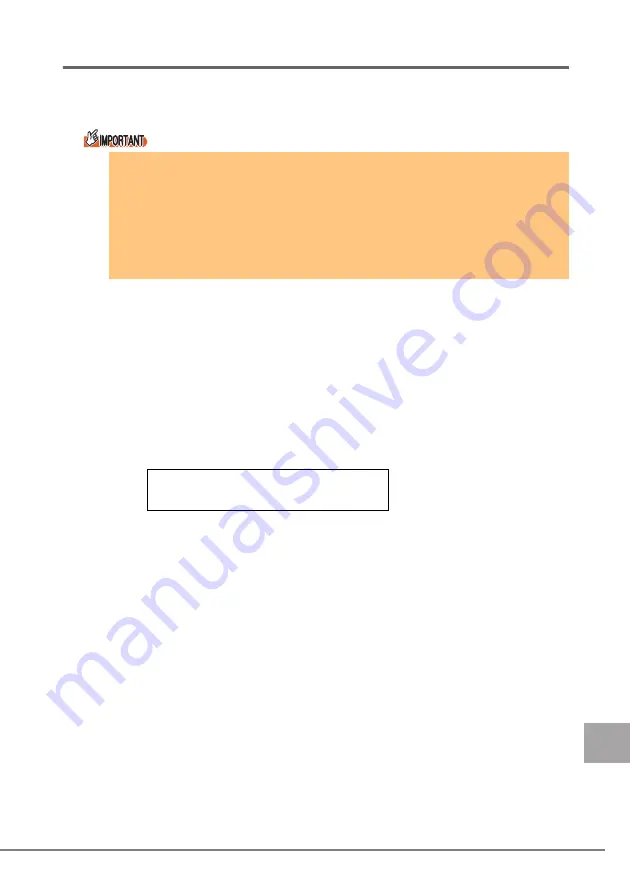
4 After rackmount conversion
53
E
4.3
Updating the chassis ID
After installing the server in the rack, update the chassis ID as follows to change the server type dis-
played in the ServerView window to the rackmount type:
1
Make sure that the floppy disk and CD-ROM drives are empty.
2
Turn on the display and peripheral devices.
3
Insert the "Server Management Tools" disk supplied with the
server and start up the server.
4
Type the following command after the DOS prompt appears.
A:\SMT\rackch.BAT [Enter]
The following message appears when the processing is properly executed.
5
Eject the floppy disk from the drive and turn off the server.
`
Before starting the system from the "Server Management Tools" disk, check to see
that the "OS Boot Monitoring" function of ServerView is disabled (default setting). If
the system is started with the "OS Boot Monitoring" function enabled, the server is
liable to automatically shutdown and/or reboot and/or perform other unexpected
operations.
Disable the "OS Boot Monitoring" function to update the chassis ID and enable the
function again before resuming operations. For details of ServerView, refer to
"ServerView User's Guide".
Chassis ID Prom has been written correctly
A:\SMT>


















