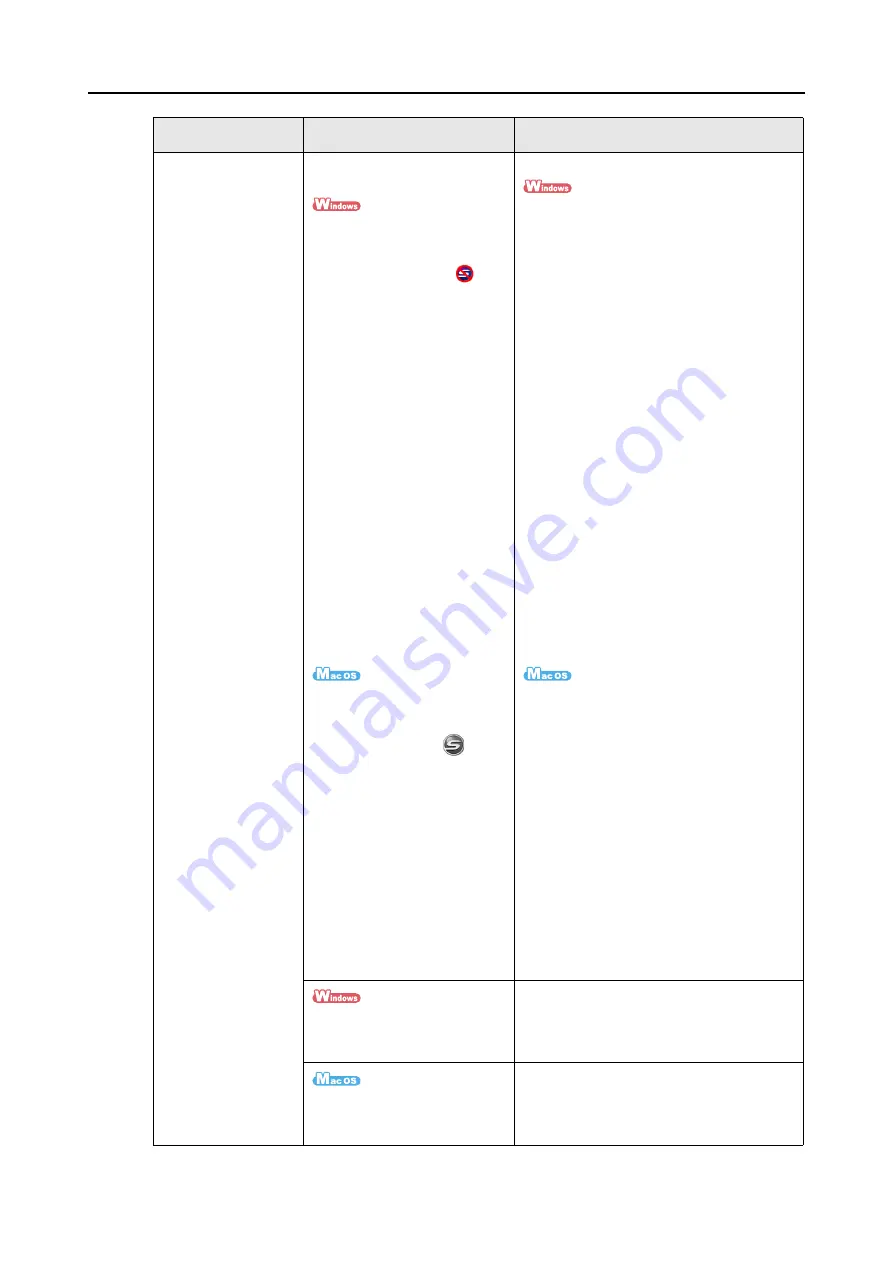
Troubleshooting Checklist
319
Scanning does not
start.
Is ScanSnap Manager running
properly?
If ScanSnap Manager is not
running properly, the
[ScanSnap Manager] icon in the
taskbar is displayed as
.
Do the following:
1. Update the ScanSnap Manager driver.
Select the [Start] menu
→
[Control Panel]
→
[System and Maintenance]
→
[Device
Manager].
In the [Device Manager], select [Imaging
devices], right-click [ScanSnap S1500]
and select [Update Driver Software] from
the menu displayed. If this does not
improve the situation, perform Step
2. Turn the ScanSnap off and on again. Wait
at least 5 seconds before turning the
scanner on.
If this does not improve the situation,
perform Step
3. When using a USB hub, directly connect
the ScanSnap to your computer. If this
does not improve the situation, perform
Step
4. Restart your computer.
If none of the above operations resolve the
problem, uninstall and re-install ScanSnap
Manager.
For details about how to uninstall ScanSnap
Manager, refer to
.
If ScanSnap Manager is not
running properly, the
[ScanSnap Manager] icon in the
Dock is displayed as
.
If the ScanSnap is in sleep
mode before turning the power
off, the ScanSnap may not be
recognized when the power is
turned on again.
1. Turn the ScanSnap off and on again. Wait
at least 5 seconds before turning the
scanner on.
If this does not improve the situation,
perform Step
2. If an USB hub is used, directly connect
the ScanSnap to your computer. If this
does not improve the situation, perform
Step
3. Restart your computer.
If none of the above operations resolve the
problem, uninstall and re-install ScanSnap
Manager.
For details about how to uninstall ScanSnap
Manager, refer to
.
Did you resume the computer
from hibernation mode?
When you want to perform a scan after
resuming the computer from hibernation
mode, move the mouse or press any key
before performing a scan.
Did you resume the computer
from sleep mode?
When you want to perform a scan after
resuming the computer from sleep mode,
move the mouse or press any key before
performing a scan.
Symptom
Check This Item
Resolution
Summary of Contents for PA03586-B205
Page 1: ...Operator s Guide P3PC 2432 02ENZ0 ...
Page 14: ...Contents 14 Installation Specifications 368 About Maintenance 369 Index 370 ...
Page 44: ...For S1500 44 12 Click the Close button 13 Remove the Setup DVD ROM from the DVD ROM drive ...
Page 264: ...About Actions for Mac OS Users 264 4 Check the scanned image data ...






























