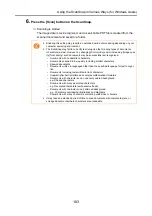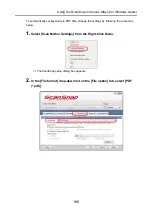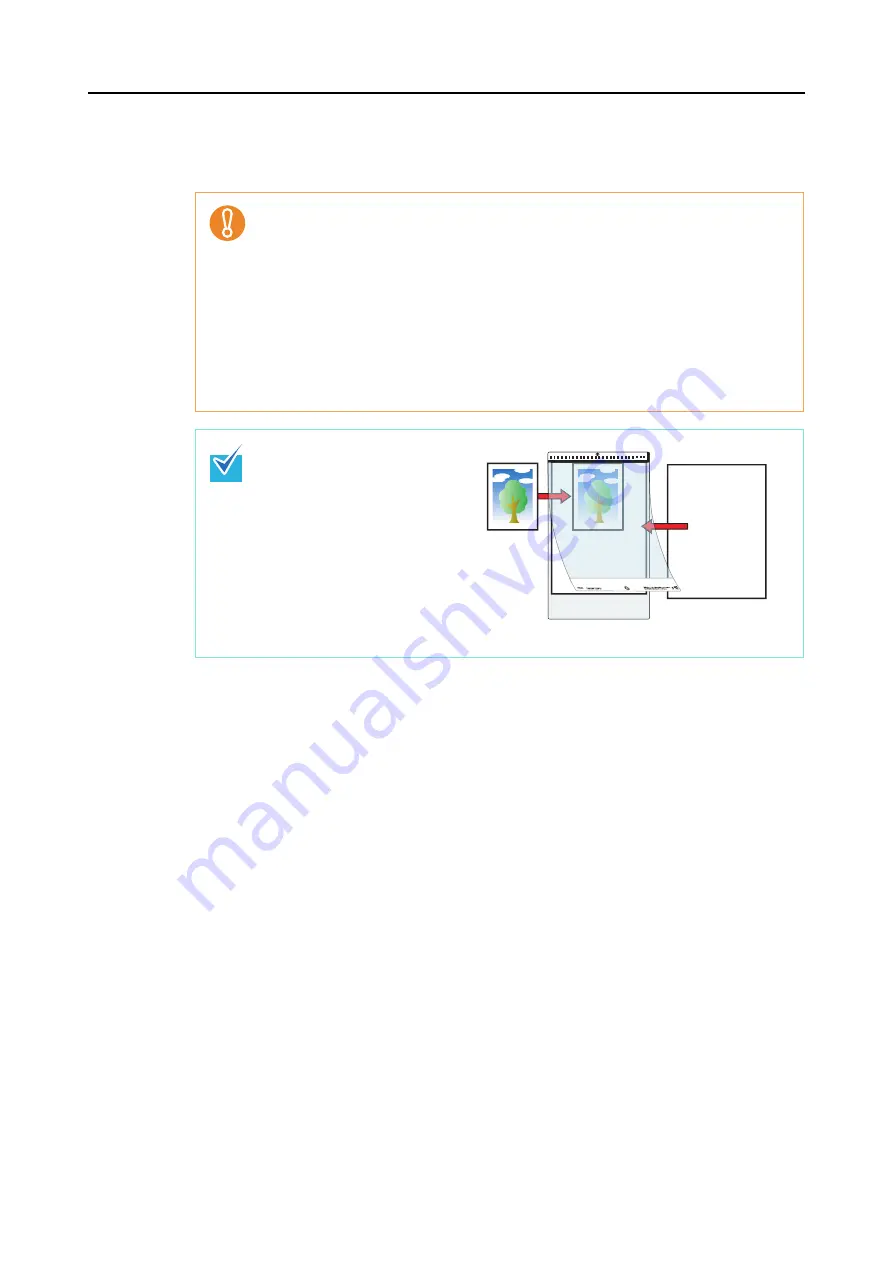
Using the ScanSnap in Various Ways (for Windows Users)
176
7.
Press the [Scan] button on the ScanSnap.
⇒
Scanning is started and the image data is output.
•
The image data scanned by using the [Scan] button is centered and output in the size
specified in [Output image size].
When [Automatic detection] is selected from the [Output image size] drop-down list on
the [Carrier Sheet Settings] dialog box, an optimal size is selected automatically from
the available standard sizes.
•
When [Automatic detection] is selected from the [Output image size] drop-down list on
the [Carrier Sheet Settings] dialog box, the size of the produced image data may be
smaller than the original, or parts may be lost.
Example: When you scan the A5 size image printed at the center of an A4 size
paper, A5 size image is output.
To output image data in the original size, specify the document size in the [Output
image size] drop-down list.
If the following symptoms are
observed, lay the material over a
piece of white paper to scan.
•
The output image data is not
in a suitable size (when
[Automatic detection] is
selected).
•
The outline of the document
is shaded.
•
Black lines appear around
the document cut out in an
indefinite shape.
Blank Page
Summary of Contents for PA03586-B205
Page 1: ...Operator s Guide P3PC 2432 02ENZ0 ...
Page 14: ...Contents 14 Installation Specifications 368 About Maintenance 369 Index 370 ...
Page 44: ...For S1500 44 12 Click the Close button 13 Remove the Setup DVD ROM from the DVD ROM drive ...
Page 264: ...About Actions for Mac OS Users 264 4 Check the scanned image data ...