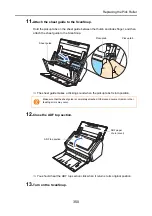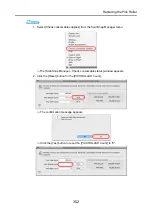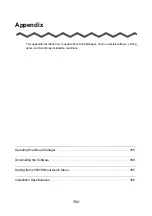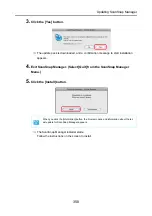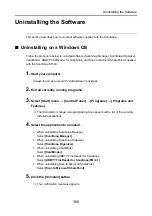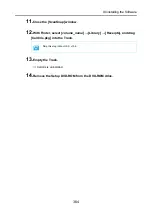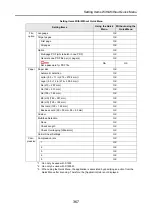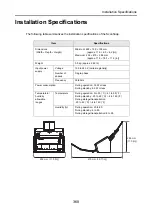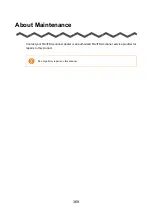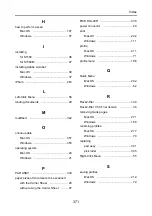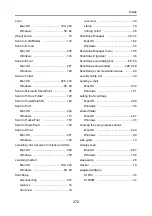Uninstalling the Software
361
■
Uninstalling on a Mac OS
Follow the procedure below to uninstall software supplied with the ScanSnap S1500M
(ScanSnap Manager, ABBYY FineReader for ScanSnap, and Cardiris).
When uninstalling ScanSnap Manager
1.
Start your computer.
2.
Exit ScanSnap Manager if it is running. (Select [Quit] from the ScanSnap
Manager menu.)
3.
If the [ScanSnap Manager] icon
still remains on the Dock, drag the
[ScanSnap Manager] icon
into the Trash.
4.
From the Apple (
) menu, select [System Preferences].
⇒
The [System Preferences] window appears.
5.
In the [System Preferences] window, select [Accounts].
⇒
The [Accounts] window appears.
6.
In the [Accounts] window, select the currently logged in user from the
[My Account] pane.
7.
In the [Accounts] window, click [Login Items].
⇒
In the [Login Items] pane, a list of all applications that automatically start at a login is
displayed.
8.
Select [ScanSnap Manager] from the [Login Items] list.
9.
Click the [—] button.
⇒
[ScanSnap Manager] is deleted from the [Login Items] list.
10.
Close the [Accounts] window.
Summary of Contents for PA03586-B205
Page 1: ...Operator s Guide P3PC 2432 02ENZ0 ...
Page 14: ...Contents 14 Installation Specifications 368 About Maintenance 369 Index 370 ...
Page 44: ...For S1500 44 12 Click the Close button 13 Remove the Setup DVD ROM from the DVD ROM drive ...
Page 264: ...About Actions for Mac OS Users 264 4 Check the scanned image data ...