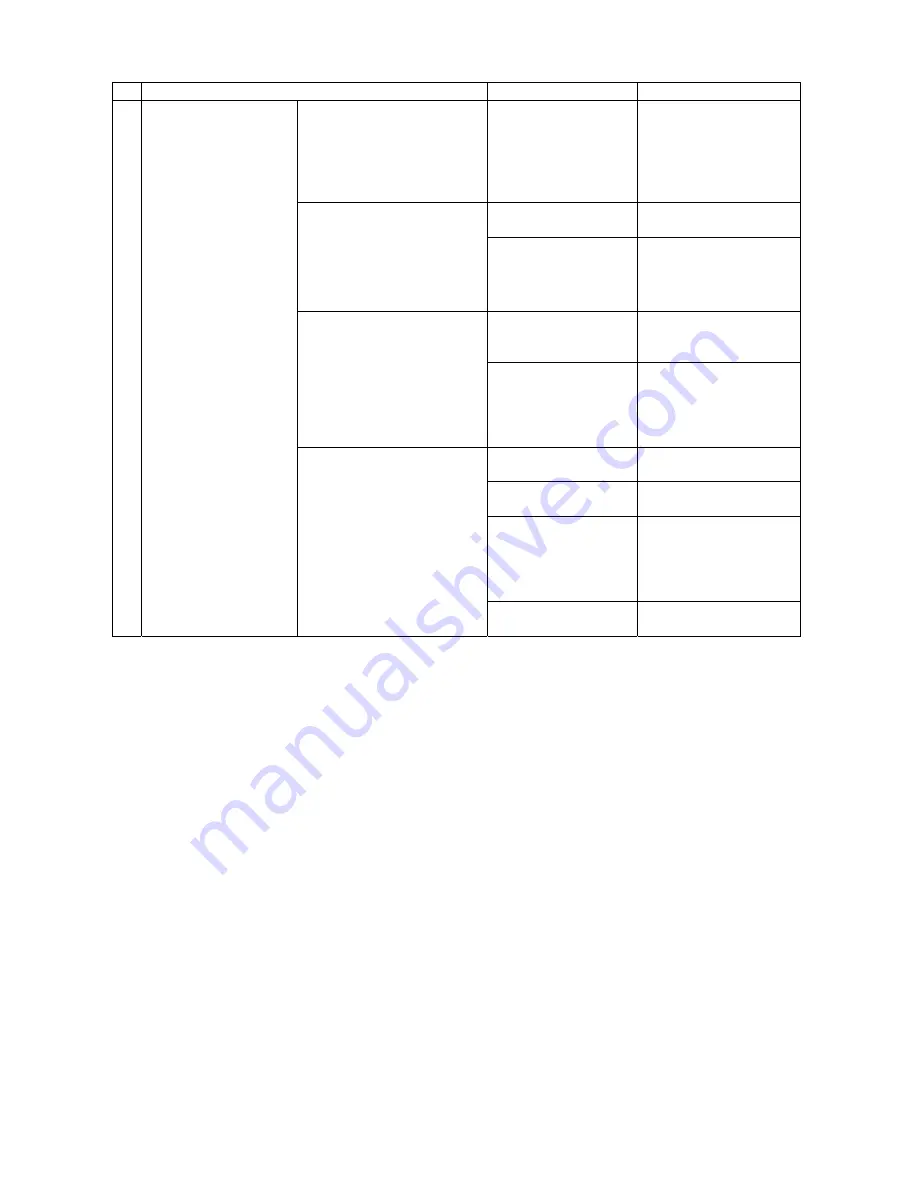
21
3.1.1 Problems at power-on initialization (part 002/3)
Symptom
Cause
Response
After the POWER lamp goes
on, simultaneous blinking of
all other lamps is not
performed.
The PAPER OUT lamp does
not blink, either.
The control board
is defective.
Replace and initialize
the control board.
The cover is open.
Close the front cover.
After the POWER lamp goes
on, simultaneous blinking of
all other lamps is performed
but initialization is not
performed normally.
The cover open switch
assembly is defective.
Replace the cover
open switch assembly.
The interface cable is
defective.
Replace the interface
cable.
After the POWER lamp goes
on, simultaneous blinking of
all other lamps is performed
but the PAPER OUT lamp
does not blink later. If the
interface cable is
disconnected, initialization is
performed normally.
The host is defective.
Check the host.
The control board is
defective.
Replace and initialize
the control board.
The control panel
board is defective.
Replace the control
panel board.
The cable
connected to the
control panel board is
defective.
Check the connection.
Replace the cable.
3 The POWER lamp is
on.
The case of as stated above.
Initialization is not
performed normally even if
the interface cable is
disconnected.
The cover is open.
Close the front cover.
Summary of Contents for Impact 3650
Page 112: ...112 ...






























