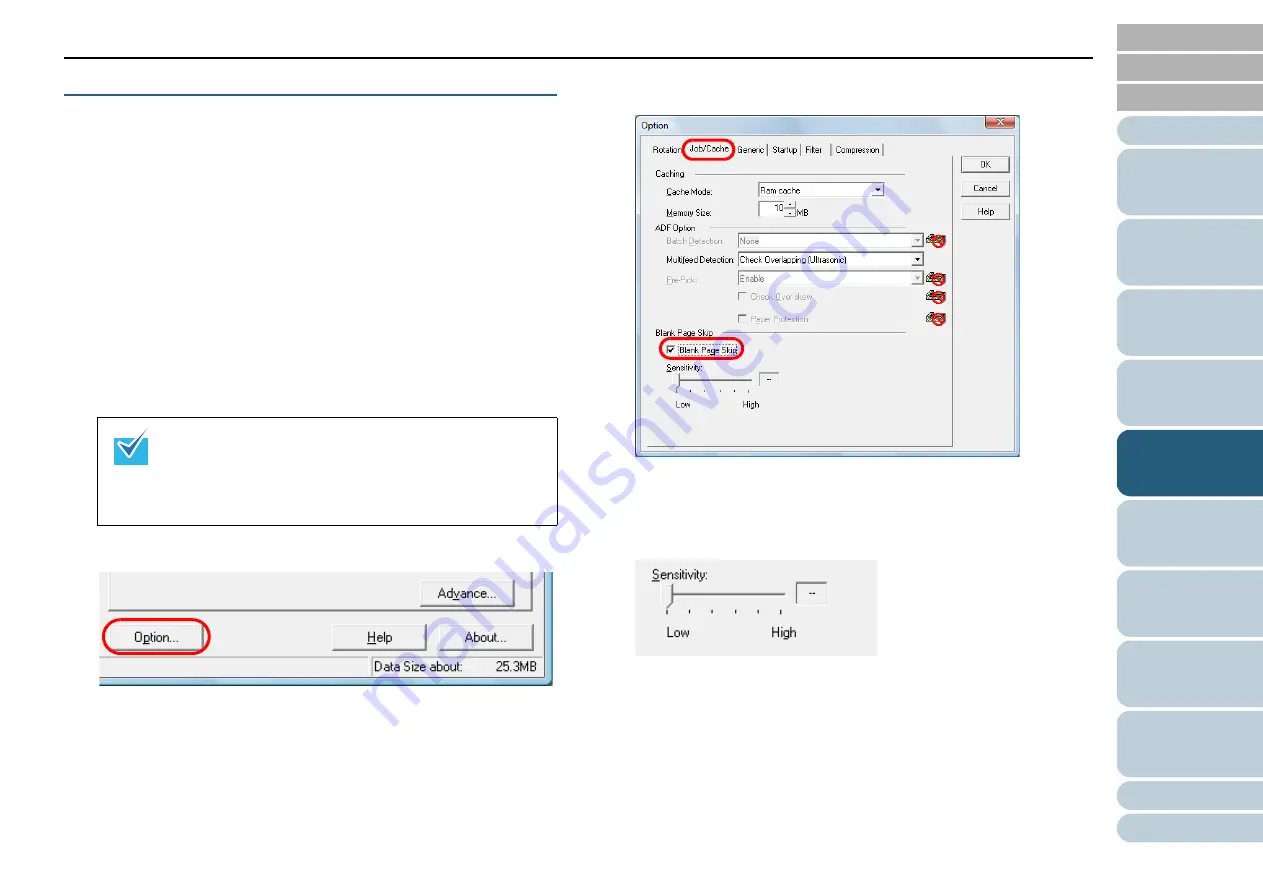
Chapter 5 Various Ways to Scan
62
Skipping Blank Pages
Blank pages (black or white) in the documents can be
detected and automatically deleted during scanning.
For example, when you scan a mixed batch of double-sided
and single-sided documents in duplex mode, the images are
generated without the back sides of the single-sided
documents (blank pages).
1
Load documents in the ADF paper chute.
For details, refer to
"Chapter 2 How to Load Documents" (page 26)
2
Start up ScandAll PRO and click the [Scan] menu
J
[Scanner Setting].
D
The [TWAIN Driver (32)] dialog box appears.
3
Click the [Option] button.
D
The [Option] dialog box appears.
4
Click the [Job/Cache] tab and check the [Blank Page Skip]
check box.
D
The cache mode automatically switches to [Ram cache].
5
Use the slide bars of [Blank Page Skip] to adjust the ratios
to skip blank pages by.
Specify a sensitivity level from five levels (Low to High) for skipping
blank (white) pages. The larger the value is set, the more likely for the
pages to be detected as blank.
6
Click the [OK] button.
D
It returns to the [TWAIN Driver (32)] dialog box.
If the [TWAIN Driver (32)] dialog box does not appear,
check the setting in ScandAll PRO by clicking the [Tool]
menu
J
[Preferences] to open the [Setup] dialog box,
then confirm that [TWAIN] is selected for [Device Driver]
in the [Scan] tab.






























