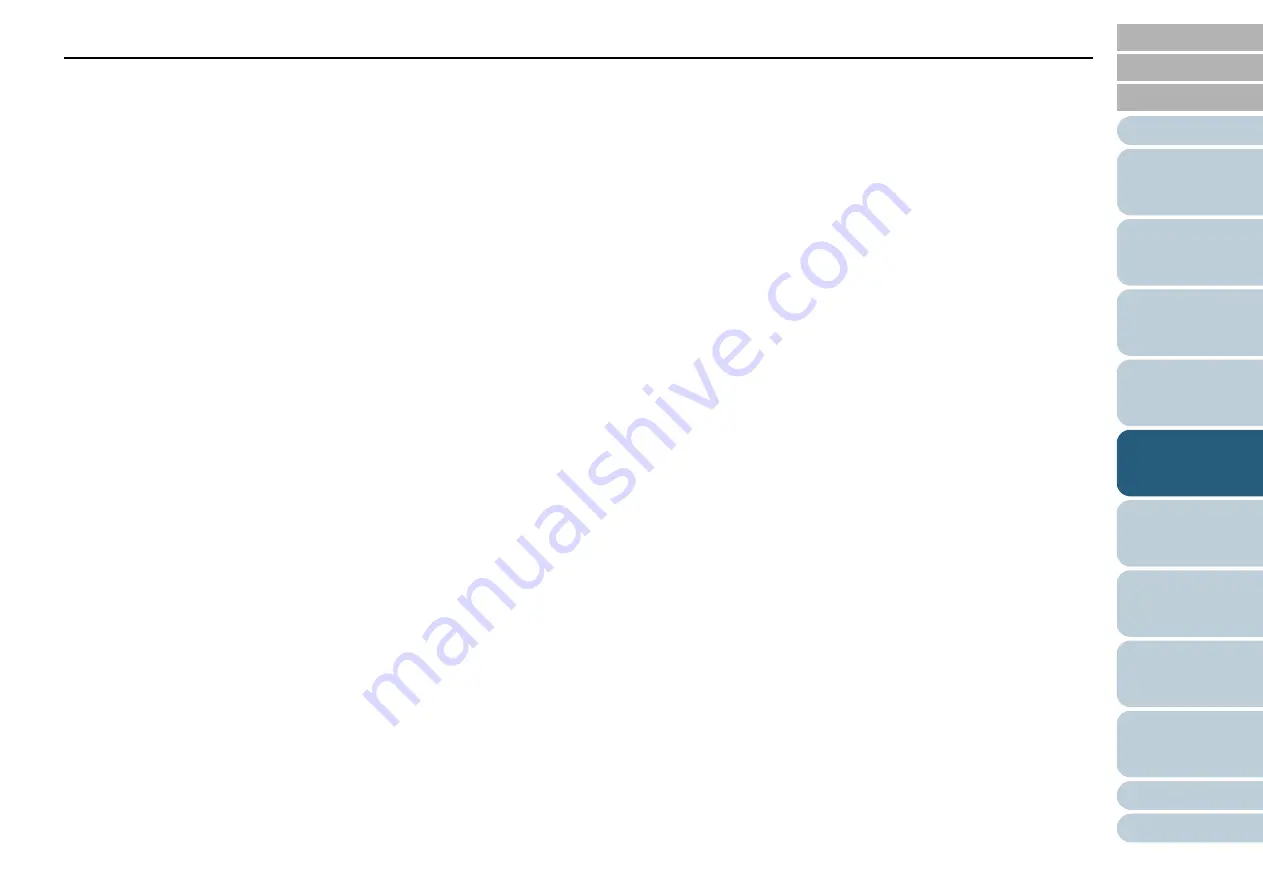
Chapter 5 Various Ways to Scan
61
z
[Color 1], [Color 2] and [Color 3] tabs
Specify the color(s) to be dropped out.
Up to three colors can be selected at once.
- [Dropout] check box
Select this check box in both [Color 2] and [Color 3] tabs to
enable the setting when two or more dropout colors are
specified.
- [Red] / [Green] / [Blue]
The specified colors are displayed in numerical values. Either
type in the value directly or use the [
c
] / [
d
] button to change
the value.
- [Sample color]
The specified color is displayed.
z
[Priority Black] check box
Select this check box when you do not want any text/characters to
be dropped out.
This option saves low-intensity colors such as black (generally
used for characters) from being removed.
z
[Sensitivity]
Specify the allowable range for the selected dropout color.
Range: 15 to 180 degrees
The larger the value, the wider the dropout color range becomes.
z
[File] button
You can select an image file (*.bmp) to be displayed for [Original
image], and then specify the color to be dropped out.
z
[Apply] button
Applies the configured settings and closes the dialog box.
z
[Cancel] button
Cancels the configured settings and closes the dialog box.
5
Click the [OK] button.
D
It returns to the [TWAIN Driver (32)] dialog box.
6
Click the [OK] button in the [TWAIN Driver (32)] dialog
box.
D
The settings are saved.
7
Scan the document by clicking the [Scan] menu
J
[Scan]
in ScandAll PRO.






























