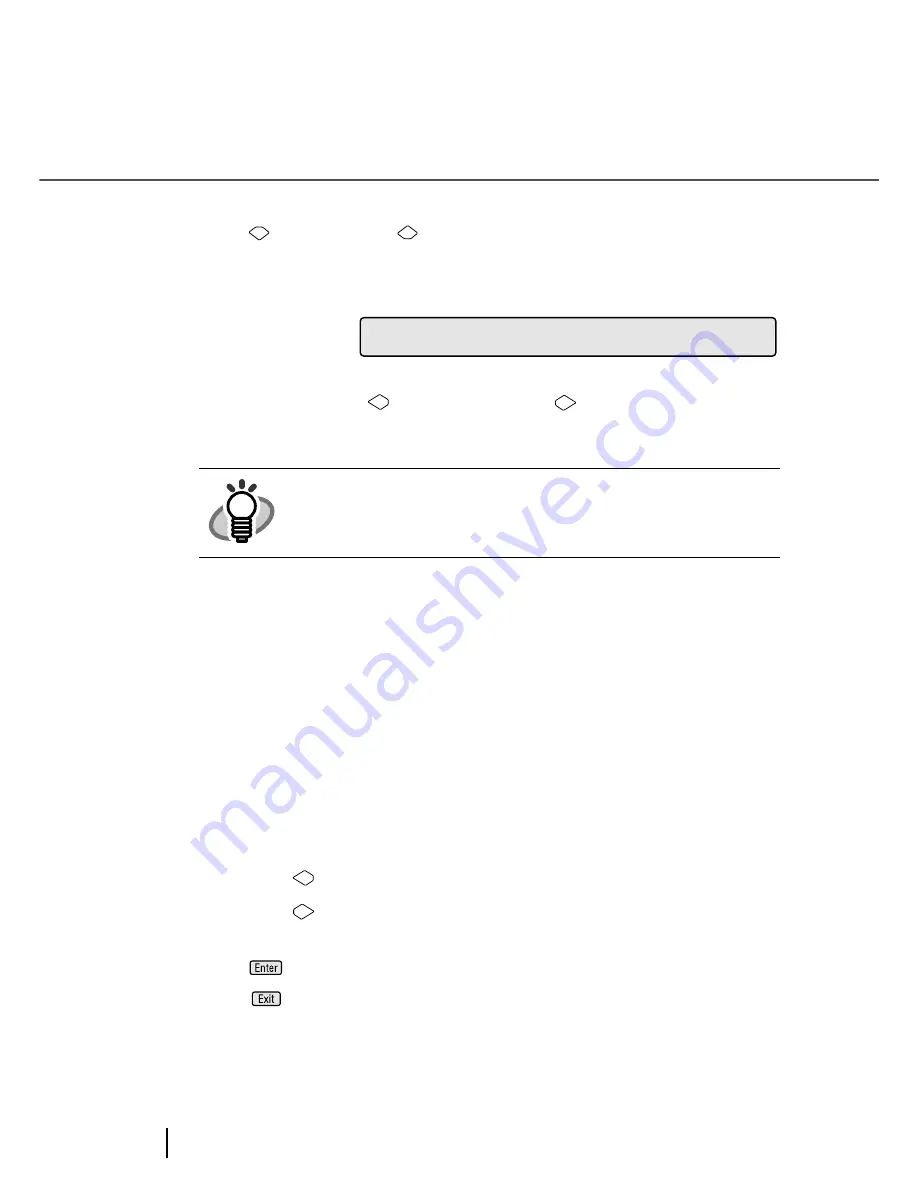
7-52
7.3 Setup Mode Details
22. Setting Interface
1) Press
(Next button) or
(Previous button) and let LCD display
<Screen22>.
<Screen22>
2) At <Screen22>, press
(Left arrow button) or
(Right arrow button), and
select the type of interface.
Available interface settings are as follows:
By pressing
(Left arrow button), selection moves from (3) to (1).
By pressing
(Right arrow button), selection moves from (1) to (3).
3) Press
(Enter button) to confirm the setting.
Press
(Exit button) at the end and the LCD display goes back to [Ready]
screen.
HINT
The blinking item is the one selected.
(1) [Auto] is blinking: If an interface board, either from third party or
optional, is installed in TPS, this interface is used. If
not, SCSI interface is used.
(2) [SCSI] is blinking: SCSI interface is used. The interface on TPS is disre-
garded.
(3) [TPS] is blinking: TPS interface is used. The SCSI interface is disre-
garded.
2
2
n
c
I
!
t
e
=
u
t
o
A
S
C
S
/
I
T
P
S
f
a
r
e
/
Summary of Contents for fi-4860C
Page 1: ...Operator s Guide fi 4860C Image Scanner P3PC E167 04EN ...
Page 2: ......
Page 133: ...3 43 3 8 Cleaning the Lamps 3 DAILY CARE Glass sheet guide ...
Page 140: ...3 50 3 8 Cleaning the Lamps ...
Page 146: ...4 6 4 3 Replacing the Pad ASSY Pad cleaning area Pad ASSY Guide plate ...
Page 164: ...4 24 4 7 Replacing the Back side Lamp ...
Page 292: ...8 6 8 4 fi 486TRK Thinner paper Roller Kit ...
Page 297: ...9 5 9 3 Dimensions 9 3 Dimensions unit mm 20 5 in 20 6 in 17in 520 20 5 in 523 20 6 in ...
Page 298: ...9 6 9 3 Dimensions ...
Page 316: ... AP 18 ...
Page 320: ... IN 4 ...






























