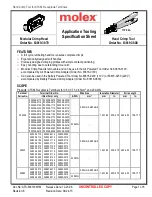33
33
33
33
This command runs the FlashTool with all the necessary
configuration options for the debug monitor already set. FlashTool
then asks for setting the CPU mode to the serial programming mode
and after confirmation, it burns the debug monitor automatically to
the external FLASH.
Note
: If you have the Flashtool 1.1 (or higher) version, you can use the
SM38400.BAT batch file to burn the 38400 Bd monitor debugger and
SM9600.BAT file to burn the 9600 Bd version. These batch files are in
the installation directory of the PE. You can also download the
FLASHTOOL.ZIP package from the PE web site – this package
contains the latest update of Flashtool and includes also these batch files.
H O W T O B U R N T H E P E D E B U G K E R N E L
The current version of the PE Debug kernel is provided in two variants, that
differs in the location of its variables: the first (
PEdebugKernel_IR_xxx.abi
, where
xxx
is the CPU type) uses internal RAM, so it is suitable for user applications,
that require maximum free space in the external memory. The second
(
PEdebugKernel_ER_xxx.abi
, where
xxx
is the CPU type) uses external RAM and
it is applicable in cases, when user wants to debug application, that uses the
internal RAM. Because the debugging in internal RAM does not allow using the
FPGA breakpoint logic, some features of the PE debugger will not work (e.g.,
„Break on access“ function in the Watches window). Therefore, in most cases
we recommend to place all the user variables and program to the external
memory, and use the first (internal RAM) variant of the PE debug kernel.
To burn the PE debug kernel to the Devkit16 external FLASH, follow these
steps:
1.
From the PE environment:
For the internal RAM variant:
From the
Tools
menu, choose the item „
Burn PE Debug Kernel
into Devkit16 Ext. FLASH (ver:IR) “
.
For the External RAM variant::
From the
Tools
menu, choose the item „
Burn PE Debug Kernel
into Devkit16 Ext. FLASH (ver:ER) “
.
2.
Without PE
Without PE, the debug kernel must be burned using command line:
•
change the current directory to the Processor Expert installation
directory (for example, c:\Program Files\PE)