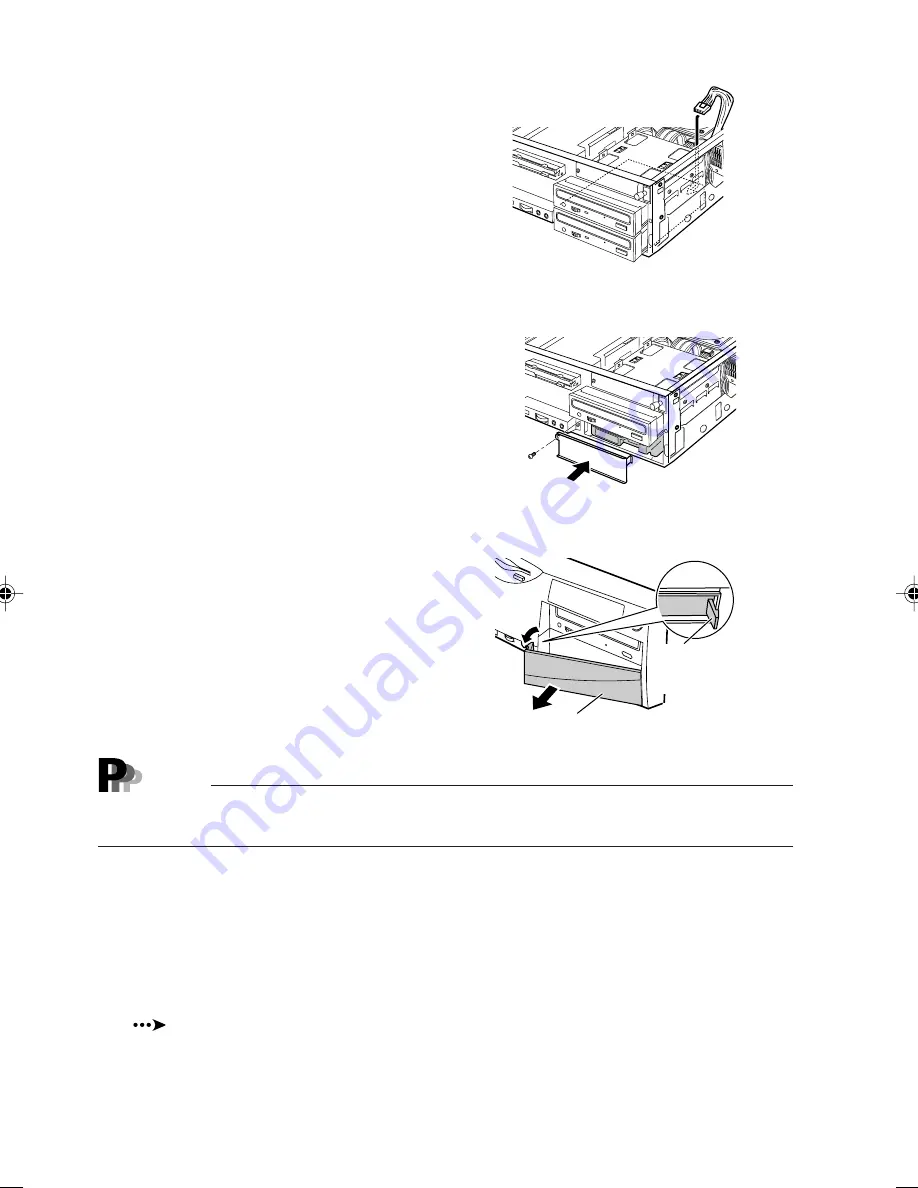
44
8
Connect the power cord.
Connect the unused power cord to the
connector of the installed internal option.
9
Install the blank panel (for an option that
does not require a medium be mounted/
dismounted)
Install the blank panel with the screw that
were removed in step 4.
10
Attach the front panel.
Install or remove the blank panel as required.
Point
To install a 3.5-inch floppy disk drive or magneto-optic disk drive, install the accessory
expansion bay panel to the front panel by screws.
Rear of
the panel
5-inch blank panel
Hook
Bend the
hook inward.
11
Attach the upper cover.
12
Use BIOS setup to configure the internal option.
To configure the IDE-standard installed internal option, use the main menu of BIOS setup
(
see Section 2, "Main Menu," in Chapter 4, "BIOS Setup").
08-Chap3(34-44)
25/4/00, 10:36 am
44
















































