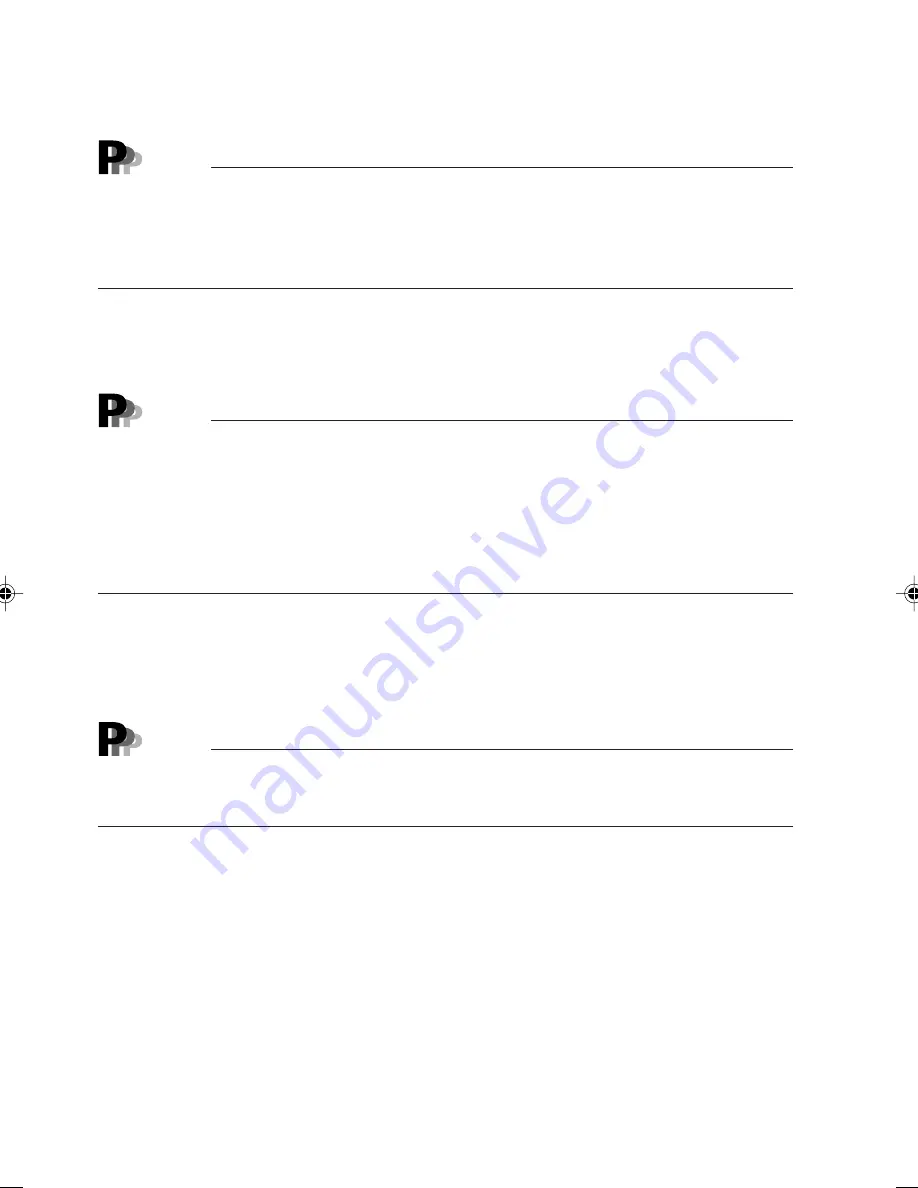
64
●
Set Supervisor Password
Press the Enter key to set the entered supervisor password.
Point
- When 'Set Supervisor Password' is set, the supervisor can manage user access to the BIOS
setup utility.
- After setting a password for the supervisor, if [Disabled] is specified for “Password on
Booting” and [Supervisor Only] is specified for “Floppy Disk Access], all users are considered
general users and are not permitted to access the floppy disk drive.
●
Set User Password
This item appears when 'Set Supervisor Password' is set. Press the Enter key to set a user
password.
Point
- When 'Set User Password' is set, the user is requested to enter a password when accessing
the BIOS setup utility or booting the system.If the user enters a wrong password three times,
the message "System is disabled" is displayed and the PC does not respond to keyboard
entry. In such a case, press the Power switch to turn the PC off. After waiting at least ten
seconds, turn the power on again and enter the correct password.
- If "Disabled" is selected for "Password on Boot" and "Supervisor" is selected for "Floppy Disk
Access" after "Set Supervisor Password" is set, every user is regarded as a general user and
the floppy disk cannot be accessed.
●
Set User Password Length
This item appears when 'Supervisor Password' is set. Set the shortest possible password in
'Set User Password.'
- 1 to 16 (Initial value: 16)
Point
This setting is valid only when the user password is used to enter the setup. When the
supervisor password is used, the user password can be set with fewer characters than the
minimum requirement.
●
Password on Boot
This item appears when 'Supervisor Password' is set. Set whether the computer requests the
user to enter a password when it is booted.
- Disabled (Initial value)
No password is requested at boot.
- First Boot
The user is requested to enter a password at the initial OS boot.
- Every Boot
The user is requested to enter a password at every OS boot.
10-Chap4(63-82)
25/4/00, 10:37 am
64






























