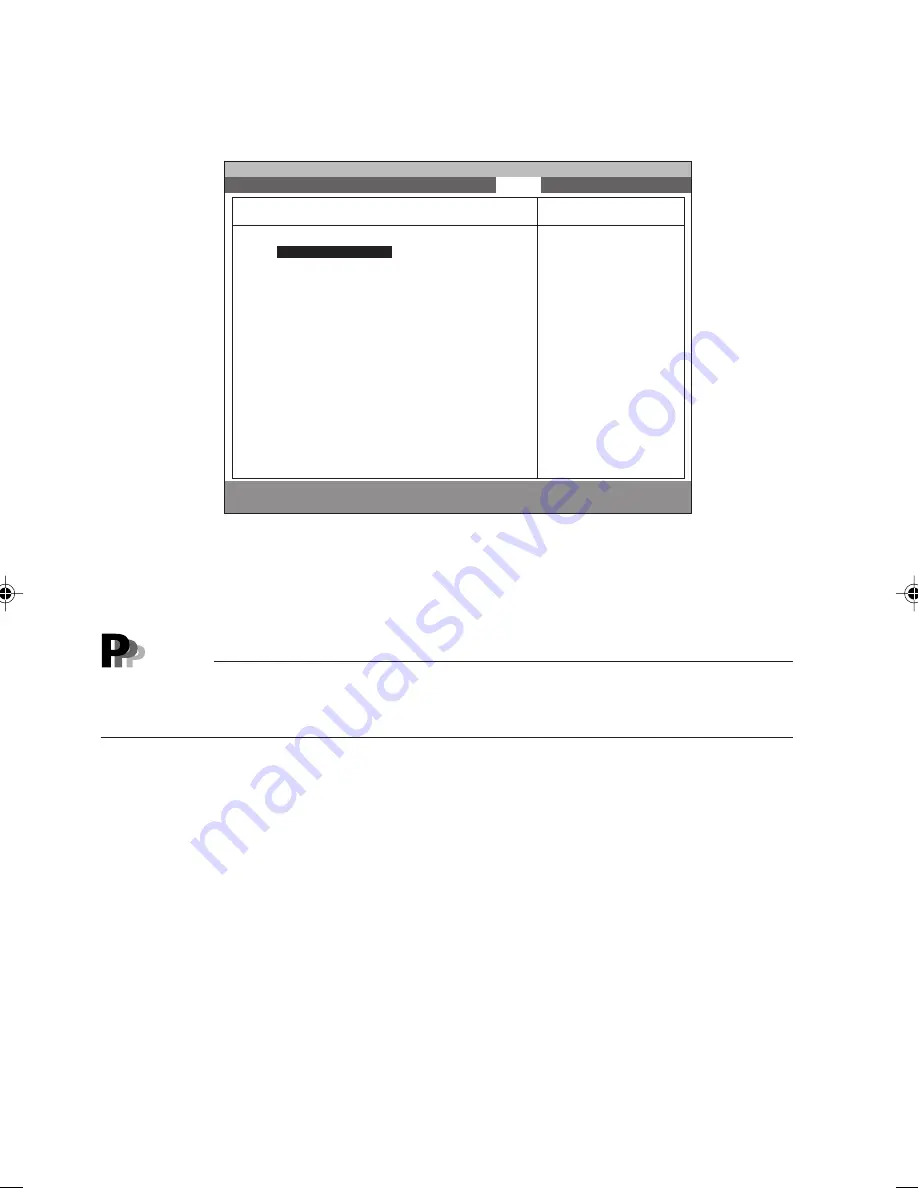
78
The priority is the order of each item. (The lowest number indicates the highest priority.)
Select the device whose priority is to be changed using the
↑
or
↓
key. The selected item
moves up to a higher priority when the space is pressed and moves down to a lower priority
when the - key is pressed.
Point
For booting from a CD-ROM, a CD-ROM containing an OS capable of being booted is
required.
Before booting the power, set the CD-ROM on the CD-ROM drive.
●
Hard disk drive
This item uses submenus to set the sequence of assigning drives. Click the Enter button to
display the submenus.
The number to the left of each item indicates the sequence of assigning drive numbers.
Select the device whose priority is to be changed using the
↑
or
↓
key. The selected item
moves up to a higher priority when the space is pressed and moves down to a lower priority
when the - key is pressed.
Details of each item are explained below.
1
FUJITSU MPDXXXXAT-(PM)
This item displays the name of the hard disk drive that is connected. If the hard disk drive
has been replaced, the displayed name changes.
2
Bootable Add-in Cards
This item indicates cards that can be connected to bootable devices, but do not support
the BIOS boot specification (BBS).
F1
Help
↑↓
Select Item
-/Space
Change Value
F9
Setup Defaults
ESC
Exit
←→
Select Menu
Enter
Select
:
Sub-Menu
F10
Save and Exit
PhoenixBIOS Setup Utility
Main
Advanced
Security
Power
Boot
Info
Exit
Boot Device Priority
1. [
Floppy Disk Drive
]
2. [Hard Disk Drive]
3. [ATAPI CD-ROM Drive]
4. [Intel UNDI PXE-20 (build 071)]
Hard Disk
Item Specific Help
Use <
↑
> or <
↓
> to
select a device, then
press <+> or <Space>
to move it up the
list, or <-> to move
it down the list.
Press <Esc> to exit
this menu.
●
Boot Device Priority
This item set the priority of devices to load the OS using a submenu. Move the cursor to this
item and pres the Enter key to display a submenu as shown below.
10-Chap4(63-82)
25/4/00, 10:37 am
78






























