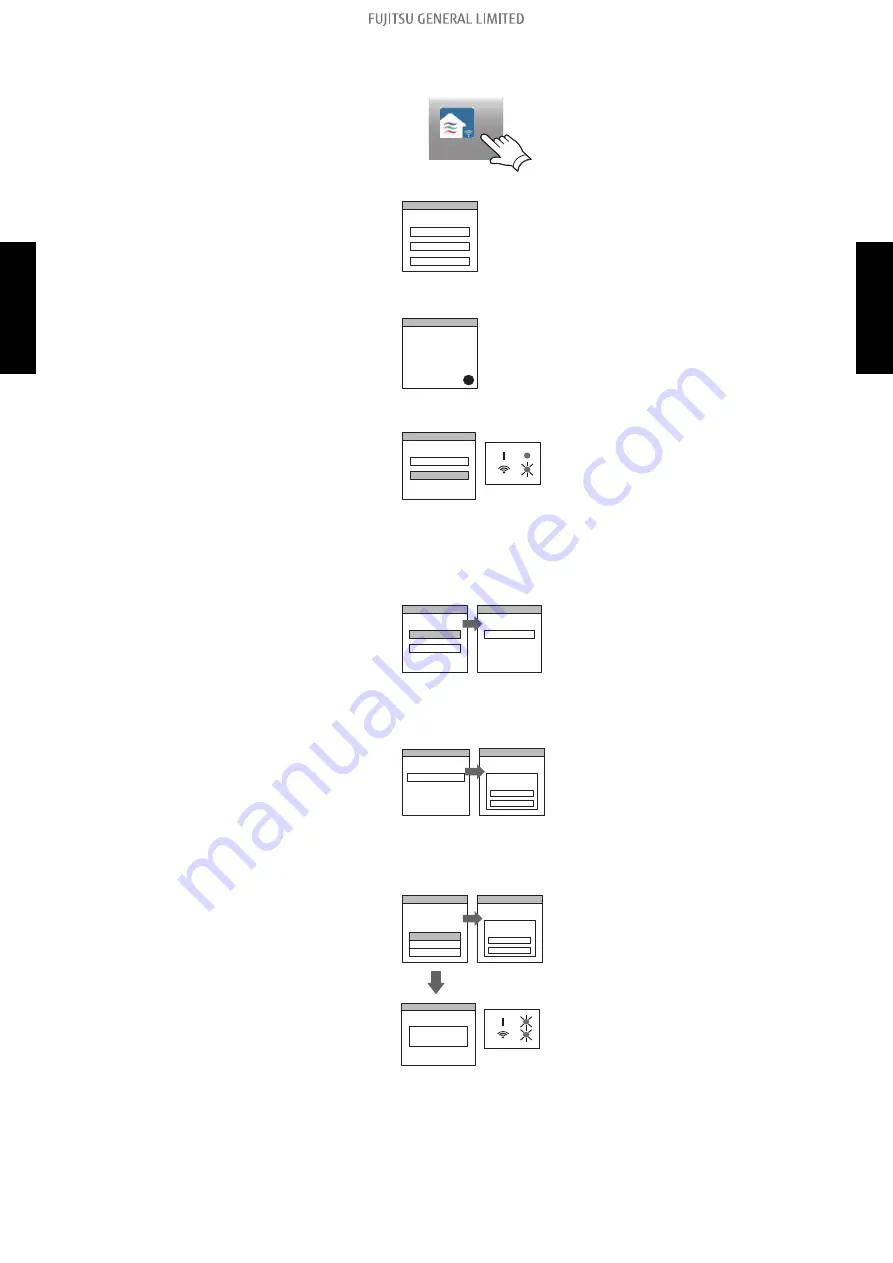
Manual mode (For iOS)
1.
Launch the mobile app.
FGL air
2.
Sign in with your E-mail address and password following the screen on the mobile app.
ÛÛÛÛÛÛ
Sign in
3.
Press the + button to add a new air conditioner.
+
4.
Select manual mode.
Button mode
Manual mode
If both of the LED 1 and 2 are off, push the setting button once.
5.
Select Open →-LAN setting button or activate the wireless LAN by pressing the Home button
Setting button →i-Fi button.
Open W-LAN setting
continue
AC-UTY-xxxxxxxxxx
Select the SSID of the air conditioner to be connected.
6.
Input the PIN code written on the wireless LAN label.
AC-UTY-xxxxxxxxxx
Enter
password
ÛÛÛÛÛÛ
Connect device
Selected router
7.
Select the SSID of the wireless LAN router to be connected.
Input the wireless LAN router (wireless LAN access point) password then press Connective de-
vice button.
Home AP
Enter
password
Select the WLAN
Access Point
XYZ AP
ÛÛÛÛÛÛ
ABC123
Connect device
Selected router
Registration
Successful!
2 times
→hen setup is completed, both of the LED 1 and 2 flash 2 times and a message appear.
4-7. Mobile app setting method
- (03-79) -
4. Troubleshooting with error code (For wireless LAN adapter)
TR
O
U
B
LESH
O
O
TI
N
G
TR
O
U
B
LESH
O
O
TI
N
G
Summary of Contents for AOUH18LMAS1
Page 4: ......
Page 5: ...1 GENERAL INFORMATION 2021 11 01 SR_CH01_AS052EF_01 ...
Page 15: ...2 TECHNICAL DATA AND PARTS LIST 2021 11 17 SR_CH02_AS052EF_04 ...
Page 39: ...3 TROUBLESHOOTING 2021 11 17 SR_CH03_AS052EF_01 ...
Page 42: ......
Page 135: ...4 CONTROL AND FUNCTIONS 2021 11 17 SR_CH04_AS052EF_01 ...
Page 138: ......
Page 173: ...5 FILED WORKING 2021 11 17 SR_CH05_AS052EF_01 ...






























